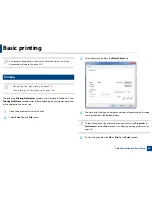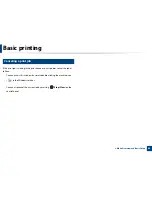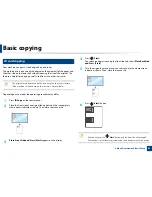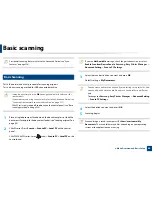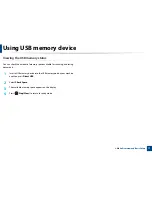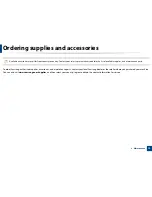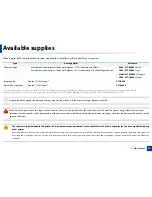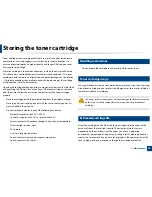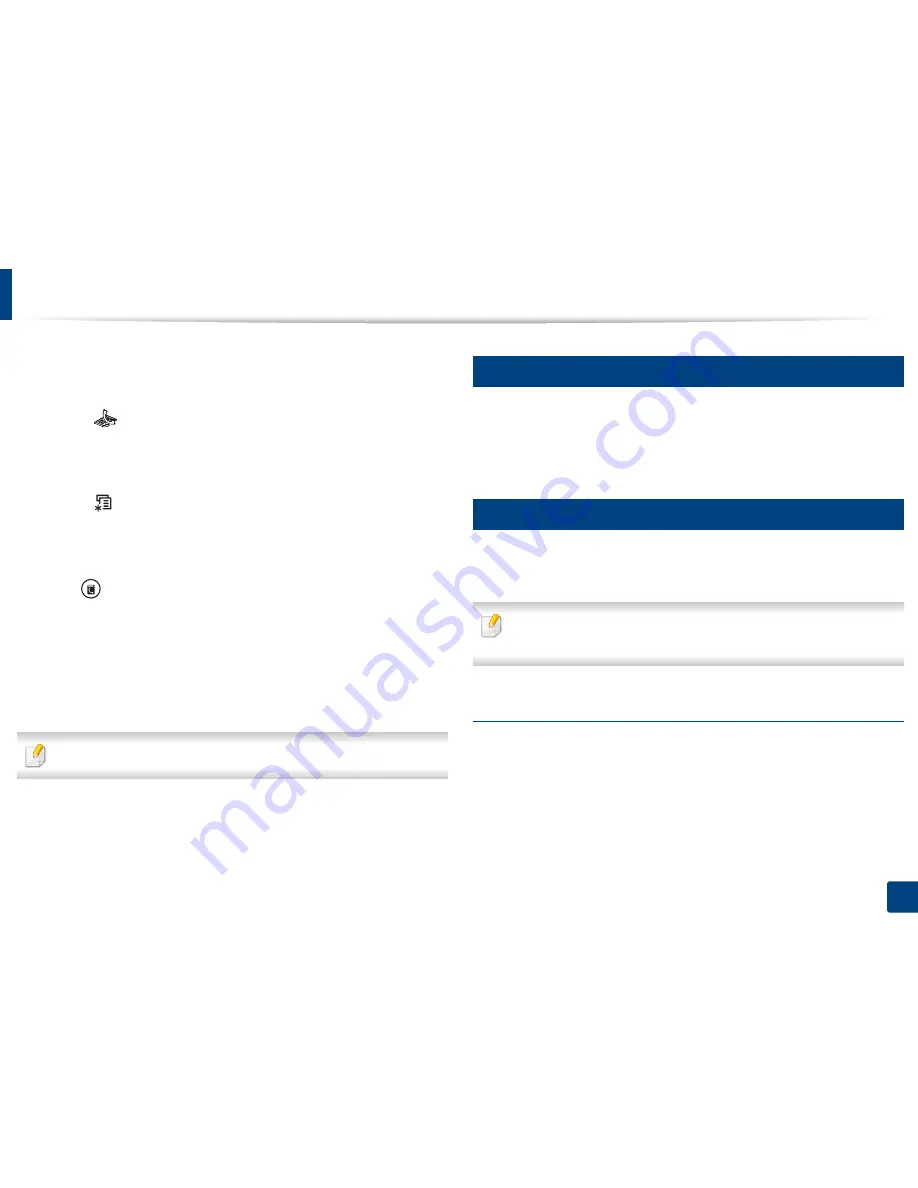
Basic faxing
65
2. Menu Overview and Basic Setup
1
Place a single document face down on the document glass, or load the
documents face up into the document feeder (see "Loading originals" on
page 48).
2
Select (fax)
on
the control panel.
3
Adjust the resolution and the darkness to suit your fax needs (see
"Adjusting the document settings" on page 65).
4
Select (
Menu
) >
Fax Feature
>
Multi Send
on the control panel.
5
Enter the number of the first receiving fax machine and press
OK
.
You can press speed dial numbers or select a group dial number using
the
(
Address book
) button.
6
Enter the second fax number and press
OK
.
The display asks you to enter another fax number to send the document.
7
To enter more fax numbers, press
OK
when
Yes
appears and repeat
steps 5 and 6.
You can add up to 10 destinations.
8
When you have finished entering fax numbers, select
No
at the
Another
No.?
prompt and press
OK
.
The machine begins sending the fax to the numbers you entered in the
order in which you entered them.
20
Receiving a fax
Your machine is preset Fax mode at the factory. When you receive a fax, the
machine answers the call on a specified number of rings and automatically
receives the fax.
21
Adjusting the document settings
Before starting a fax, change the following settings according to your original’s
status to get the best quality.
It may be necessary to press
OK
to navigate to lower-level menus for some
models.
Resolution
The default document settings produce good results when using typical text-
based originals. However, if you send originals that are of poor quality, or
contain photographs, you can adjust the resolution to produce a higher quality
fax.
Summary of Contents for Multifunction Xpress C48 series
Page 3: ...3 BASIC 5 Appendix Specifications 111 Regulatory information 120 Copyright 133 ...
Page 78: ...Redistributing toner 78 3 Maintenance ...
Page 80: ...Replacing the toner cartridge 80 3 Maintenance 1 2 ...
Page 82: ...Replacing the imaging unit 82 3 Maintenance ...
Page 84: ...Replacing the waste toner container 84 3 Maintenance 2 1 ...
Page 89: ...Cleaning the machine 89 3 Maintenance 1 2 1 2 ...