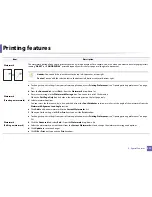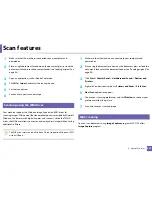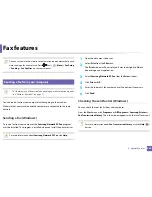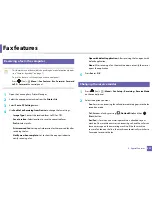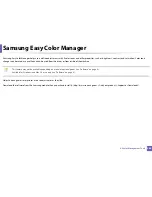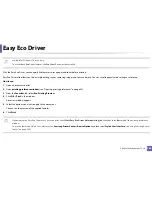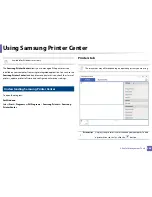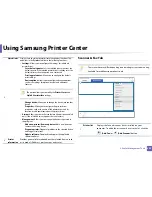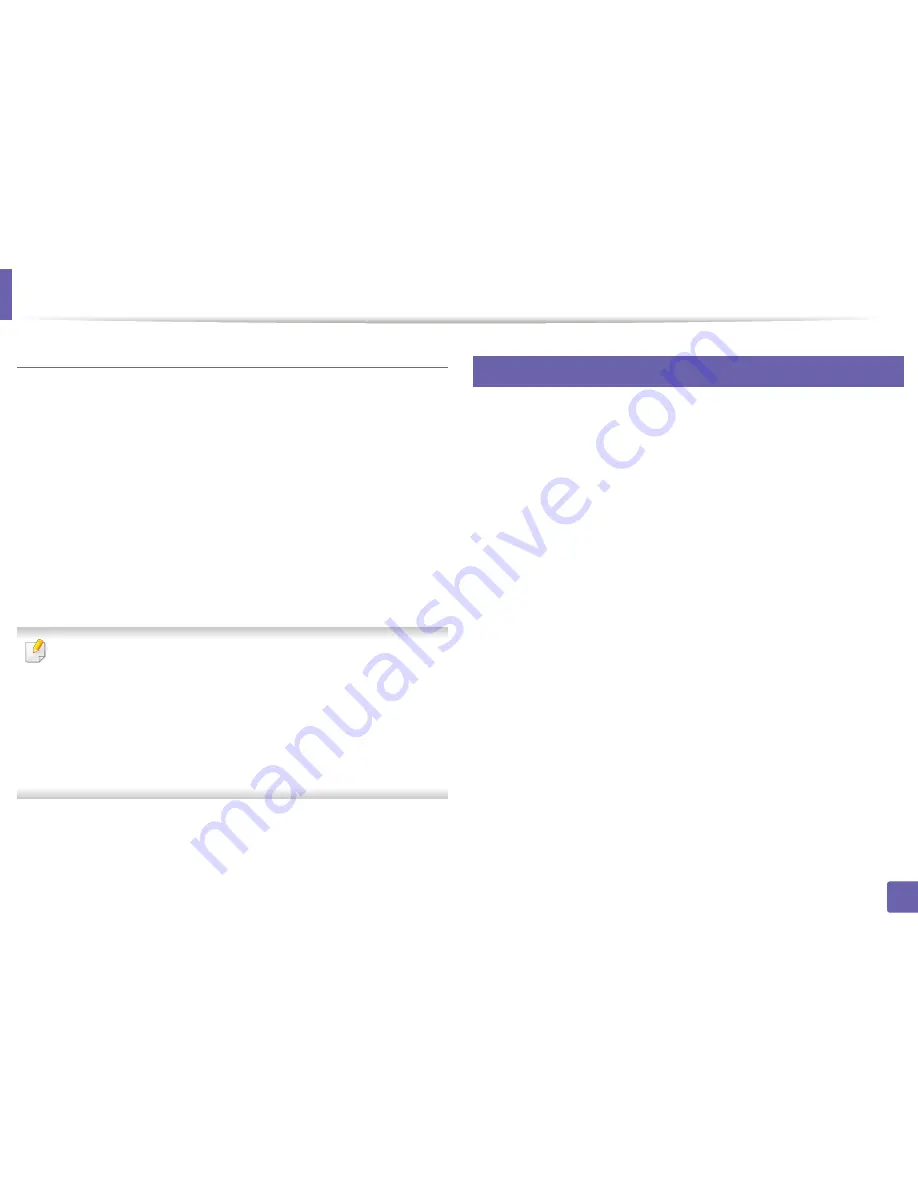
Scan features
232
4. Special Features
Scanning with network
1
Make sure that your machine is connected to a network.
2
Place the originals face up in the ADF or place a single original face down
on the scanner glass and close the ADF (see "Loading originals" on page
48).
3
Open the
Applications
folder and run
Image Capture
.
4
Select your device below
SHARED
.
5
Set the scan options on this program.
6
Scan and save your scanned image.
•
If scanning does not operate in Image Capture, update Mac OS to the
latest version.
•
For more information, refer to the
Image Capture
’s help.
•
You can also scan using TWAIN-compliant software, such as Adobe
Photoshop.
•
You can scan using
Samsung Easy Document Creator
software. Open
the
Applications
folder >
Samsung
folder >
Samsung Easy Document
Creator
.
24
Linux scanning
1
Make sure that the machine is connected to your computer and
powered on.
2
Launch a scan application such as xsane or simple-scan(If it's not
installed, please install it manually to use scan features. For example, you
may use "yum install xsane" for rpm package systems and "apt-get install
xsane" for deb package systems to install xsane).
3
Select your device from the list and set the scan options to apply.
4
Click the
Scan
button.
Summary of Contents for Multifunction Xpress C48 series
Page 3: ...3 BASIC 5 Appendix Specifications 111 Regulatory information 120 Copyright 133 ...
Page 78: ...Redistributing toner 78 3 Maintenance ...
Page 80: ...Replacing the toner cartridge 80 3 Maintenance 1 2 ...
Page 82: ...Replacing the imaging unit 82 3 Maintenance ...
Page 84: ...Replacing the waste toner container 84 3 Maintenance 2 1 ...
Page 89: ...Cleaning the machine 89 3 Maintenance 1 2 1 2 ...