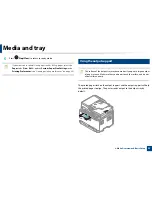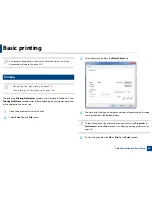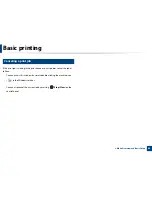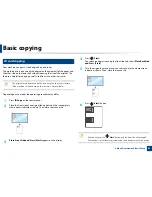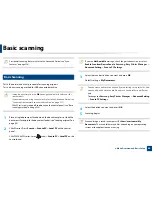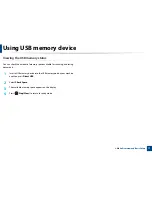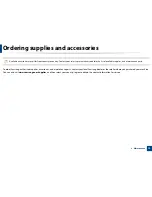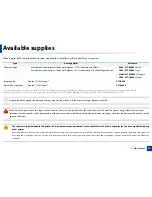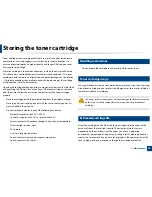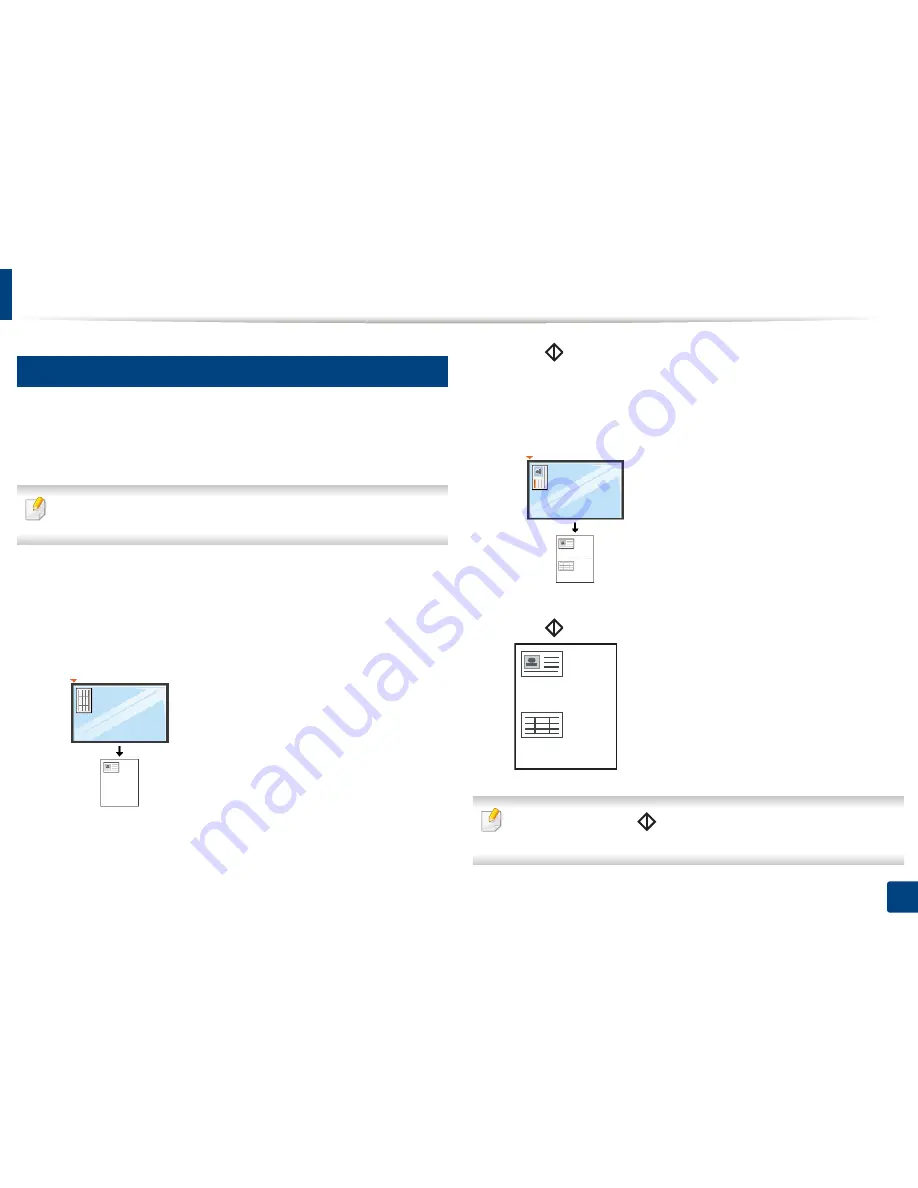
Basic copying
61
2. Menu Overview and Basic Setup
16
ID card copying
Your machine can print 2-sided originals on one sheet.
The machine prints one side of the original on the upper half of the paper and
the other side on the lower half without reducing the size of the original. This
feature is helpful for copying a small-sized item such as business card.
•
The original must be placed on the scanner glass to use this feature.
•
If the machine set to Eco mode, this feature is not available.
Depending on the model, the operating procedure may differ.
1
Press
ID Copy
on the control panel.
2
Place the front side of an original facing down on the scanner glass
where arrows indicate as shown. Then, close the scanner lid.
3
Place Front Side
and Press [Start]
appears on the display.
4
Press
(
Start
).
Your machine begins scanning the front side and shows
Place Back Side
and Press [Start]
.
5
Turn the original over and place it on the scanner glass where arrows
indicate as shown. Then, close the scanner lid.
6
Press
(
Start
) button.
•
If you do not press the
(
Start
) button, only the front side will be copied.
•
If the original is larger than the printable area, some portions may not be printed.
Summary of Contents for Multifunction Xpress C48 series
Page 3: ...3 BASIC 5 Appendix Specifications 111 Regulatory information 120 Copyright 133 ...
Page 78: ...Redistributing toner 78 3 Maintenance ...
Page 80: ...Replacing the toner cartridge 80 3 Maintenance 1 2 ...
Page 82: ...Replacing the imaging unit 82 3 Maintenance ...
Page 84: ...Replacing the waste toner container 84 3 Maintenance 2 1 ...
Page 89: ...Cleaning the machine 89 3 Maintenance 1 2 1 2 ...