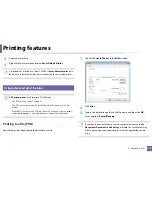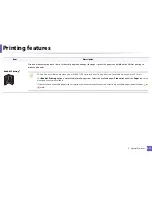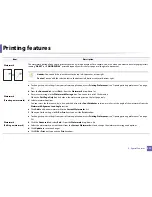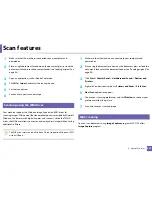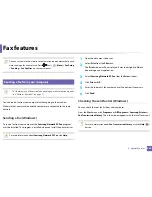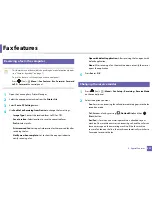Printing features
224
4. Special Features
14
Linux printing
Some features may not be available depending on models or options. It
means that the features are not supported.
Printing from applications
There are a lot of Linux applications that allow you to print using Common UNIX
Printing System (CUPS). You can print on your machine from any such
application.
1
Open the document to print.
2
Open the
File
menu and click
Page Setup
(
Print Setup
for some
applications).
3
Choose your paper size, orientation, and make
sure that your machine is selected. Click
Apply
.
4
Open the
File
menu and click
.
5
Select your machine to print.
6
Choose the number of copies and indicate which pages to print.
7
Change other printing options in each tab, if necessary.
8
Click
.
Automatic/manual duplex printing may not be available depending on
models. You can alternatively use the lpr printing system or other
applications for odd-even printing (see "Features by model" on page 7).
Printing files
You can print text, image, pdf files on your machine using the standard
CUPS directly from the command line interface. The CUPS lp or lpr utility allows
you to do that. You can print these files by using below command format.
"
lp -d <printer name>
-o
<option> <file name>
"
Please refer to lp or lpr man page on your system for more details.
Summary of Contents for Multifunction Xpress C48 series
Page 3: ...3 BASIC 5 Appendix Specifications 111 Regulatory information 120 Copyright 133 ...
Page 78: ...Redistributing toner 78 3 Maintenance ...
Page 80: ...Replacing the toner cartridge 80 3 Maintenance 1 2 ...
Page 82: ...Replacing the imaging unit 82 3 Maintenance ...
Page 84: ...Replacing the waste toner container 84 3 Maintenance 2 1 ...
Page 89: ...Cleaning the machine 89 3 Maintenance 1 2 1 2 ...