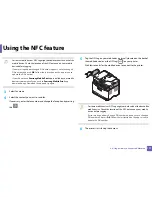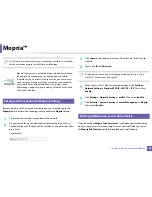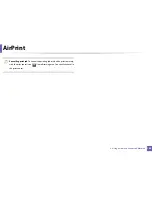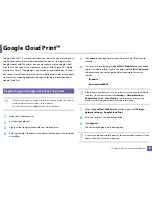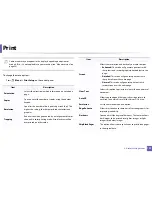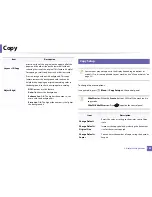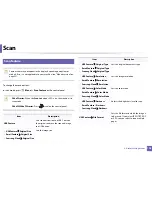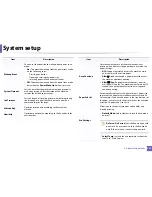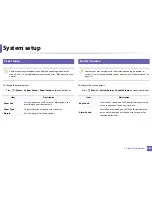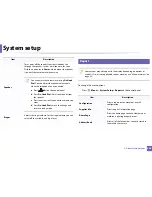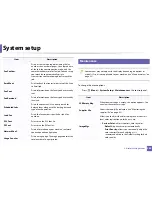191
3. Useful Setting Menus
Some menus may not appear in the display depending on options or
models. If so, it is not applicable to your machine (see "Menu overview" on
page 33).
To change the menu options:
•
Press
(
Menu
) >
Print Setup
on the control panel.
Item
Description
Orientation
Selects the direction in which information is printed on a
page.
Copies
You can enter the number of copies using the number
keypad.
Resolution
Specifies the number of dots printed per inch (dpi). The
higher the setting, the sharper printed characters and
graphics.
Trapping
Reduces the white gap caused by misalignment of color
channels in color printing mode. Also black text will be
overprinted on other colors.
Screen
Affects the resolution and clarity of your color output.
•
Enhanced:
This mode will generate printouts with
sharp texts and smooth graphic/photo objects in the
page.
•
Detailed:
This mode will generate printouts with
sharp details over the entire page.
•
Normal:
This mode will generate printouts with
smooth tone over the entire page.
Clear Text
Selects this option to print texts clearer than on a normal
document.
Auto CR
Allows you to append the required carriage return to
each line feed, which is useful for Unix or DOS users.
Emulation
Sets the emulation type and option.
Edge Enhance
Allows user to enhance sharpness of text and graphics for
improving readability.
Darkness
You can adjust the degree of darkness. This feature allows
dark images to be printed into lighter images, or light
images into darker images.
SkipBlankPages
This option allows you to specify not to print blank pages
in the original data.
Item
Description
Summary of Contents for Multifunction Xpress C48 series
Page 3: ...3 BASIC 5 Appendix Specifications 111 Regulatory information 120 Copyright 133 ...
Page 78: ...Redistributing toner 78 3 Maintenance ...
Page 80: ...Replacing the toner cartridge 80 3 Maintenance 1 2 ...
Page 82: ...Replacing the imaging unit 82 3 Maintenance ...
Page 84: ...Replacing the waste toner container 84 3 Maintenance 2 1 ...
Page 89: ...Cleaning the machine 89 3 Maintenance 1 2 1 2 ...