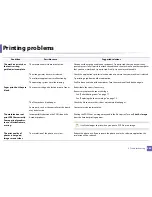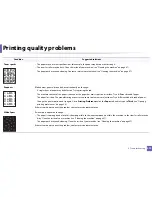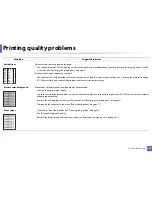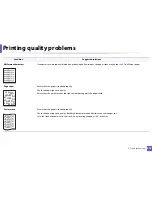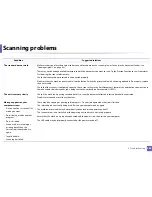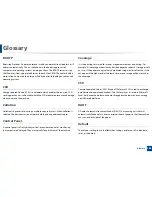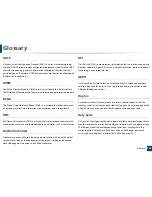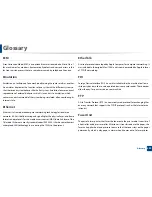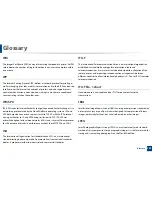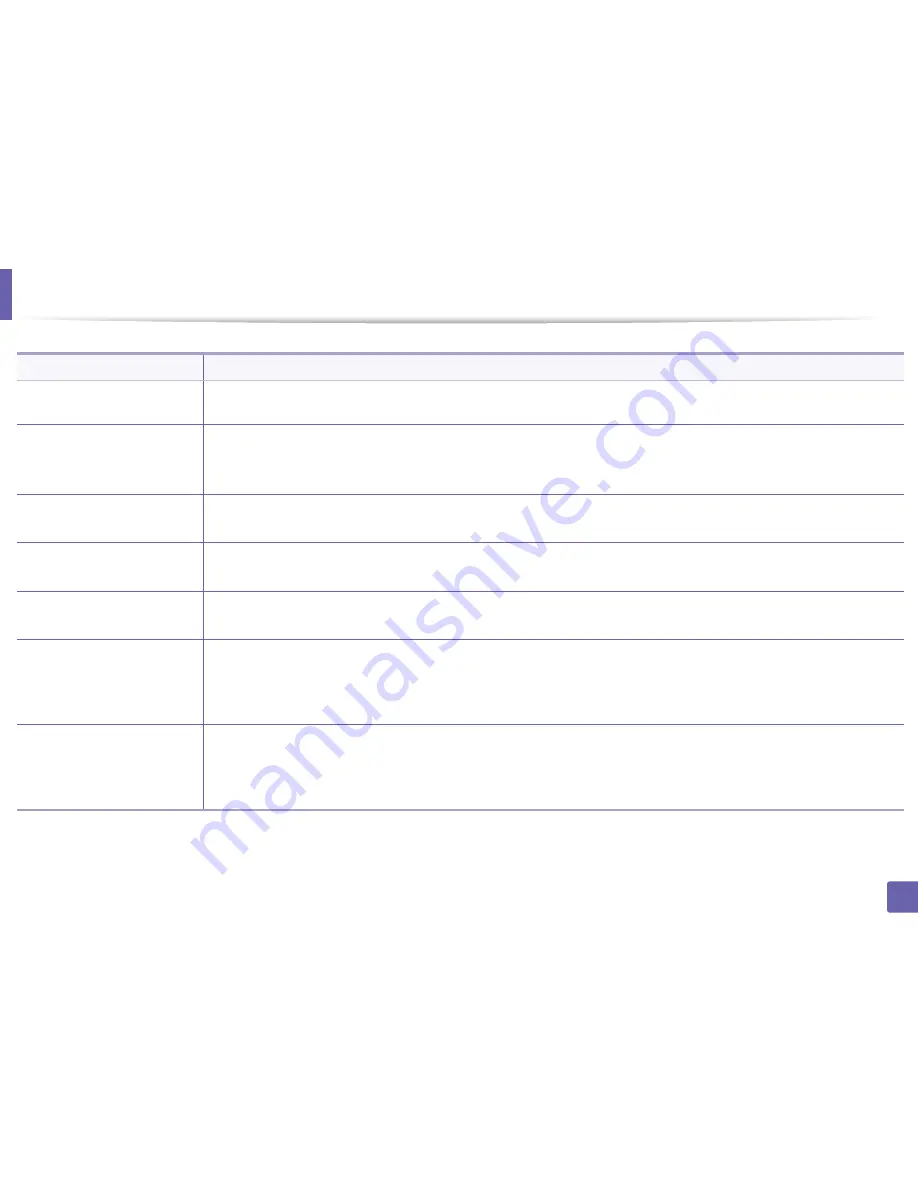
279
6. Troubleshooting
Copying problems
Condition
Suggested solutions
Copies are too light or too dark.
Adjust the darkness in copy feature to lighten or darken the backgrounds of copies (see "Changing the settings for each copy" on page
58).
Smears, lines, marks, or spots
appear on copies.
•
If the defects are on the original, adjust darkness in copy feature to lighten the background of your copies.
•
Adjust background in copy setup removes the background color (see "Adjust Bkgd." on page 193).
•
If there are no defects on the original, clean the scan unit (see "Cleaning the scan unit" on page 90).
Copy image is skewed.
•
Ensure that the original is aligned with the registration guide.
•
The transfer roller may be dirty. Clean the inside of your machine (see "Cleaning the machine" on page 87).
Blank copies print out.
Ensure that the original is face down on the scanner glass or face up in the document feeder.
If these steps do not correct the problem, contact a service representative.
Image rubs off the copy easily.
•
Replace the paper in the tray with paper from a new package.
•
In high humidity areas, do not leave paper in the machine for extended periods of time.
Frequent copy paper jams
occur.
•
Fan the paper, then turn it over in the tray. Replace the paper in the tray with a fresh supply. Check/adjust the paper guides, if
necessary.
•
Ensure that the paper is the proper type and weight (see "Print media specifications" on page 113).
•
Check for copy paper or pieces of copy paper remaining in the machine after a paper jam has been cleared.
Toner cartridge produces fewer
copies than expected before
running out of toner.
•
Your originals may contain pictures, solids, or heavy lines. For example, your originals may be forms, newsletters, books, or other
documents that use more toner.
•
The scanner lid may be left open while copies are being made.
•
Turn the machine off and back on.
Summary of Contents for Multifunction Xpress C48 series
Page 3: ...3 BASIC 5 Appendix Specifications 111 Regulatory information 120 Copyright 133 ...
Page 78: ...Redistributing toner 78 3 Maintenance ...
Page 80: ...Replacing the toner cartridge 80 3 Maintenance 1 2 ...
Page 82: ...Replacing the imaging unit 82 3 Maintenance ...
Page 84: ...Replacing the waste toner container 84 3 Maintenance 2 1 ...
Page 89: ...Cleaning the machine 89 3 Maintenance 1 2 1 2 ...