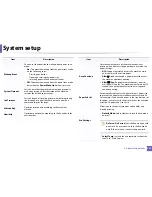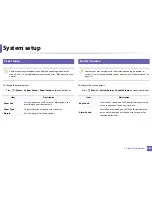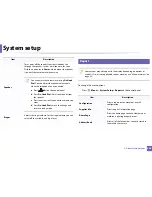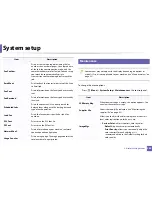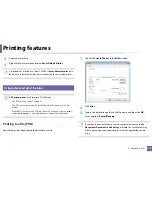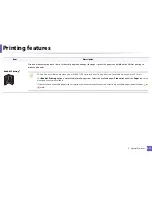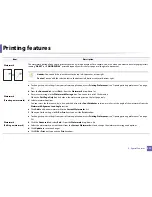214
4. Special Features
Printing features
•
For basic printing features, refer to the
Basic Guide (see
"Basic printing"
on page 52).
•
This feature may not be available depending on model or optional goods
(see "Features by model" on page 7).
10
Changing the default print settings
1
Click the Windows
Start
menu.
•
For Windows 8, from the
Charms
, select
Search
>
Settings
.
2
For Windows XP Service Pack 3/Server 2003, select
Printer and Faxes
.
•
For Windows Server 2008/Vista, select
Control Panel
>
Hardware
and Sound
>
Printers
.
•
For Windows Server 2008 R2, select
Control Panel
>
Hardware
>
Devices and Printers
.
•
For Windows 7/8, select
Control Panel
>
Devices and Printers
.
3
Right-click on your machine.
4
For Windows XP Service Pack 3/Server 2003/Server 2008/Vista, select
Printing Preferences
.
For Windows 7/8 or Windows Server 2008 R2, from context menus, select
Printing preferences
.
If
Printing preferences
has a
►
, you can select other printer drivers
connected to the selected printer.
5
Change the settings on each tab.
6
Click
OK
.
If you want to change the settings for each print job, change it in
Printing
Preferences
.
11
Setting your machine as a default machine
1
Click the Windows
Start
menu.
•
For Windows 8, from the
Charms
, select
Search
>
Settings
.
2
For Windows XP Service Pack 3/Server 2003, select
Printer and Faxes
.
•
For Windows Server 2008/Vista, select
Control Panel
>
Hardware
and Sound
>
Printers
.
•
For Windows Server 2008 R2, select
Control Panel
>
Hardware
>
Devices and Printers
.
•
For Windows 7/8, select
Control Panel
>
Devices and Printers
.
Summary of Contents for Multifunction Xpress C48 series
Page 3: ...3 BASIC 5 Appendix Specifications 111 Regulatory information 120 Copyright 133 ...
Page 78: ...Redistributing toner 78 3 Maintenance ...
Page 80: ...Replacing the toner cartridge 80 3 Maintenance 1 2 ...
Page 82: ...Replacing the imaging unit 82 3 Maintenance ...
Page 84: ...Replacing the waste toner container 84 3 Maintenance 2 1 ...
Page 89: ...Cleaning the machine 89 3 Maintenance 1 2 1 2 ...