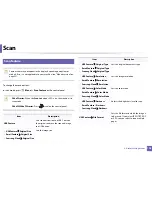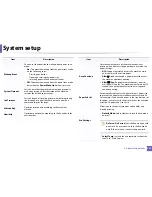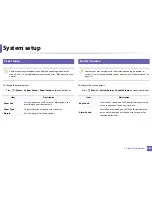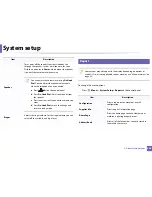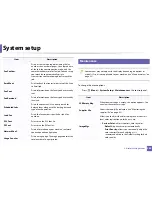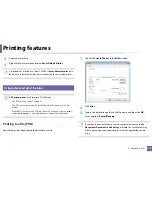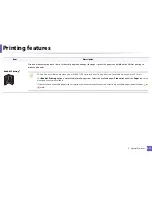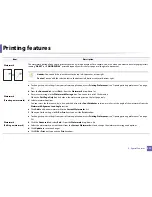211
4. Special Features
Setting up the fax address book
C48xFN/C48xFW series only (see "Control panel overview" on page 24).
You can set up speed number with the fax numbers you use frequently via
SyncThru™ Web Service and then easily and quickly enter fax numbers by
entering the location numbers assigned to them in address book.
3
Registering a speed dial number
1
Select
(fax) >
(
Address Book
) >
New&Edit
>
Speed Dial
on
the control panel.
2
Enter a speed dial number and press
OK
.
If an entry is already stored in the number you choose, the display shows the
message to allow you to change it. To start over with another speed dial
number, press
(
Back
).
3
Enter the name you want and press
OK
.
4
Enter the fax number you want and press
OK
.
5
Press the
(
Stop/Clear
) button to return to ready mode.
4
Using speed dial numbers
When you are prompted to enter a destination number while sending a fax,
enter the speed dial number at which you stored the number you want.
•
For a one-digit (0-9) speed dial number, press and hold the
corresponding digit button on the number keypad for more than 2
seconds.
•
For a two- or three-digit speed dial number, press the first digit button(s)
and then hold down the last digit button for more than 2 seconds.
•
You can print the address book list by selecting
(fax) >
(
Address Book
) >
.
5
Editing speed dial numbers
1
Select
(fax)
>
(
Address Book
) >
New&Edit
>
Speed Dial
on
the control panel.
2
Enter the speed dial number you want to edit and press
OK
.
3
Change the name and press
OK
.
4
Change the fax number and press
OK
.
5
Press
(
Stop/Clear
) to return to ready mode.
Summary of Contents for Multifunction Xpress C48 series
Page 3: ...3 BASIC 5 Appendix Specifications 111 Regulatory information 120 Copyright 133 ...
Page 78: ...Redistributing toner 78 3 Maintenance ...
Page 80: ...Replacing the toner cartridge 80 3 Maintenance 1 2 ...
Page 82: ...Replacing the imaging unit 82 3 Maintenance ...
Page 84: ...Replacing the waste toner container 84 3 Maintenance 2 1 ...
Page 89: ...Cleaning the machine 89 3 Maintenance 1 2 1 2 ...