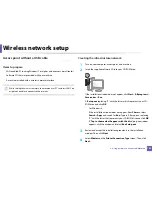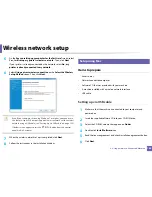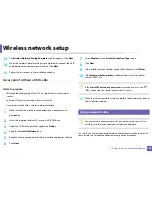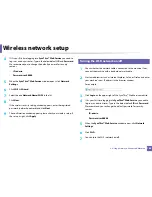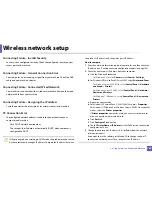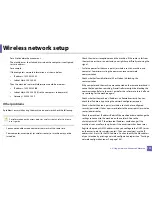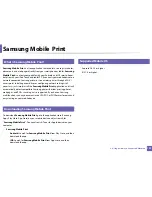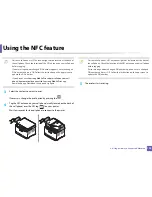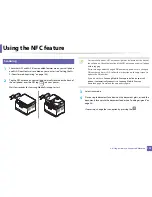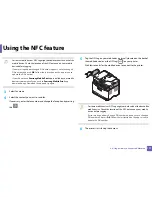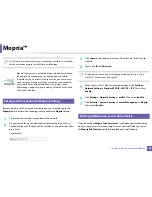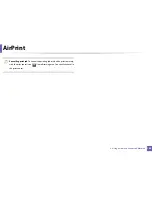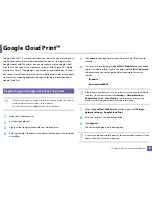173
2. Using a Network-Connected Machine
Using the NFC feature
The NFC(Near Field Communication) printer allows you to directly print/scan
from your cell phone just by holding your cell phone over the NFC tag on your
printer. It does not require installing print driver or connecting to an access
point. You just need NFC supported cell phone. In order to use this feature,
Samsung Mobile Print app needs to be installed on your cell phone.
•
Depending on the material of the cell phone cover, NFC recognition may
not work properly.
•
Depending on the cell phone you are using, the transmission speed may
differ.
22
Requirements
•
NFC and Wi-Fi Direct enabled, Mobile Print app installed cell phone with
Android OS 4.0 or higher
.
Only Android OS 4.1 or higher will automatically enable the Wi-Fi Direct
feature on your cell phone when you enable the NFC feature. We
recommend you to upgrade your cell phone to Android OS 4.1 or higher to
use the NFC feature.
•
Wi-Fi Direct feature enabled printer. Wi-Fi Direct feature is enabled by
default.
23
Printing
1
Check that NFC and Wi-Fi Direct features are enabled on your cell phone
and Wi-Fi Direct feature is enabled on your printer (see "Setting the Wi-
Fi Direct for mobile printing" on page 166).
2
Tag the NFC antenna on your cell phone (usually located on the back of
the cell phone) over the NFC tag(
) on your printer.
Wait few seconds for Samsung Mobile Print app to start.
Summary of Contents for Multifunction Xpress C48 series
Page 3: ...3 BASIC 5 Appendix Specifications 111 Regulatory information 120 Copyright 133 ...
Page 78: ...Redistributing toner 78 3 Maintenance ...
Page 80: ...Replacing the toner cartridge 80 3 Maintenance 1 2 ...
Page 82: ...Replacing the imaging unit 82 3 Maintenance ...
Page 84: ...Replacing the waste toner container 84 3 Maintenance 2 1 ...
Page 89: ...Cleaning the machine 89 3 Maintenance 1 2 1 2 ...