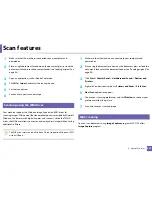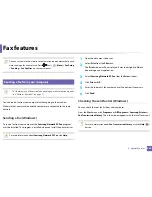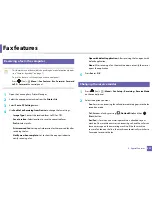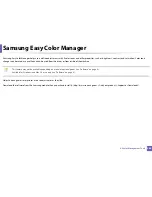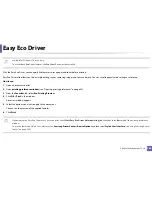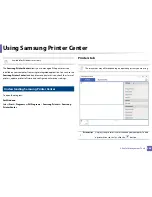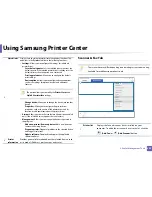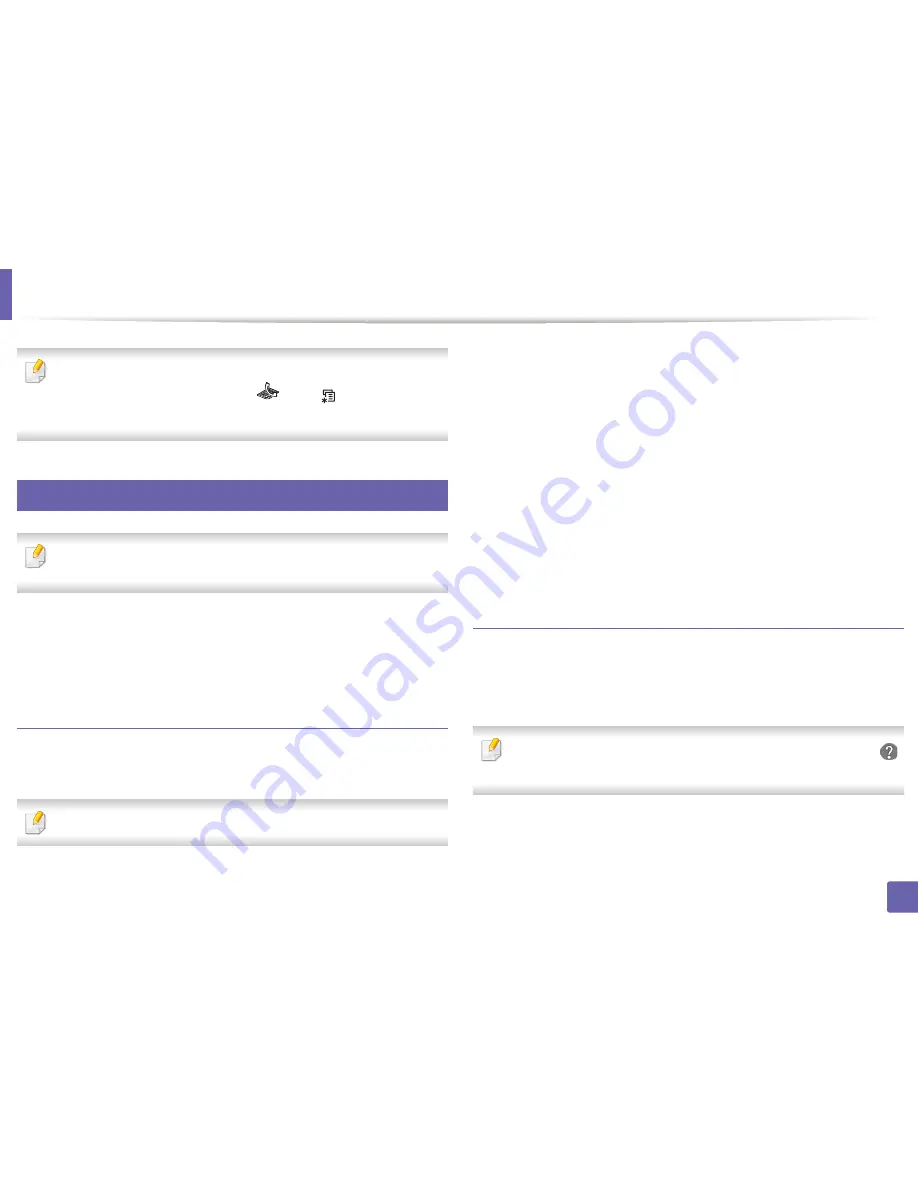
Fax features
234
4. Special Features
You can set your machine to print a confirmation report automatically each
time sending a fax is completed. Press
(fax) >
(
Menu
) >
Fax Setup
>
Sending
>
Fax Confirm.
on the control panel.
28
Sending a fax from your computer
•
This feature may not be available depending on model or optional goods
(see "Features by model" on page 7).
You can send a fax from your computer without going to the machine.
Make sure that your machine and the computer are connected to the same
network.
Sending a fax (Windows)
To send a fax from your computer, the
Samsung Network PC Fax
program
must be installed. This program is installed when you install the printer driver.
For more information about
Samsung Network PC Fax
, click
Help
.
1
Open the document to be sent.
2
Select
from the
File
menu.
The
window will be displayed. It may look slightly different
depending on your application.
3
Select
Samsung Network PC Fax
from the
window
4
Click
or
OK
.
5
Enter the recipient’s fax number and set the options if necessary.
6
Click
Send
.
Checking the sent fax list (Windows)
You can check the sent fax list from your computer.
From the
Start
menu, click
Programs
or
All Programs
>
Samsung Printers
>
Fax Transmission History
. Then, the window appears with the list of faxes sent.
For more information about
Fax Transmission History
, click the
Help
(
)
button.
Summary of Contents for Multifunction Xpress C48 series
Page 3: ...3 BASIC 5 Appendix Specifications 111 Regulatory information 120 Copyright 133 ...
Page 78: ...Redistributing toner 78 3 Maintenance ...
Page 80: ...Replacing the toner cartridge 80 3 Maintenance 1 2 ...
Page 82: ...Replacing the imaging unit 82 3 Maintenance ...
Page 84: ...Replacing the waste toner container 84 3 Maintenance 2 1 ...
Page 89: ...Cleaning the machine 89 3 Maintenance 1 2 1 2 ...