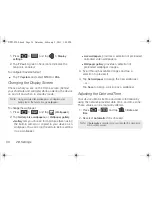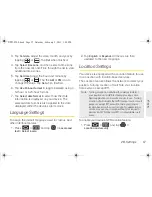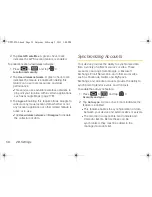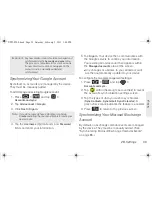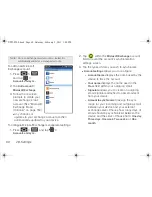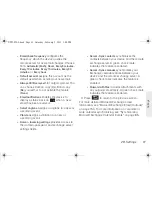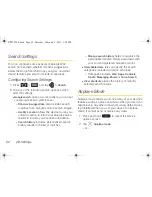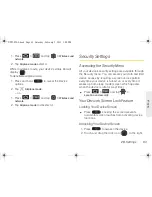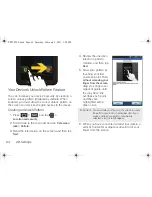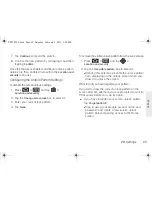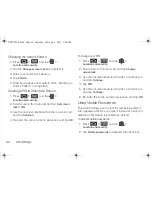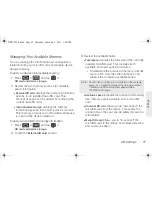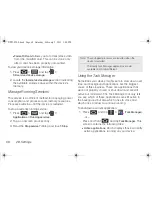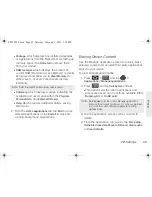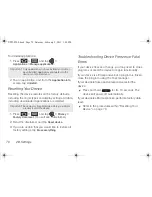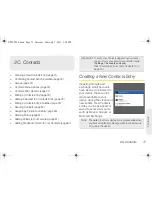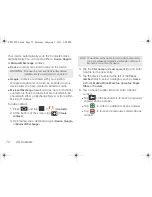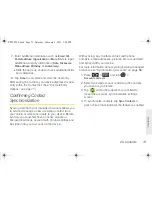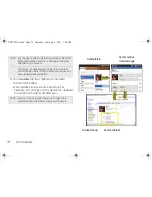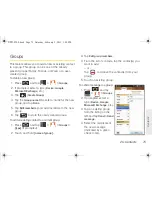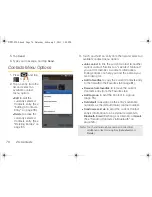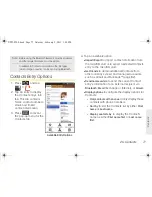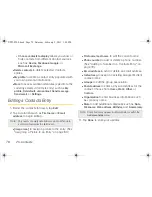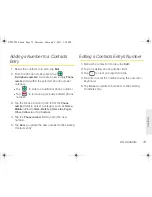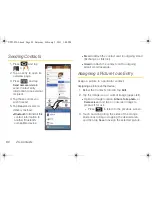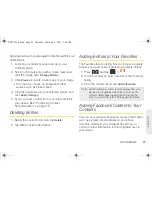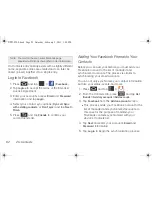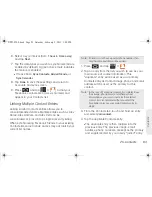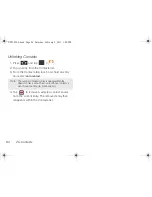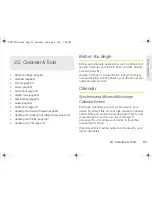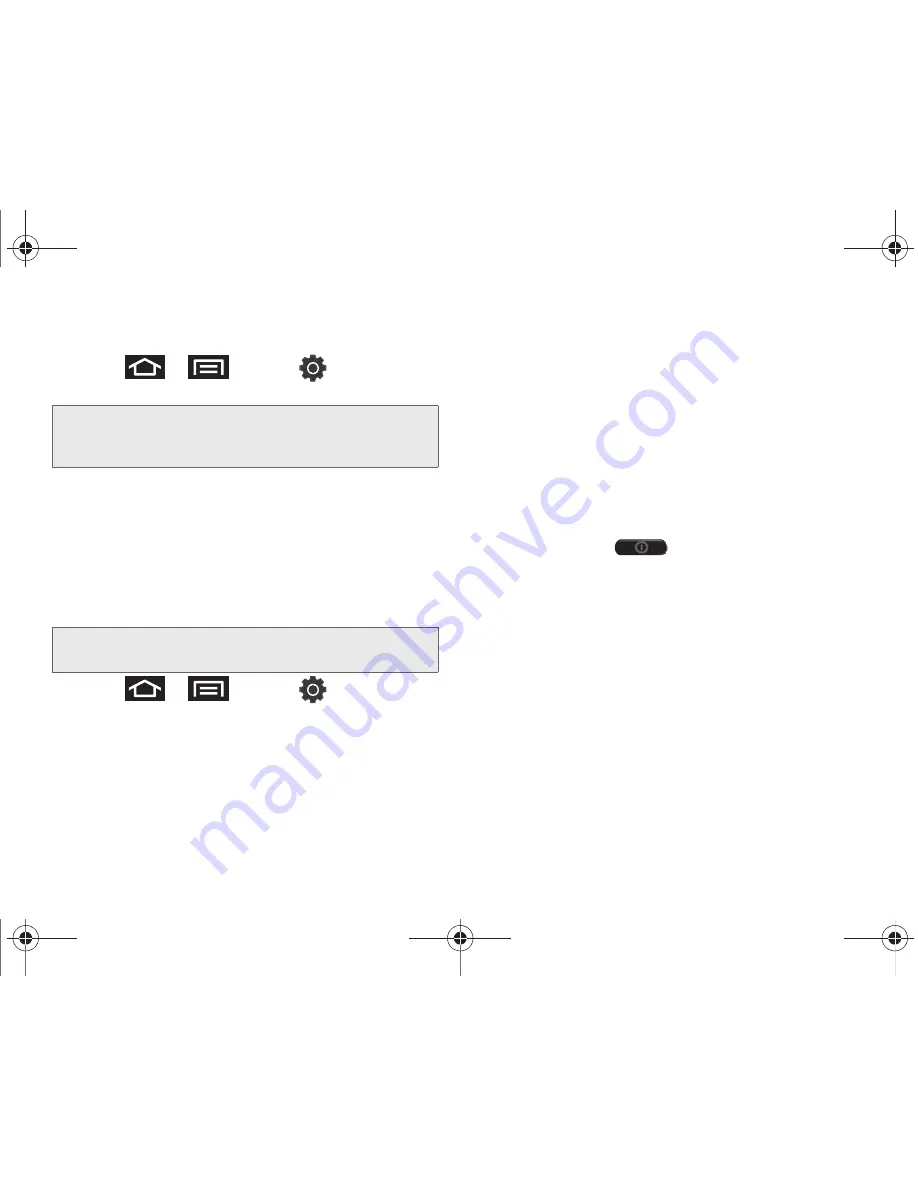
70
2B. Settings
To uninstall applications:
1.
Press
>
and tap
>
Applications > Manage applications.
2.
Tap an application, and from the
Application info
screen, tap
Uninstall
.
Resetting Your Device
Resetting the device restores all the factory defaults,
including the ringer types and display settings. All data,
including downloaded applications are deleted.
1.
Press
>
and tap
> Privacy >
Factory data reset.
(You will see a disclaimer.)
2.
Read the disclaimer and tap
Reset device
.
3.
If you are certain that you would like to restore all
factory settings, tap
Erase everything
.
Troubleshooting Device Freezes or Fatal
Errors
If your device freezes or hangs, you may need to close
programs or reset the device to regain functionality.
If your device is still responsive but a program is frozen,
close the program using the Task manager.
If your device is frozen and unresponsive, restart the
device:
䊳
Press and hold
for 8 - 10 seconds. The
device will power off automatically.
If your device is still unresponsive, perform a factory data
reset:
䊳
Refer to the procedures within “Resetting Your
Device” on page 70.
Important:
Only applications you have installed yourself can
be uninstalled. Applications preinstalled on the
device cannot be removed.
Important:
Back up your important data before you perform
a factory reset of the device.
SPH-P100.book Page 70 Saturday, February 5, 2011 3:00 PM
Summary of Contents for Galaxy Tab SPH-P100
Page 13: ...Section 1 Getting Started SPH P100 book Page 1 Saturday February 5 2011 3 00 PM ...
Page 18: ...SPH P100 book Page 6 Saturday February 5 2011 3 00 PM ...
Page 19: ...Section 2 Your Device SPH P100 book Page 7 Saturday February 5 2011 3 00 PM ...
Page 137: ...Section 3 Sprint Service SPH P100 book Page 125 Saturday February 5 2011 3 00 PM ...
Page 194: ...SPH P100 book Page 182 Saturday February 5 2011 3 00 PM ...
Page 224: ...SPH P100 book Page 212 Saturday February 5 2011 3 00 PM ...
Page 238: ...SPH P100 book Page 226 Saturday February 5 2011 3 00 PM ...