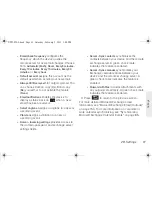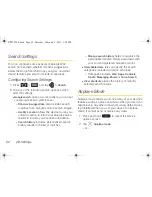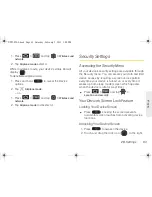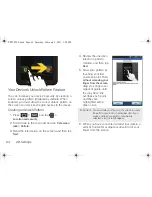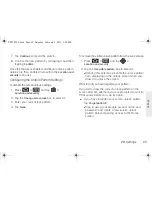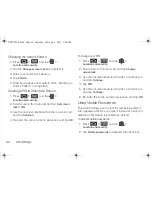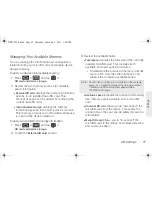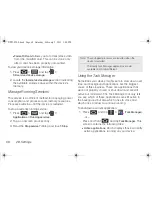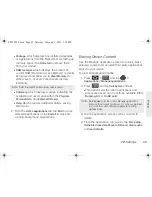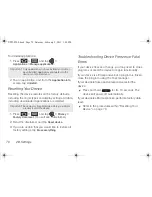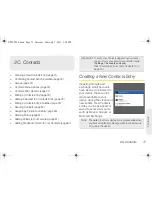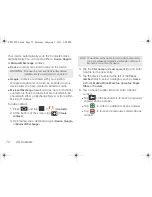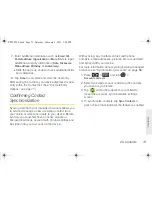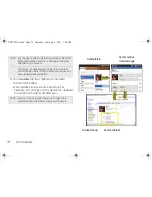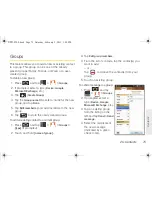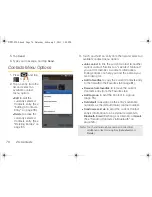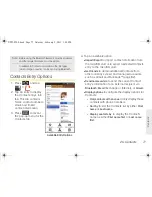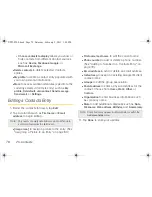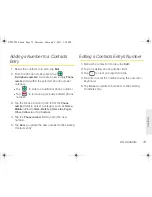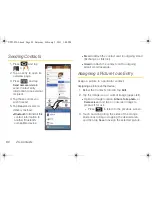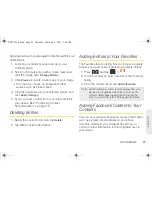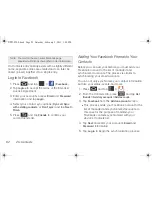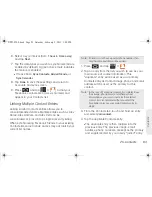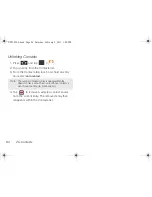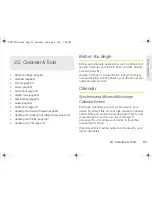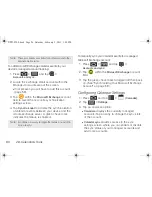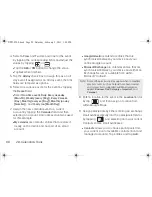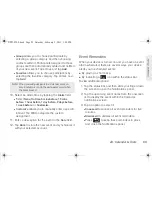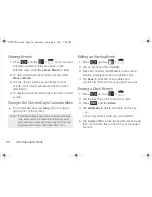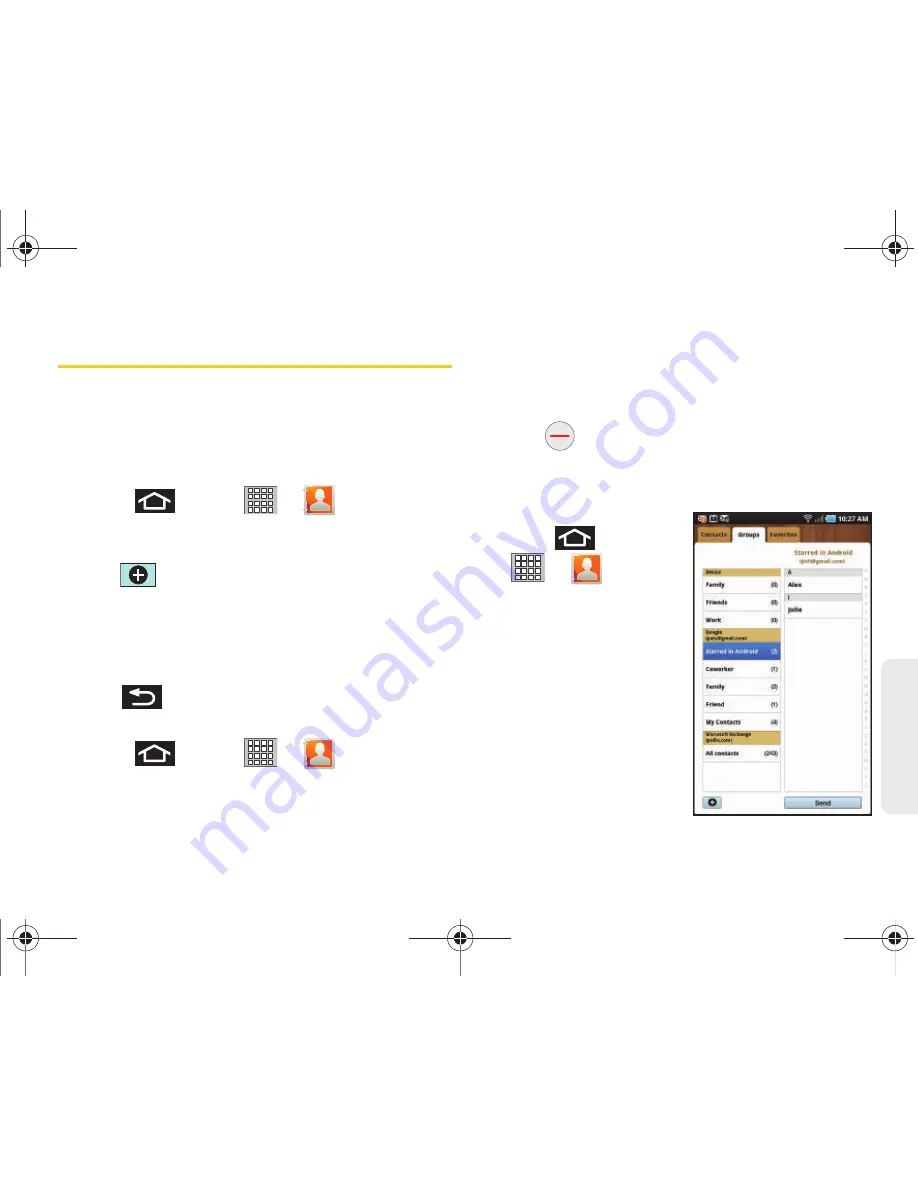
2C. Contacts
75
Co
nta
c
ts
Groups
This feature allows you to add a new or existing contact
to a group. This group can be one of the already
present groups (Family, Friends, or Work) or a user-
created group.
To create a new group:
1.
Press
and tap
>
> Groups
.
2.
If prompted, select a type (
Device
,
,
Microsoft Exchange
, etc.).
3.
Tap
(
Create Group
).
4.
Tap the
Group name
field, enter a name for the new
group, and tap
Done
.
5.
Tap
Edit member(s)
and add members to the new
group.
6.
Tap
to store the newly created group.
To add an existing contact to a current group:
1.
Press
and tap
>
> Groups >
[type]
(if prompted).
2.
Touch and hold
[name of group].
3.
Tap
Edit group members
.
4.
From the list of contacts, tap the contact(s) you
want to add.
– or –
Tap
to remove the contact(s) from your
group.
5.
Touch an existing group.
To send a message to a group:
1.
Press
and tap
>
> Groups
.
2.
If prompted, select a
type (
Device
,
,
Microsoft Exchange
, etc.).
3.
Tap an existing group
from the listing on the
left, and tap
Send > Send
message
.
4.
Select the recipients of
the new message
(indicated by a green
check mark).
SPH-P100.book Page 75 Saturday, February 5, 2011 3:00 PM
Summary of Contents for Galaxy Tab SPH-P100
Page 13: ...Section 1 Getting Started SPH P100 book Page 1 Saturday February 5 2011 3 00 PM ...
Page 18: ...SPH P100 book Page 6 Saturday February 5 2011 3 00 PM ...
Page 19: ...Section 2 Your Device SPH P100 book Page 7 Saturday February 5 2011 3 00 PM ...
Page 137: ...Section 3 Sprint Service SPH P100 book Page 125 Saturday February 5 2011 3 00 PM ...
Page 194: ...SPH P100 book Page 182 Saturday February 5 2011 3 00 PM ...
Page 224: ...SPH P100 book Page 212 Saturday February 5 2011 3 00 PM ...
Page 238: ...SPH P100 book Page 226 Saturday February 5 2011 3 00 PM ...