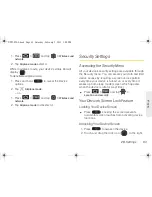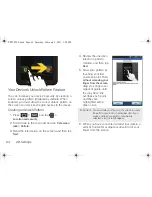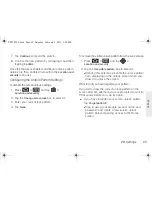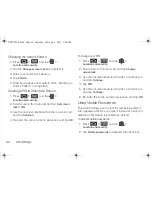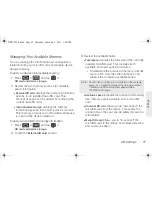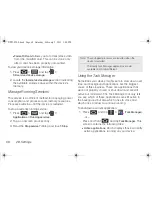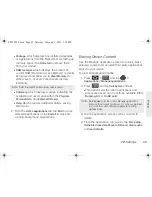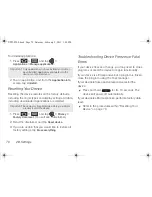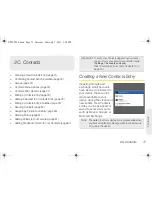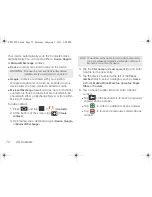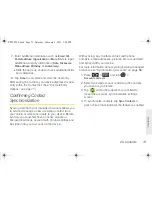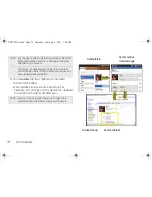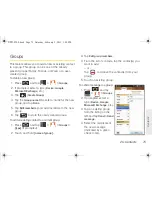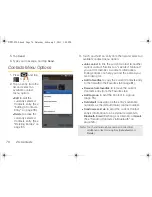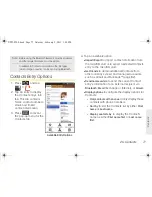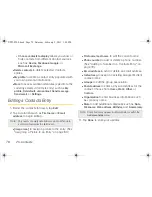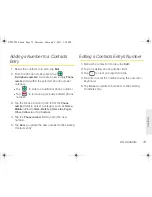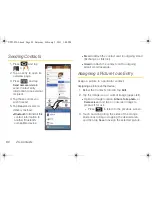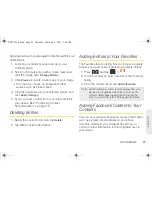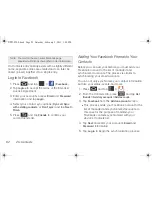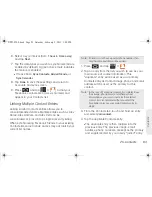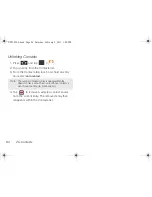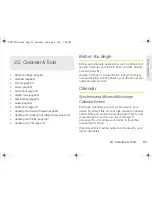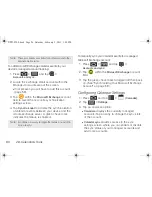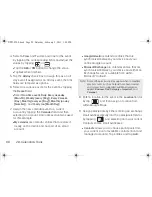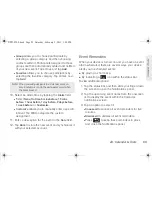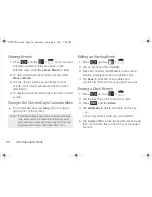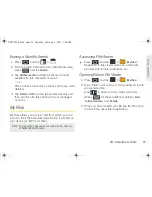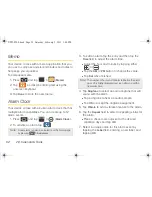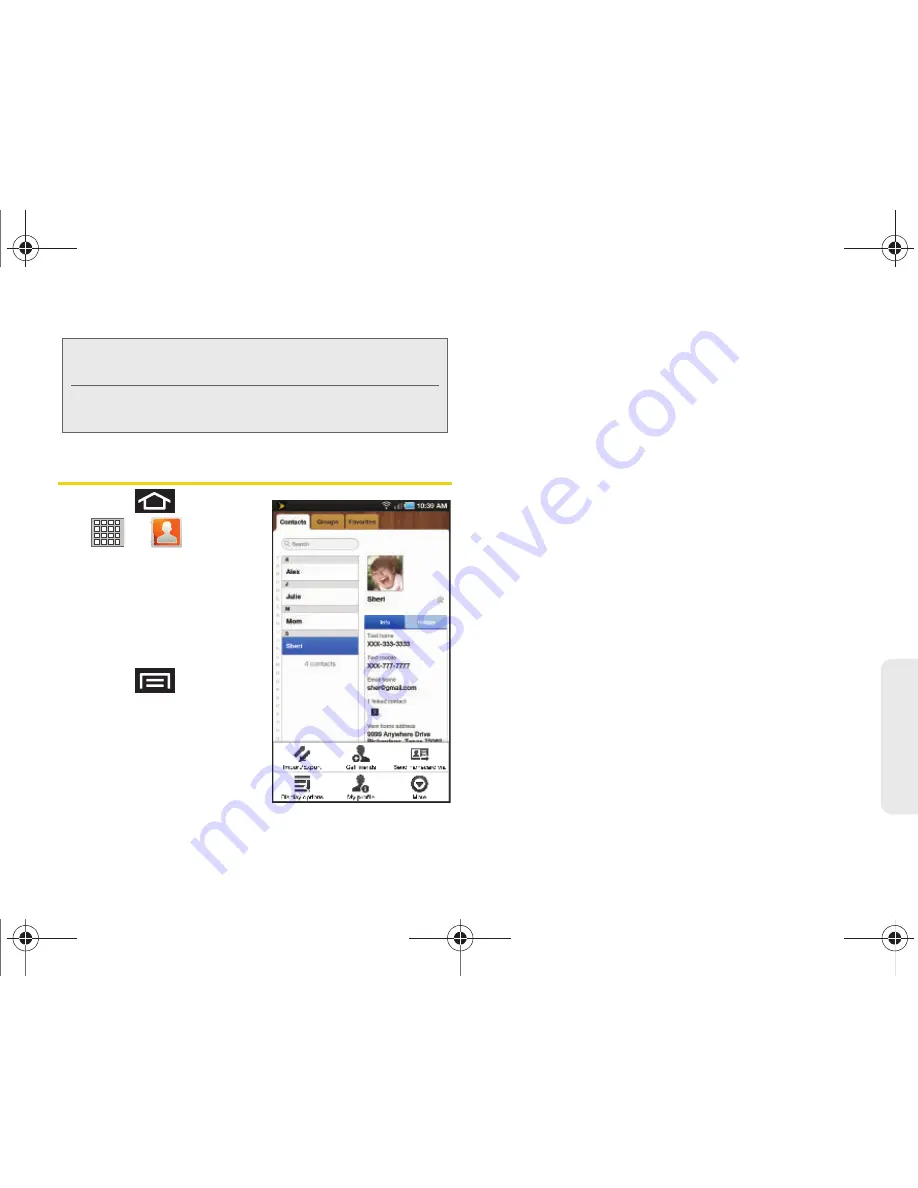
2C. Contacts
77
Co
nta
c
ts
Contacts Entry Options
1.
Press
and tap
>
.
2.
Tap an entry to display
the Contact entry’s Info
tab. This tab contains
Name, contact numbers,
email, and linked
contact information.
3.
Press
to reveal
the pop-up menu for the
Contacts tab.
4.
Tap an available option.
䡲
Import/Export
to import contact information from
the microSD card or to export a selected Contacts
entry to the microSD card.
䡲
Get friends
to obtain additional Contacts from
other currently synced and managed accounts
such as Gmail and Facebook™ (page 82).
䡲
Send namecard via
to send the current Contact
entry’s information to an external recipient via
Bluetooth
,
(Exchange or Internet), or
Gmail
.
䡲
Display options
to configure the display options for
Contacts:
●
Only contacts with phones
to only display those
contacts with phone numbers.
●
Sort by
to sort the Contacts list by either
First
name
or
Last name
.
●
Display contacts by
to display the Contact’s
name as either
First name first
or
Last name
first
.
Note:
Before using the Bluetooth feature, it must be enabled,
and the recipient’s device must be visible.
In addition to Contacts information, other file types
(video, image, or audio) can be sent using Bluetooth.
Available Entry Options
SPH-P100.book Page 77 Saturday, February 5, 2011 3:00 PM
Summary of Contents for Galaxy Tab SPH-P100
Page 13: ...Section 1 Getting Started SPH P100 book Page 1 Saturday February 5 2011 3 00 PM ...
Page 18: ...SPH P100 book Page 6 Saturday February 5 2011 3 00 PM ...
Page 19: ...Section 2 Your Device SPH P100 book Page 7 Saturday February 5 2011 3 00 PM ...
Page 137: ...Section 3 Sprint Service SPH P100 book Page 125 Saturday February 5 2011 3 00 PM ...
Page 194: ...SPH P100 book Page 182 Saturday February 5 2011 3 00 PM ...
Page 224: ...SPH P100 book Page 212 Saturday February 5 2011 3 00 PM ...
Page 238: ...SPH P100 book Page 226 Saturday February 5 2011 3 00 PM ...