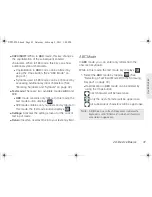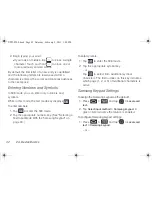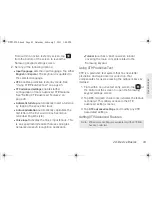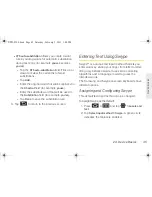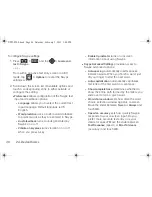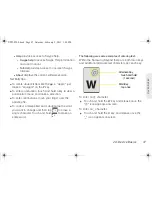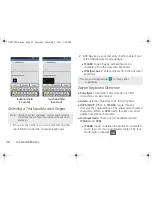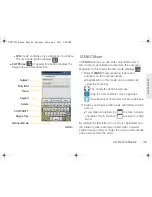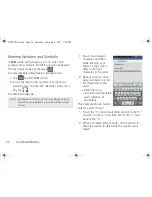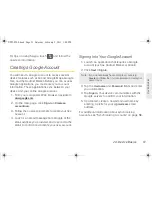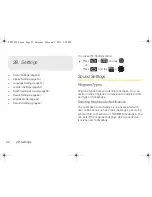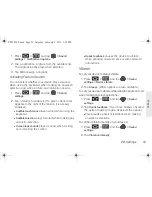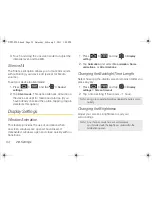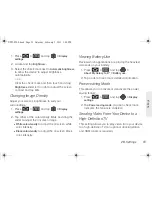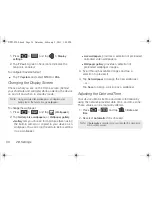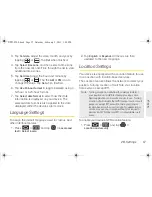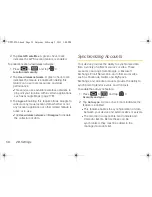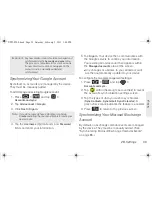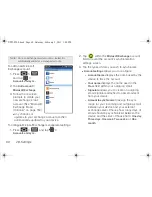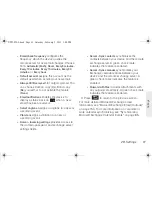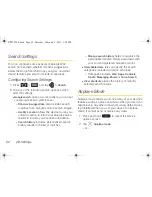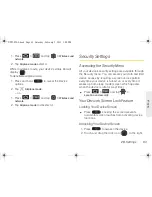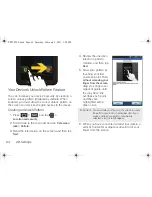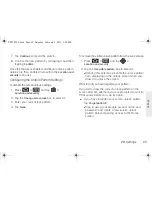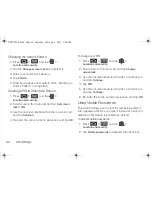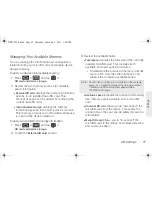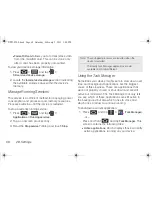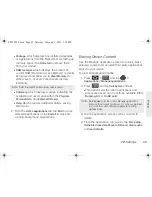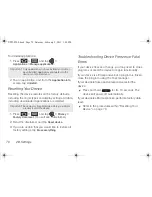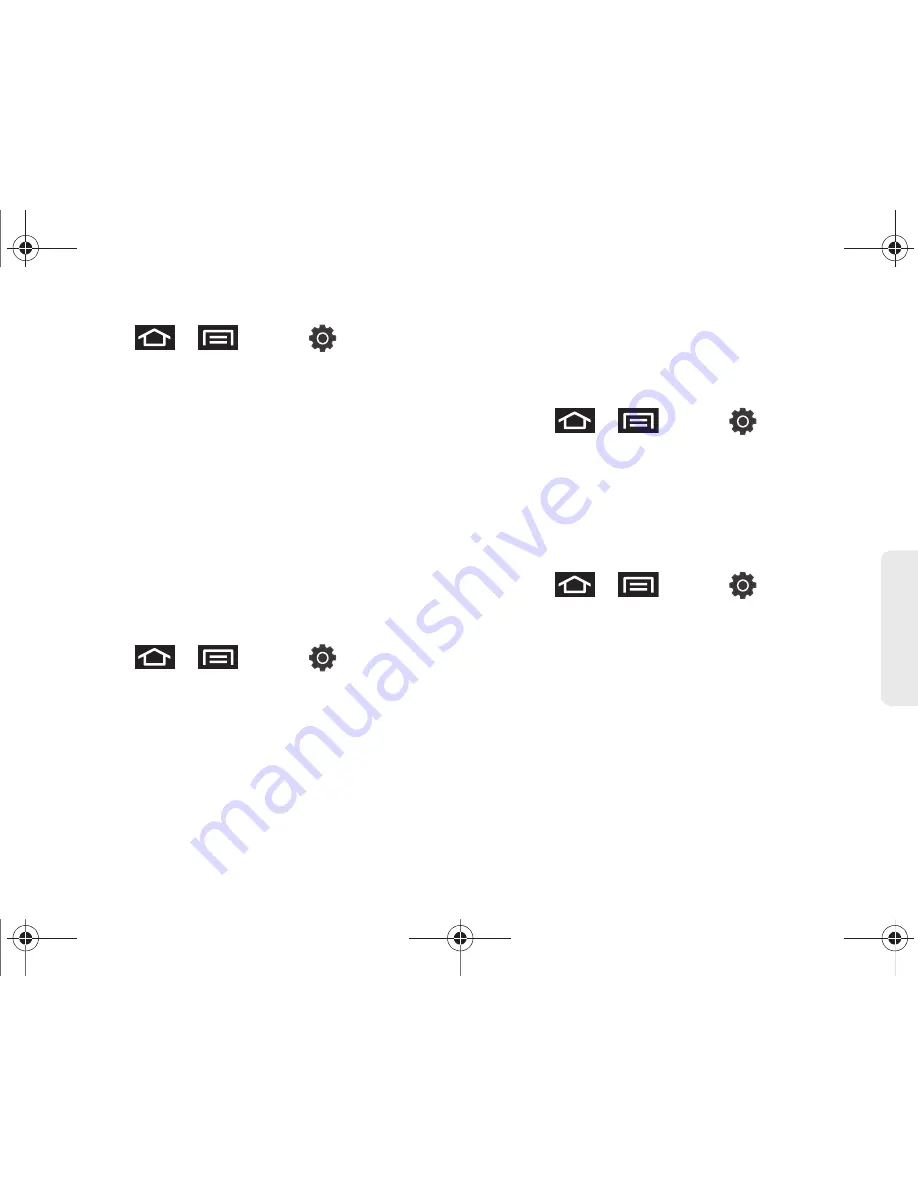
2B. Settings
55
Settings
1.
Press
>
and tap
> Display
settings
.
2.
Locate and tap
Brightness
.
3.
Select the check mark next to
Automatic brightness
to allow the device to adjust brightness
automatically.
– or –
Clear the check mark and then touch and drag
Brightness
slider left or right to adjust the screen
contrast and tap
OK
.
Changing Image Density
Adjust your screen’s brightness to suit your
surroundings.
1.
Press
>
and tap
> Display
settings
.
2.
Tap either of the color density fields and drag the
slider to adjust the onscreen image.
䡲
White color density
to adjust the onscreen white
color intensity.
䡲
Black color density
to adjust the onscreen black
color intensity.
Viewing Battery Use
Review which applications are placing the heaviest
demands on your battery.
1.
Press
>
and tap
>
About My Galaxy Tab™ > Battery use
.
2.
Tap an item to see more detailed information.
Power-saving Mode
This allows you to activate or deactivate the power
saving feature.
1.
Press
>
and tap
> Display
settings
.
2.
Tap
Power saving mode
. (A green check mark
indicates the feature is enabled.)
Sending Video From Your Device to a
High-Definition TV
This setting allows you to play video from your device
to a high-definition TV. (An optional docking station
and HDMI cable is required.)
SPH-P100.book Page 55 Saturday, February 5, 2011 3:00 PM
Summary of Contents for Galaxy Tab SPH-P100
Page 13: ...Section 1 Getting Started SPH P100 book Page 1 Saturday February 5 2011 3 00 PM ...
Page 18: ...SPH P100 book Page 6 Saturday February 5 2011 3 00 PM ...
Page 19: ...Section 2 Your Device SPH P100 book Page 7 Saturday February 5 2011 3 00 PM ...
Page 137: ...Section 3 Sprint Service SPH P100 book Page 125 Saturday February 5 2011 3 00 PM ...
Page 194: ...SPH P100 book Page 182 Saturday February 5 2011 3 00 PM ...
Page 224: ...SPH P100 book Page 212 Saturday February 5 2011 3 00 PM ...
Page 238: ...SPH P100 book Page 226 Saturday February 5 2011 3 00 PM ...