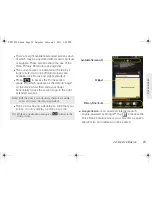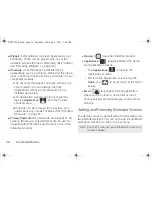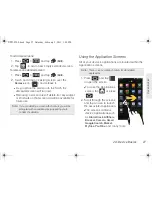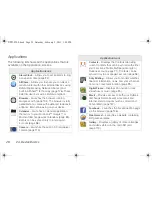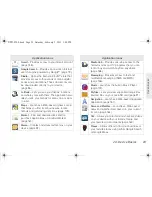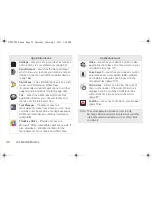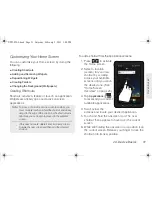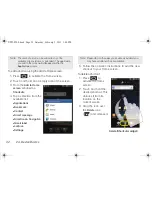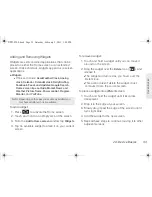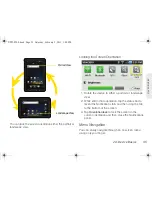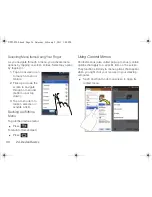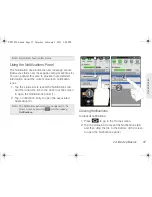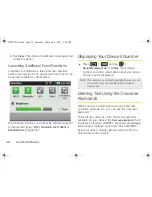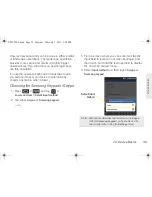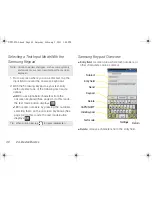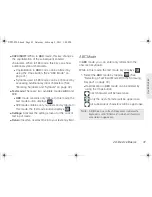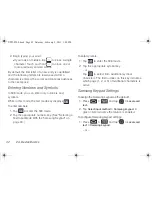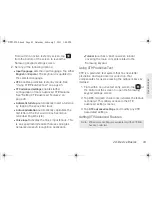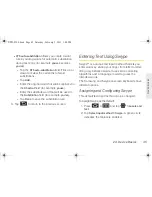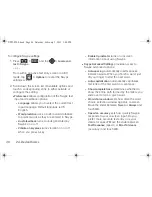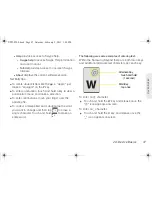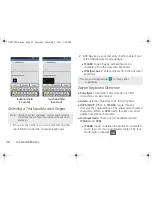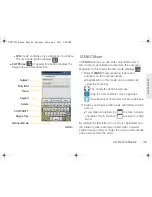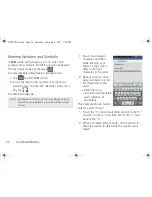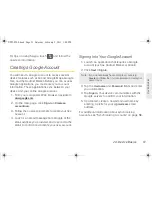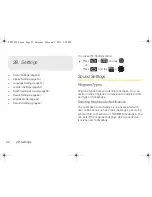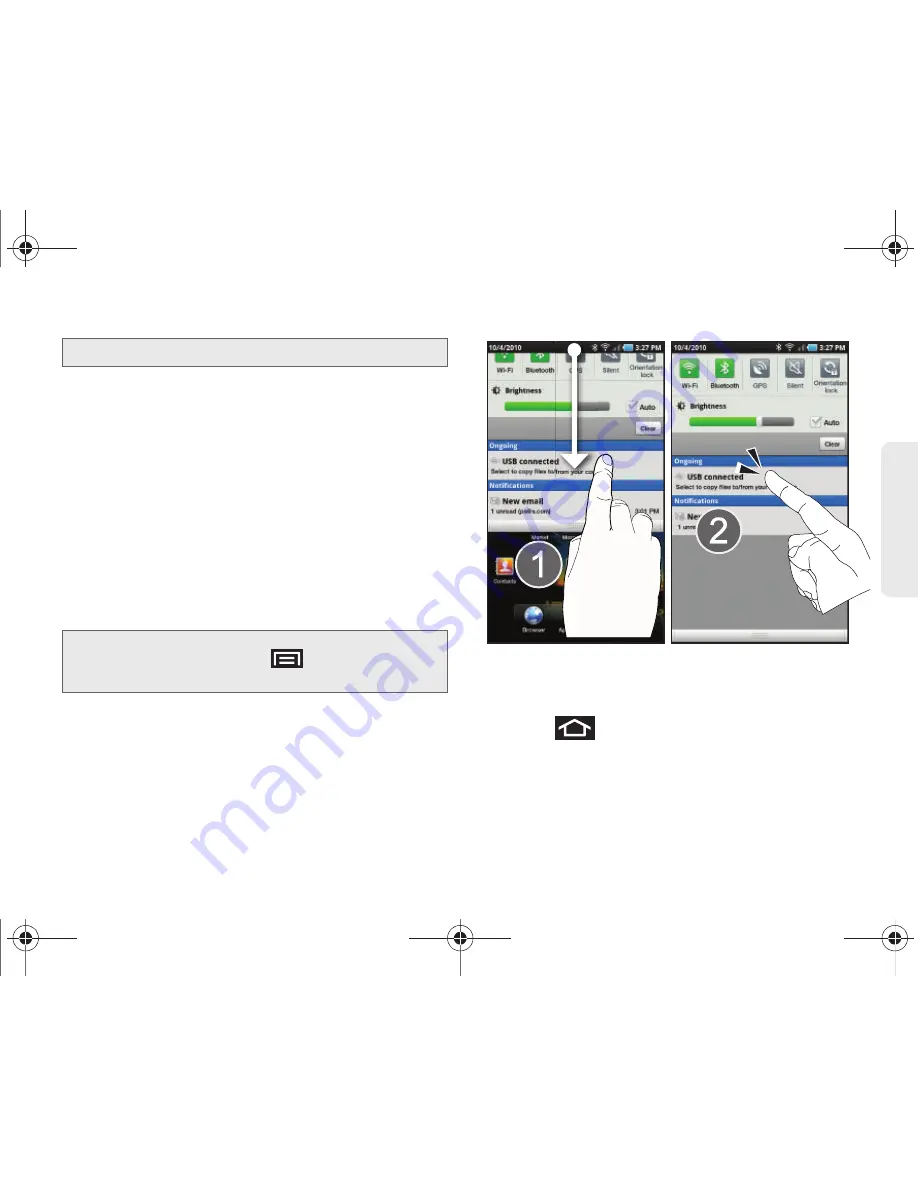
2A. Device Basics
37
Dev
ice
Basics
Using the Notifications Panel
The Notification area indicates new message events
(data sync status, new messages, calendar events, etc.)
You can expand this area to provide more detailed
information about the current onscreen notification
icons.
1.
Tap the status bar to reveal the Notifications tab,
and then drag the tab to the bottom of the screen
to open the Notifications panel (1).
2.
Tap a notification entry to open the associated
application (2).
Clearing Notifications
To clear all notifications:
1.
Press
to go to the Home screen.
2.
Tap the status bar to reveal the Notifications tab,
and then drag the tab to the bottom of the screen
to open the Notifications panel.
Note:
Not all items have context menus.
Note:
The Notifications panel can also be opened on the
Home screen by pressing
and then tapping
Notifications.
SPH-P100.book Page 37 Saturday, February 5, 2011 3:00 PM
Summary of Contents for Galaxy Tab SPH-P100
Page 13: ...Section 1 Getting Started SPH P100 book Page 1 Saturday February 5 2011 3 00 PM ...
Page 18: ...SPH P100 book Page 6 Saturday February 5 2011 3 00 PM ...
Page 19: ...Section 2 Your Device SPH P100 book Page 7 Saturday February 5 2011 3 00 PM ...
Page 137: ...Section 3 Sprint Service SPH P100 book Page 125 Saturday February 5 2011 3 00 PM ...
Page 194: ...SPH P100 book Page 182 Saturday February 5 2011 3 00 PM ...
Page 224: ...SPH P100 book Page 212 Saturday February 5 2011 3 00 PM ...
Page 238: ...SPH P100 book Page 226 Saturday February 5 2011 3 00 PM ...