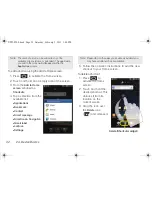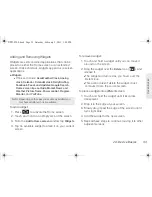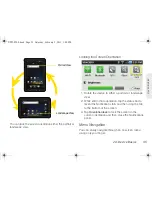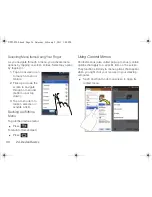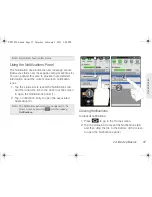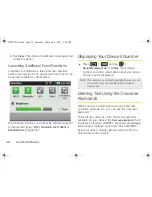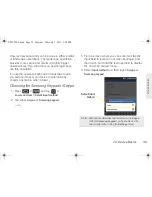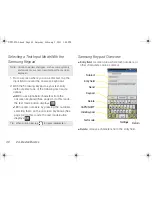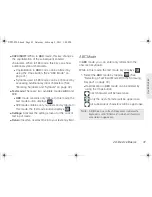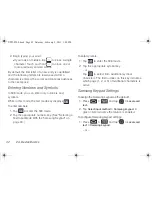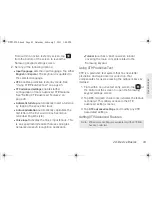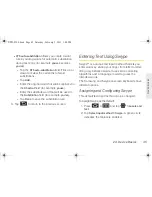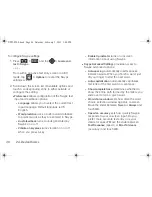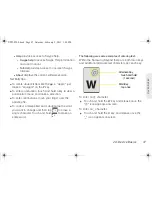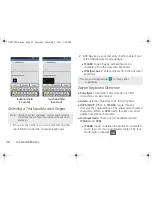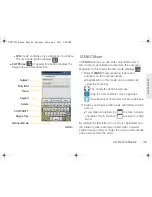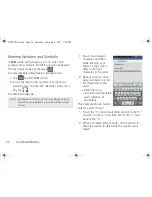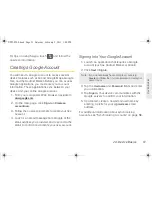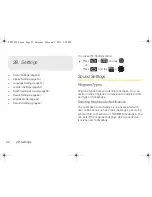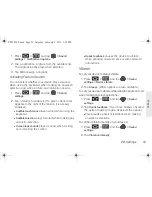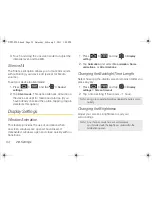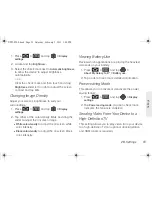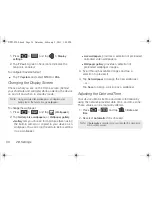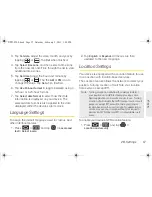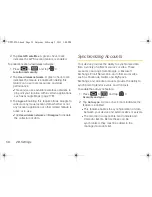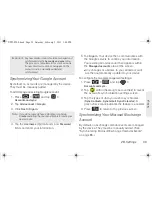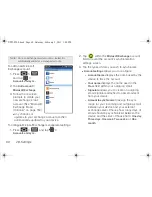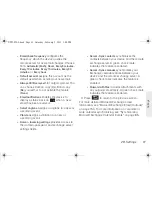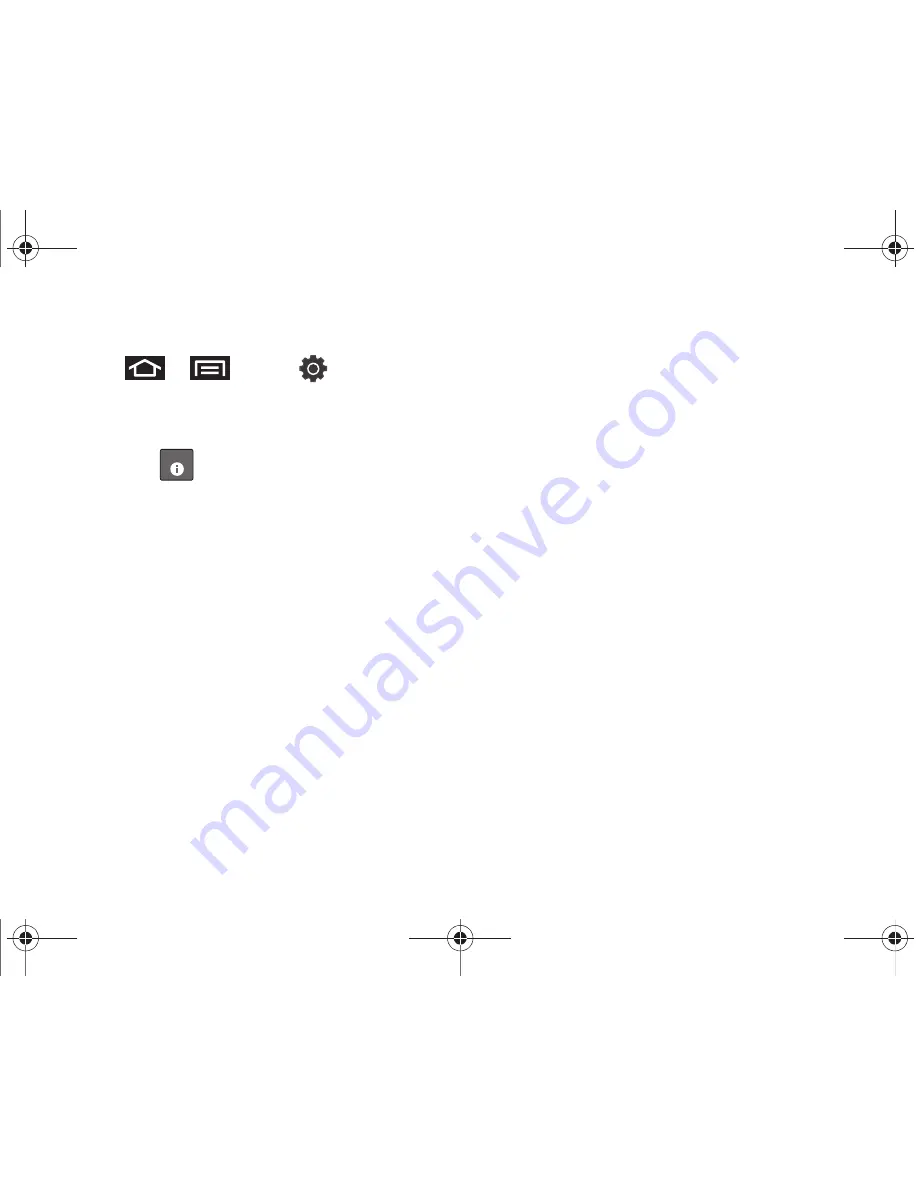
46
2A. Device Basics
To configure Swype settings:
1.
Press
>
and tap
> Locale and
text
> Swype
.
– or –
From within an active text entry screen in ABC
mode, tap
> Options
to reveal the Swype
settings screen.
2.
Scroll down the screen list of available options and
touch a corresponding entry to either activate or
configure the setting.
䡲
Preferences
allows configuration of the Swype text
input and feedback options:
●
Language
allows you to select the current text
input language. Default language is US
English.
●
Word prediction
uses a built-in word database
to predict words as they are entered in Swype.
●
Audio feedback
turns sounds generated by
Swype on or off.
●
Vibrate on keypress
turns vibration on or off
when you press a key.
●
Enable tip indicator
turns on onscreen
information about using Swype.
䡲
Swype Advanced Settings
provides access to
Swype advanced options:
●
Auto-spacing
automatically inserts spaces
between words. When you finish a word, just
lift your finger to start the next word.
●
Auto-capitalization
automatically capitalizes
first letter of the first word in a sentence.
●
Show complete trace
determines whether to
show the entire path formed by the letters you
slide over to form a given word.
●
Word choice window
sets how often the word
choice selection window appears onscreen.
Move the slider between
Never
or
Always
and
touch
OK
.
●
Speed vs. accuracy
sets how quickly Swype
responds to your onscreen input. Do you
prefer more accurate text entry or is your
desire for speed? Move the slider between
Fast Response
(speed) or
Error Tolerance
(accuracy) and touch
OK
.
OPT
SPH-P100.book Page 46 Saturday, February 5, 2011 3:00 PM
Summary of Contents for Galaxy Tab SPH-P100
Page 13: ...Section 1 Getting Started SPH P100 book Page 1 Saturday February 5 2011 3 00 PM ...
Page 18: ...SPH P100 book Page 6 Saturday February 5 2011 3 00 PM ...
Page 19: ...Section 2 Your Device SPH P100 book Page 7 Saturday February 5 2011 3 00 PM ...
Page 137: ...Section 3 Sprint Service SPH P100 book Page 125 Saturday February 5 2011 3 00 PM ...
Page 194: ...SPH P100 book Page 182 Saturday February 5 2011 3 00 PM ...
Page 224: ...SPH P100 book Page 212 Saturday February 5 2011 3 00 PM ...
Page 238: ...SPH P100 book Page 226 Saturday February 5 2011 3 00 PM ...