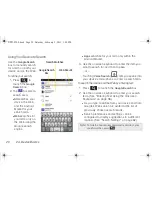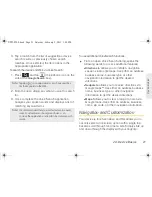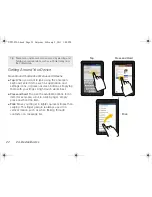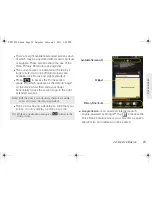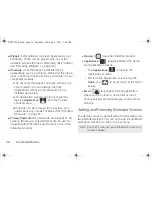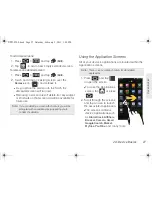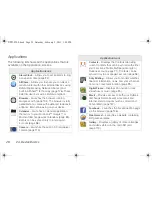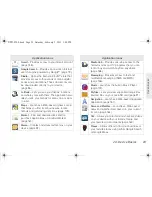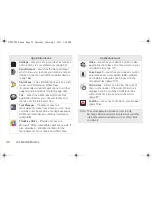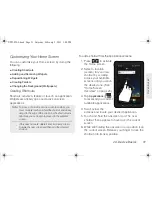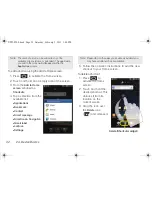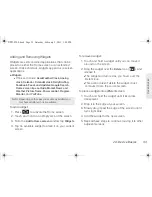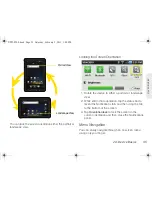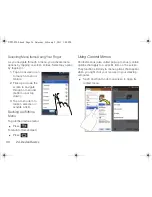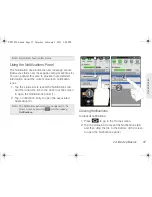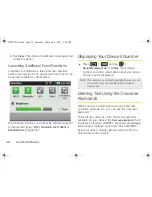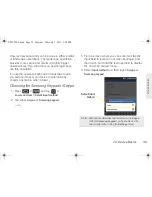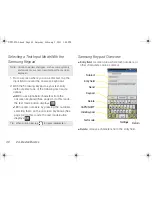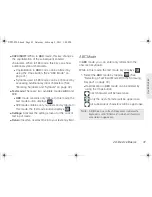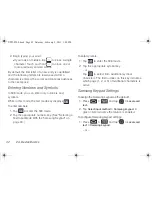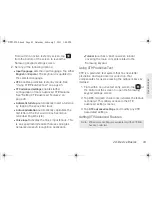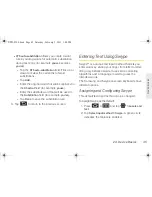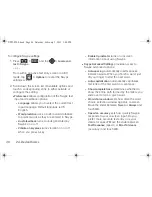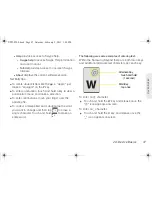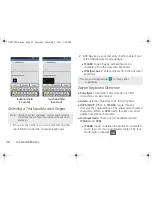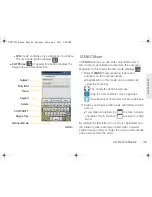34
2A. Device Basics
Creating and Managing Folders
Folders can be located on any available screen and
can contain both files (such as data and images) and
Contacts or entries.
To create a folder onscreen:
1.
Press
to activate the Home screen.
2.
Touch and hold on an empty area of the screen.
3.
From the
Add to Home
screen
window
tap
Folders
.
4.
Tap an available folder type to place it on your
current screen.
䡲
Choices include
New folder
,
All contacts
,
Contacts
with phone numbers
,
Facebook Phonebook,
Received list from Bluetooth
,
Recent documents
,
and
Starred contacts
.
Accessing Recently Used Applications
Your device keeps a running list of your eight most
recently used applications.
1.
Press and hold
to open the recently used
applications window.
2.
Tap an icon to open an
application.
Changing the Screen
Orientation
The device can automatically
change the orientation of
some onscreen content. The
device’s built-in 6-axis
accelerometer senses
movement and changes in
the device’s angle and orientation.
This allows the device to change onscreen content
(images, video, Web pages) to properly display based
on the current angle. (Some screens may not
automatically change.)
Note:
Starred contacts are those Contact entries tagged as
very important.
SPH-P100.book Page 34 Saturday, February 5, 2011 3:00 PM
Summary of Contents for Galaxy Tab SPH-P100
Page 13: ...Section 1 Getting Started SPH P100 book Page 1 Saturday February 5 2011 3 00 PM ...
Page 18: ...SPH P100 book Page 6 Saturday February 5 2011 3 00 PM ...
Page 19: ...Section 2 Your Device SPH P100 book Page 7 Saturday February 5 2011 3 00 PM ...
Page 137: ...Section 3 Sprint Service SPH P100 book Page 125 Saturday February 5 2011 3 00 PM ...
Page 194: ...SPH P100 book Page 182 Saturday February 5 2011 3 00 PM ...
Page 224: ...SPH P100 book Page 212 Saturday February 5 2011 3 00 PM ...
Page 238: ...SPH P100 book Page 226 Saturday February 5 2011 3 00 PM ...