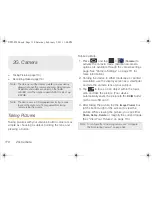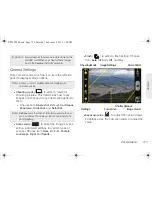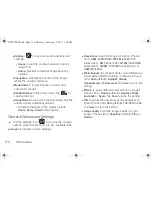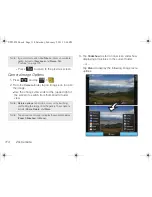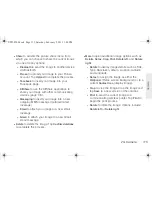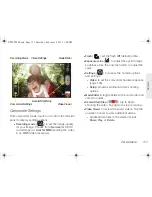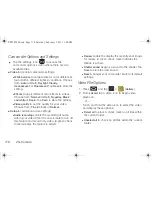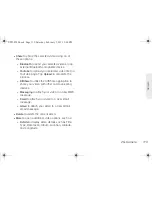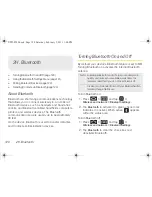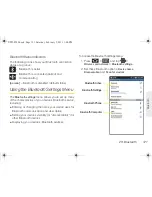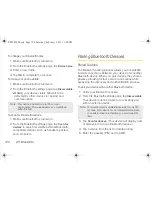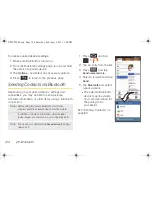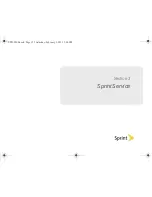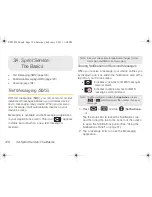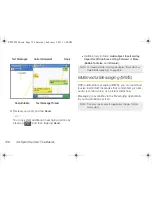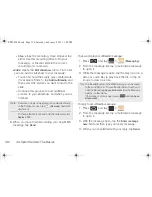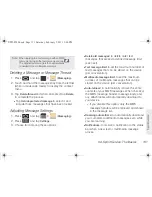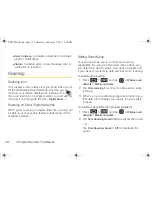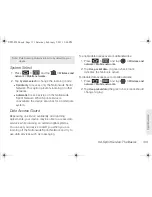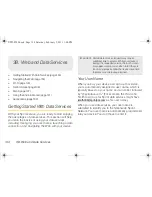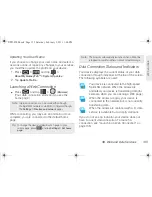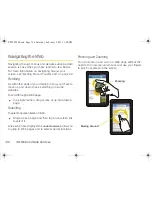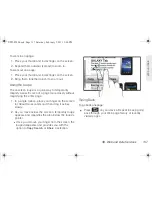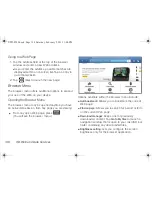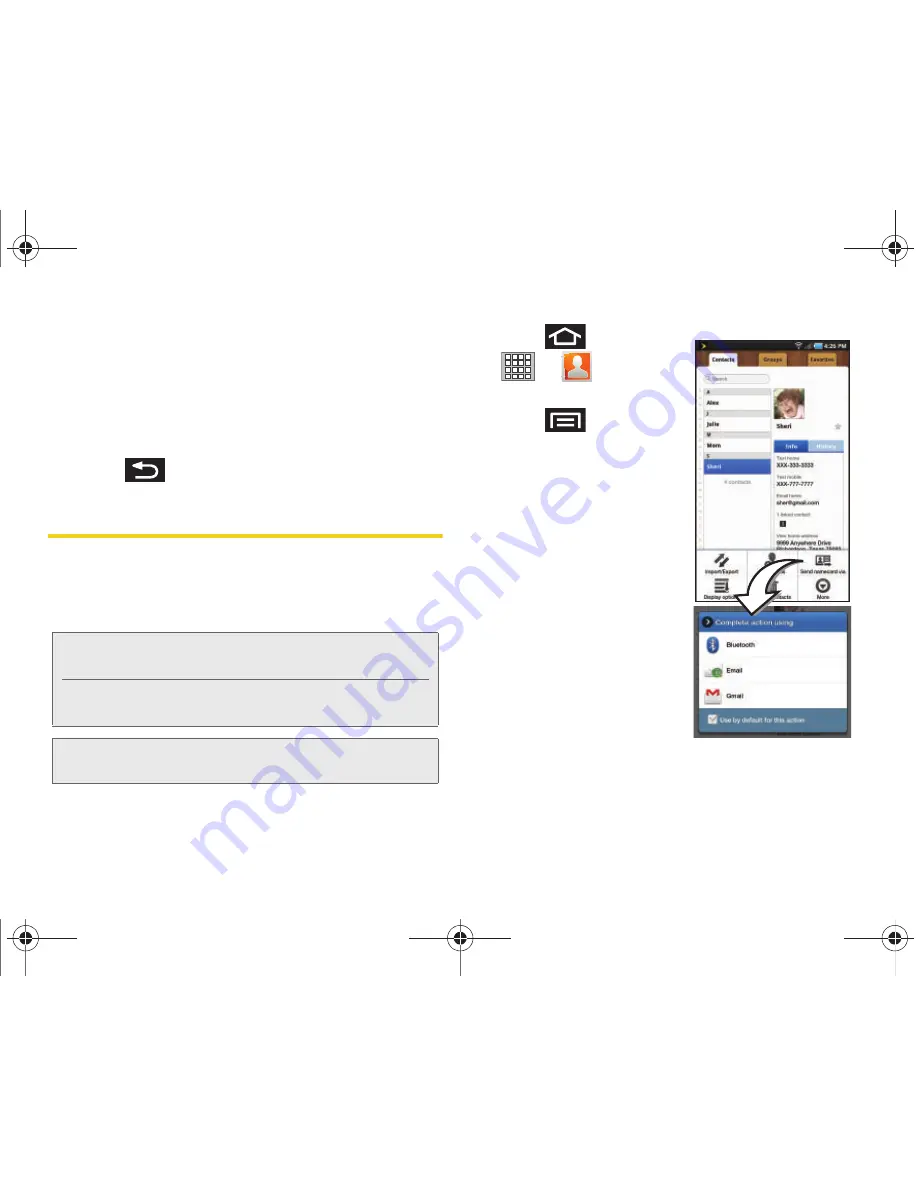
124
2H. Bluetooth
To access a paired device’s settings:
1.
Make sure Bluetooth is turned on.
2.
From the Bluetooth settings page, touch and hold
the name of a paired device.
3.
Tap
Options...
and select any necessary options.
4.
Press
to return to the previous page.
Sending Contacts via Bluetooth
Depending on your paired devices’ settings and
capabilities, you may be able to send pictures,
Contacts information, or other items using a Bluetooth
connection.
1.
Press
and tap
>
.
2.
Tap an entry from the list.
3.
Press
and tap
Send namecard via
.
4.
Select a recipient and tap
Send
.
5.
Tap
Bluetooth
and select
a paired device.
䡲
The external Bluetooth
device must be visible
and communicating for
the pairing to be
successful.
See “Sending Contacts” on
page 80.
Note:
Before using this feature, Bluetooth must first be
enabled, and the recipient’s device must be visible.
In addition to Contacts information, other file types
(video, image, or audio) can be sent using Bluetooth.
Note:
If no devices are detected, tap
Scan devices
to begin a
new search.
SPH-P100.book Page 124 Saturday, February 5, 2011 3:00 PM
Summary of Contents for Galaxy Tab SPH-P100
Page 13: ...Section 1 Getting Started SPH P100 book Page 1 Saturday February 5 2011 3 00 PM ...
Page 18: ...SPH P100 book Page 6 Saturday February 5 2011 3 00 PM ...
Page 19: ...Section 2 Your Device SPH P100 book Page 7 Saturday February 5 2011 3 00 PM ...
Page 137: ...Section 3 Sprint Service SPH P100 book Page 125 Saturday February 5 2011 3 00 PM ...
Page 194: ...SPH P100 book Page 182 Saturday February 5 2011 3 00 PM ...
Page 224: ...SPH P100 book Page 212 Saturday February 5 2011 3 00 PM ...
Page 238: ...SPH P100 book Page 226 Saturday February 5 2011 3 00 PM ...