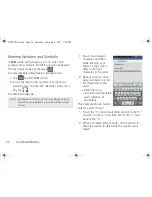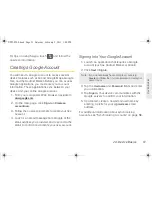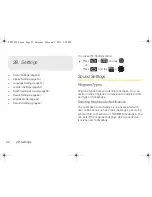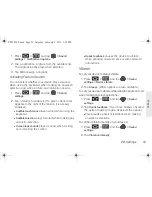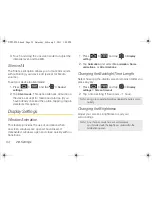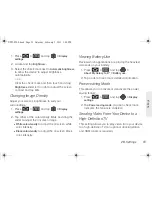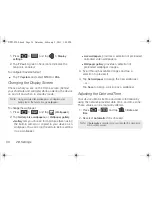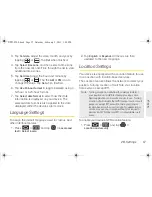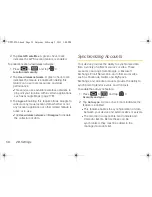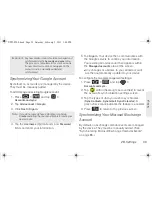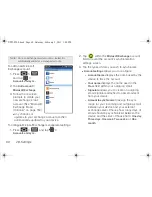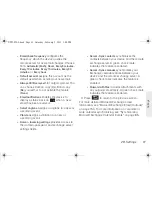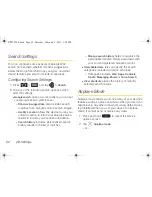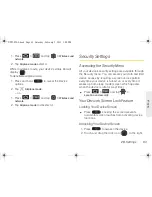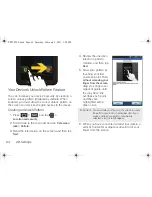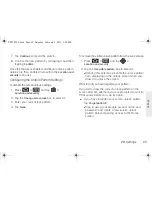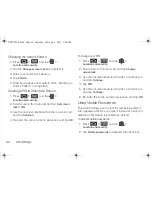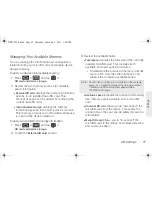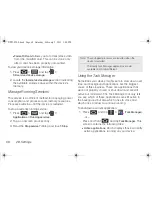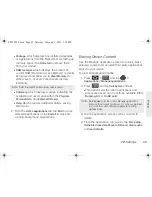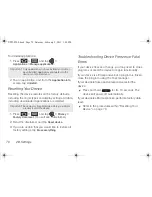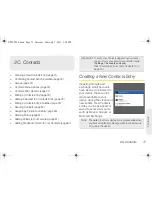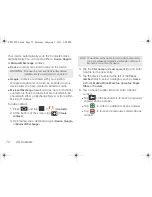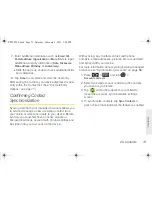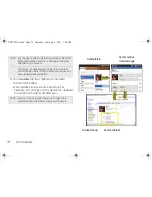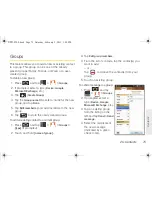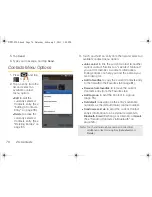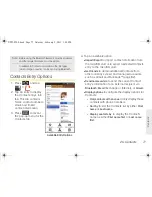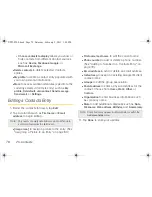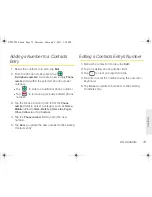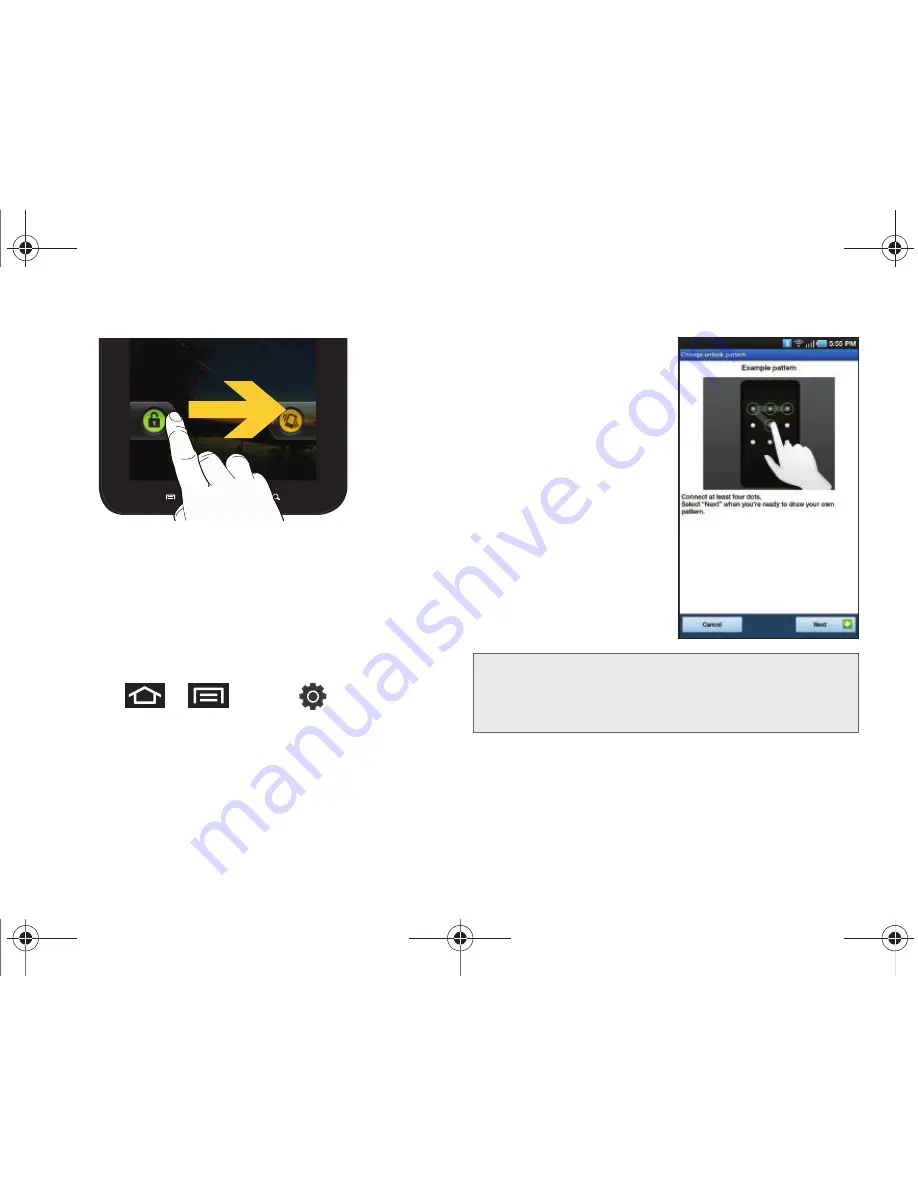
64
2B. Settings
Your Device’s Unlock Pattern Feature
You can increase your device’s security by creating a
screen unlock pattern (disabled by default). When
enabled, you must draw the correct unlock pattern on
the screen to unlock and regain access to the device.
Creating an Unlock Pattern
1.
Press
>
and tap
>
Location and security
.
2.
Scroll down to the menu list and tap
Set screen
lock > Pattern
.
3.
Read the information on the screen, and then tap
Next
.
4.
Review the onscreen
tutorial on pattern
creation, and then tap
Next
.
5.
Draw your pattern by
touching your first
onscreen point. Then,
without removing your
finger from the screen
,
drag your finger over
adjacent points until
the gray trace line
overlaps each point
and they are
highlighted with a
green circle.
6.
When you have connected at least four dots in a
vertical, horizontal or diagonal direction, lift your
finger from the screen.
Important:
You must slide your finger on the screen to create
the pattern and not touch individual dots. If you
make a mistake or a point is not properly
selected, a red circle will appear.
SPH-P100.book Page 64 Saturday, February 5, 2011 3:00 PM
Summary of Contents for Galaxy Tab SPH-P100
Page 13: ...Section 1 Getting Started SPH P100 book Page 1 Saturday February 5 2011 3 00 PM ...
Page 18: ...SPH P100 book Page 6 Saturday February 5 2011 3 00 PM ...
Page 19: ...Section 2 Your Device SPH P100 book Page 7 Saturday February 5 2011 3 00 PM ...
Page 137: ...Section 3 Sprint Service SPH P100 book Page 125 Saturday February 5 2011 3 00 PM ...
Page 194: ...SPH P100 book Page 182 Saturday February 5 2011 3 00 PM ...
Page 224: ...SPH P100 book Page 212 Saturday February 5 2011 3 00 PM ...
Page 238: ...SPH P100 book Page 226 Saturday February 5 2011 3 00 PM ...