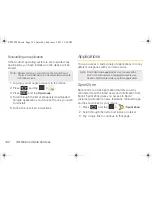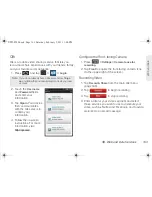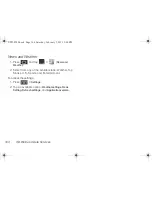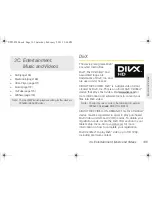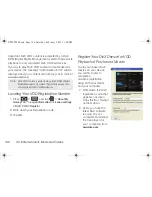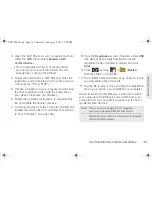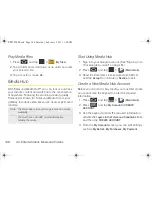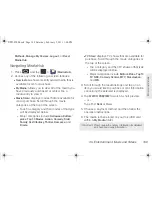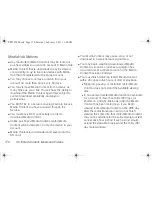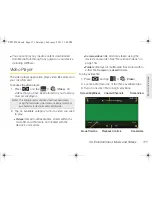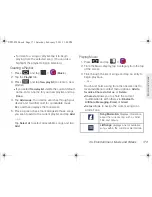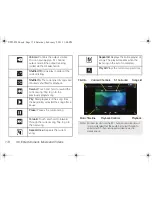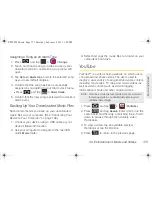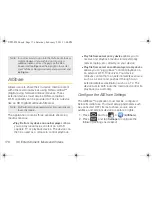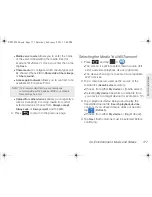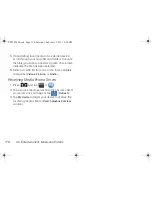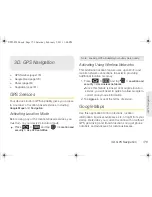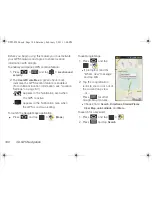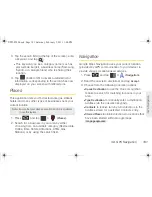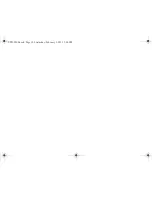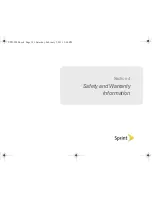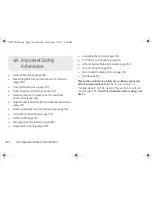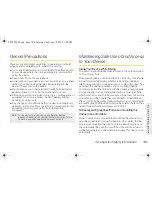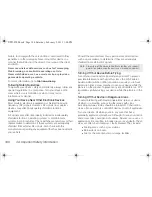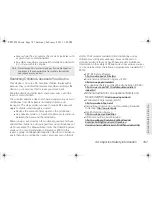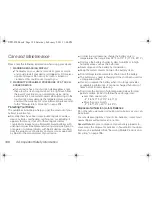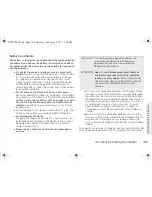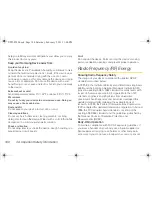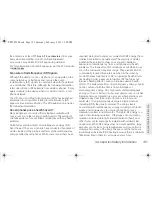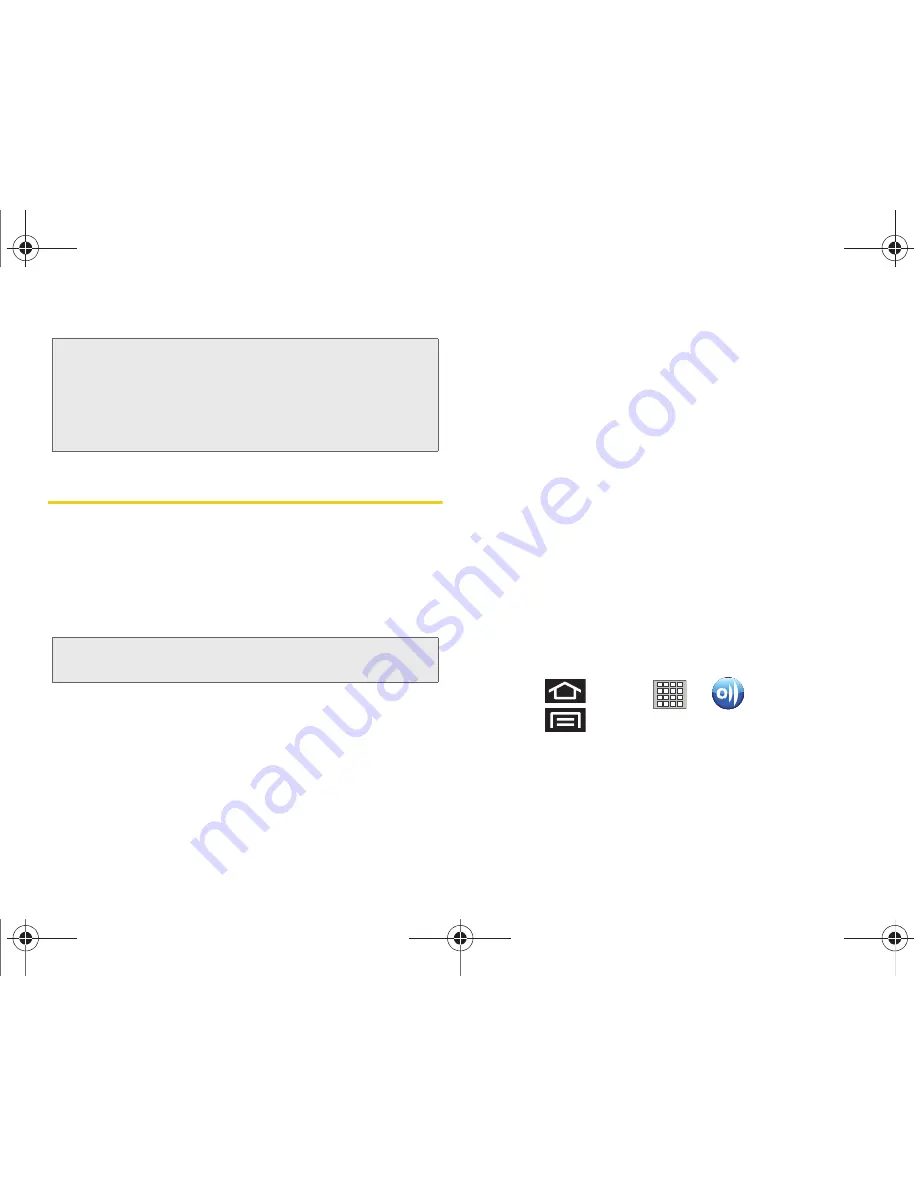
176
3C. Entertainment: Music and Videos
AllShare
Allows users to share their in-device media content
with other external devices using DLNA certified™
(Digital Living Network Alliance) Devices. These
external devices must also be DLNA-compliant.
Wi-Fi capability can be provided to TVs via a device
like an HD Digital Multimedia Streamer.
The application contains three separate streaming
media scenarios:
䡲
Play file from my device on another player
allows
you to play local device content on a Wi-Fi
capable TV or playback device. The device can
then be used as a remote to control playback.
䡲
Play file from server on my device
allows you to
receive and playback media stored externally
(server, laptop, etc.) directly on your device.
䡲
Play file from server on another player via my device
allows you to “piggy-back” content playback on
an external Wi-Fi TV/receiver. Your device
retrieves content from an external wireless source
such as a server and pushes it through to an
external wireless destination such as a TV. The
device acts to both route the media and control its
playback (as a remote).
Configure the AllShare Settings
The AllShare™ application must first be configured
before its initial use. You must setup parameters such
as connected Wi-FI, Items to share, source server
address, and external device acceptance rights.
1.
Press
and tap
>
(
AllShare
).
2.
Press
and tap
Settings
to configure the
following settings as desired:
Note:
It is not necessary to sign in to the YouTube site to view
content. However, if you wish to sign in to access
additional options, access the page via the Web
browser and tap
Sign in
at the top right corner, enter
your YouTube or Google username and password, and
tap
Sign in
.
Note:
Wi-Fi will need to be enabled and active on your device
to use this feature.
SPH-P100.book Page 176 Saturday, February 5, 2011 3:00 PM
Summary of Contents for Galaxy Tab SPH-P100
Page 13: ...Section 1 Getting Started SPH P100 book Page 1 Saturday February 5 2011 3 00 PM ...
Page 18: ...SPH P100 book Page 6 Saturday February 5 2011 3 00 PM ...
Page 19: ...Section 2 Your Device SPH P100 book Page 7 Saturday February 5 2011 3 00 PM ...
Page 137: ...Section 3 Sprint Service SPH P100 book Page 125 Saturday February 5 2011 3 00 PM ...
Page 194: ...SPH P100 book Page 182 Saturday February 5 2011 3 00 PM ...
Page 224: ...SPH P100 book Page 212 Saturday February 5 2011 3 00 PM ...
Page 238: ...SPH P100 book Page 226 Saturday February 5 2011 3 00 PM ...