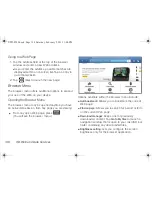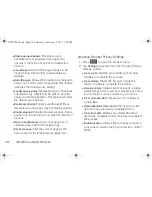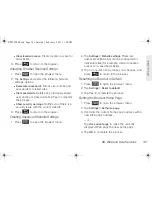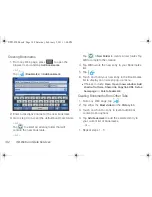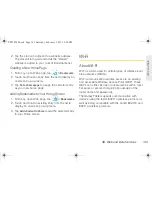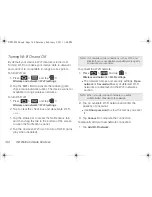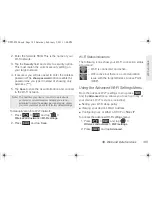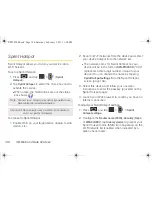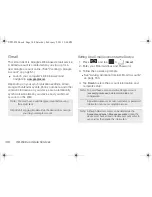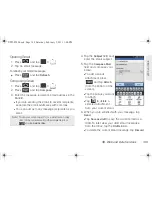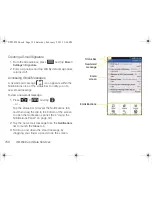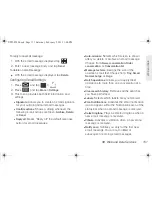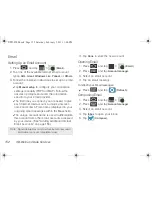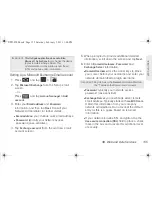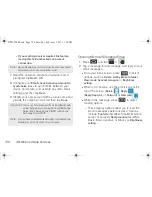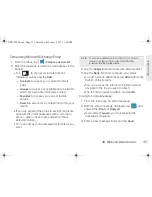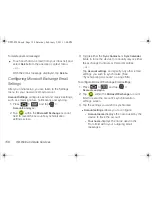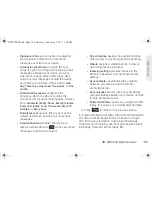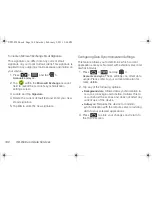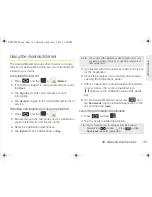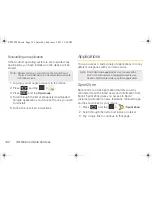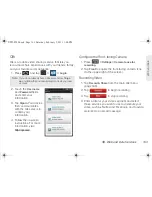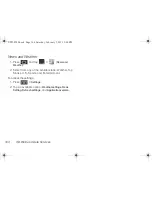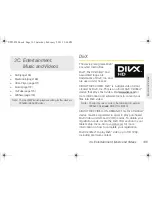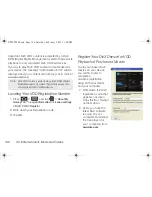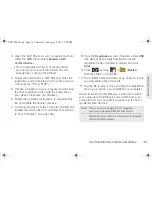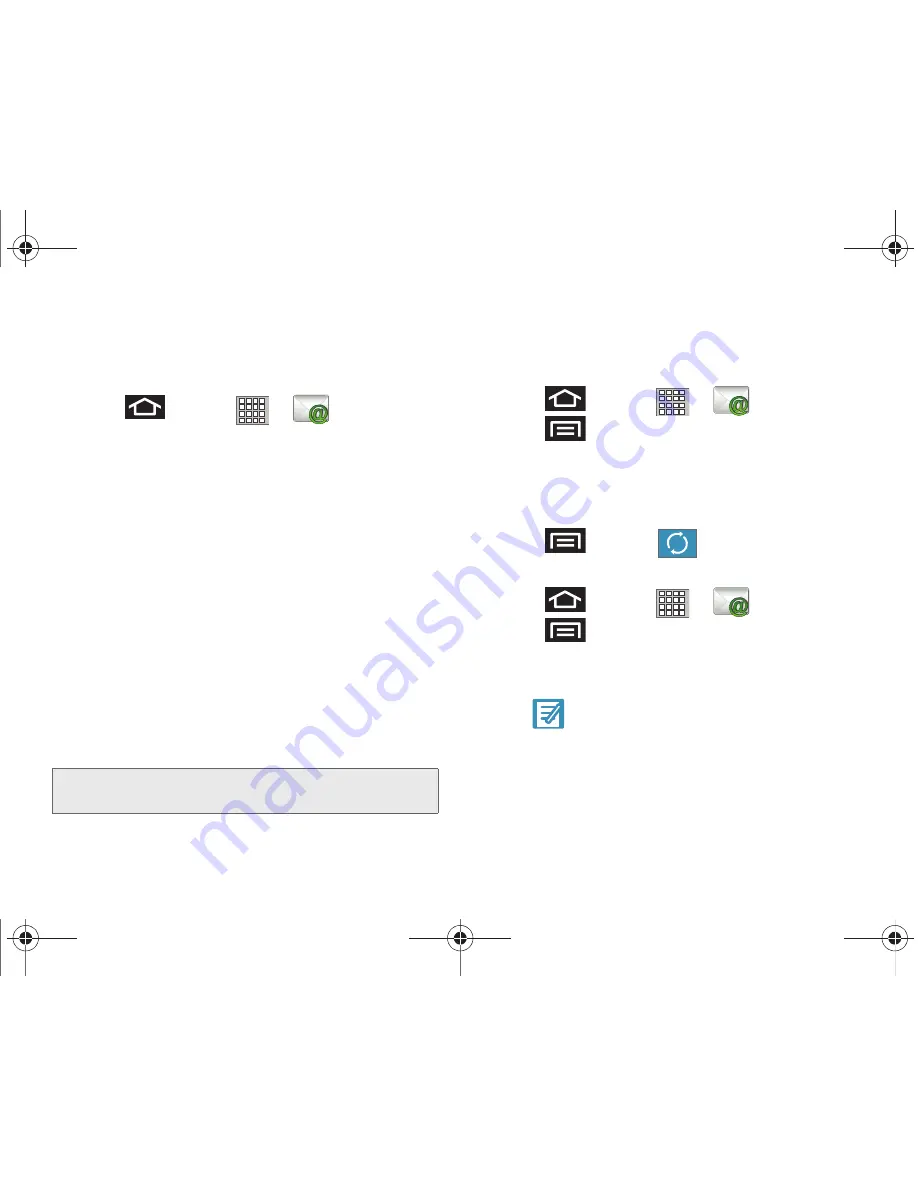
152
3B. Web and Data Services
Setting Up an Email Account
1.
Press
and tap
>
(
)
.
2.
Tap one of the available Internet email account
types:
AOL
,
Gmail
,
Windows Live
,
Yahoo!
, or
Others
.
3.
Follow the onscreen instructions to set up an email
account.
䡲
Tap
Manual
setup
to configure your connection
settings manually (POP3 or IMAP). Follow the
onscreen prompts and enter the information
specific to your email provider.
䡲
The first time you connect, you are asked to give
each Internet mail account a unique onscreen
name and enter a From name (displayed in your
outgoing email messages within the
From
field).
䡲
The unique account name is used to differentiate
this account from other email accounts accessed
by your device. (See “Adding Additional Internet
Email Accounts” on page 153.)
4.
Tap
Done
to store the new account.
Opening Email
1.
Press
and tap
>
(
)
.
2.
Press
and tap
Account manager
.
3.
Select an email account.
4.
Tap an email message.
To refresh your Email messages:
䊳
Press
and tap
(
Refresh
).
Composing Email
1.
Press
and tap
>
.
2.
Press
and tap
Account manager
.
3.
Select an email account.
4.
Tap
Inbox
to open your inbox.
5.
Tap
(
Compose
).
Note:
Signal interruptions or incorrect username or password
information can cause completion issues.
SPH-P100.book Page 152 Saturday, February 5, 2011 3:00 PM
Summary of Contents for Galaxy Tab SPH-P100
Page 13: ...Section 1 Getting Started SPH P100 book Page 1 Saturday February 5 2011 3 00 PM ...
Page 18: ...SPH P100 book Page 6 Saturday February 5 2011 3 00 PM ...
Page 19: ...Section 2 Your Device SPH P100 book Page 7 Saturday February 5 2011 3 00 PM ...
Page 137: ...Section 3 Sprint Service SPH P100 book Page 125 Saturday February 5 2011 3 00 PM ...
Page 194: ...SPH P100 book Page 182 Saturday February 5 2011 3 00 PM ...
Page 224: ...SPH P100 book Page 212 Saturday February 5 2011 3 00 PM ...
Page 238: ...SPH P100 book Page 226 Saturday February 5 2011 3 00 PM ...