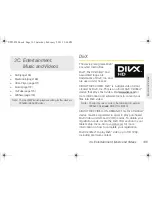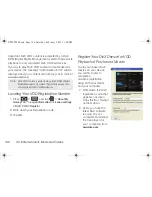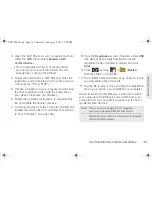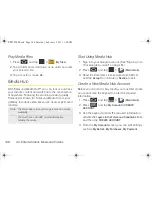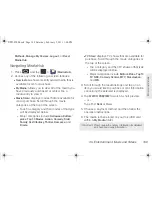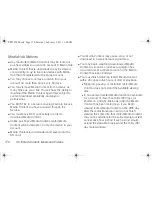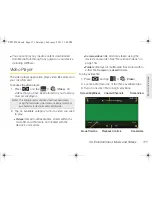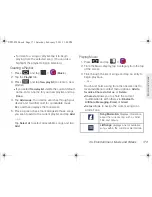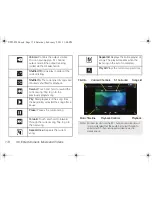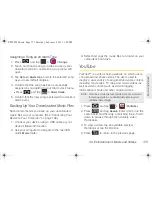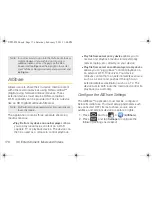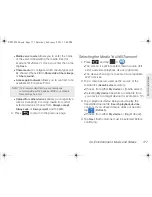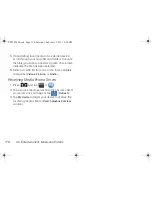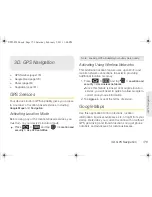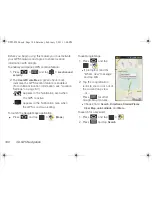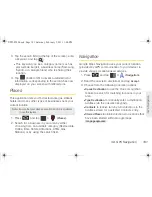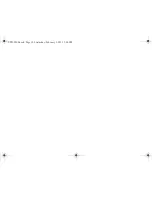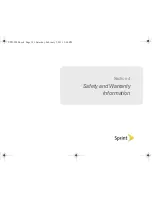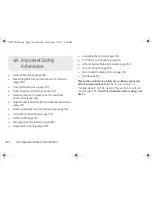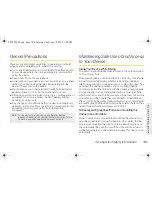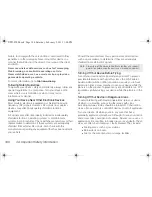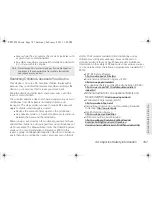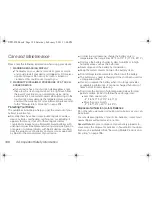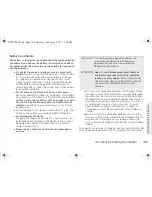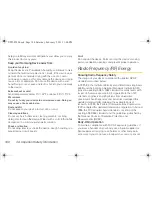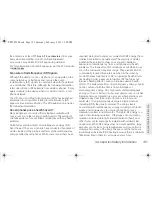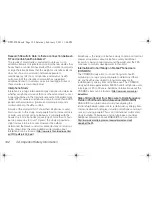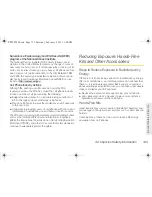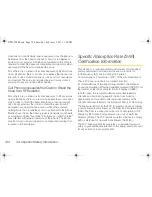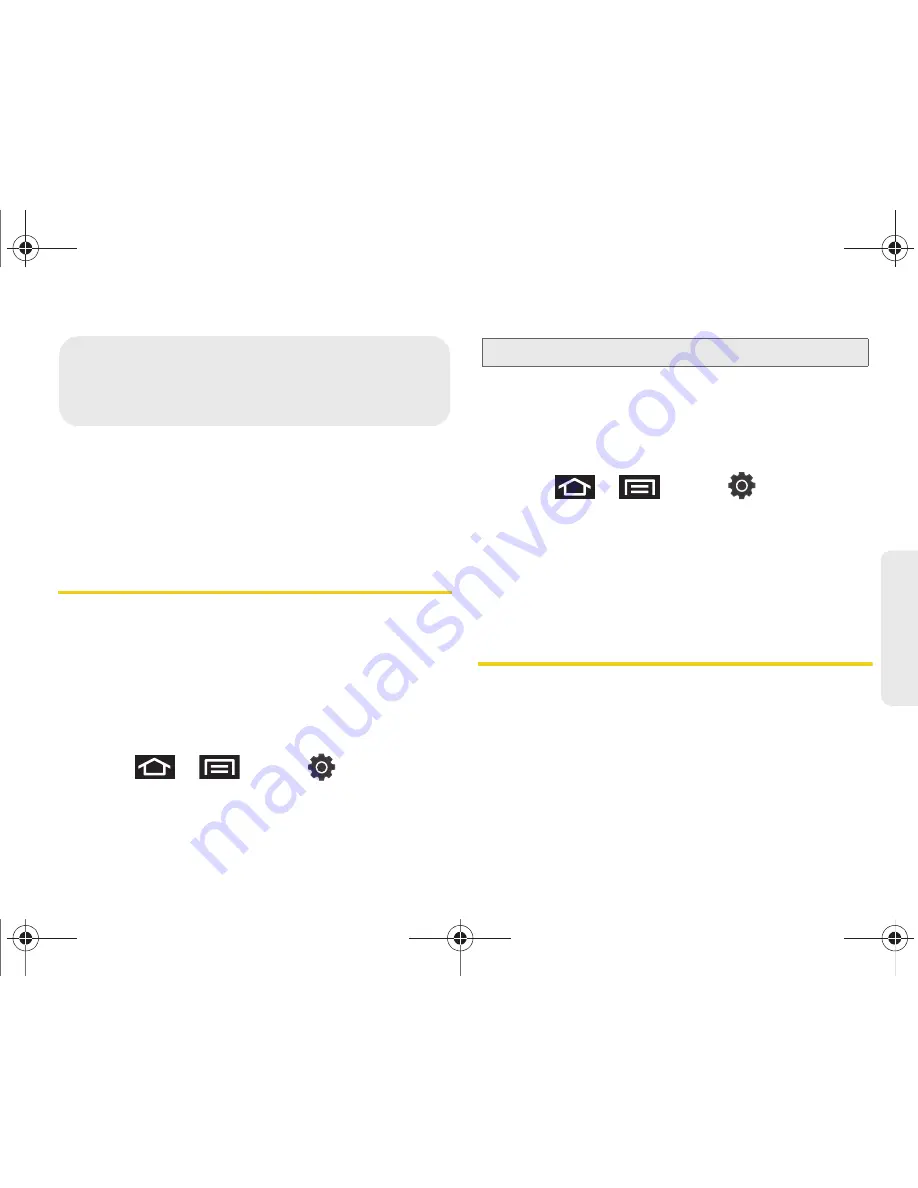
3D. GPS Navigation
179
GPS N
a
viga
tio
n
⽧
GPS Services (page 179)
⽧
Google Maps (page 179)
⽧
Places (page 181)
⽧
Navigation (page 181)
GPS Services
Your device’s built-in GPS capability gives you access
to a number of location-based services, including
Google Maps
and
Navigation
.
Activating Location Mode
Before using any of the location-based services, you
must turn on your device’s location mode.
䊳
Press
>
and tap
> Location and
security > Use GPS satellites
.
Activating Using Wireless Networks
This additional location feature uses open Wi-Fi and
mobile network connections to assist in providing
additional location accuracy.
1.
Press
>
and tap
> Location and
security > Use wireless networks
.
䡲
Since this feature is based on Google’s location
service, you will need to agree to allow Google to
collect anonymous information.
2.
Tap
Agree
to accept the terms of service.
Google Maps
Use this application to find directions, location
information, business addresses, etc., all right from your
device. Determine your current location with or without
GPS, get driving and transit directions and get phone
numbers and addresses for local businesses.
3D. GPS Navigation
Note:
Enabling GPS will deplete your battery more quickly.
SPH-P100.book Page 179 Saturday, February 5, 2011 3:00 PM
Summary of Contents for Galaxy Tab SPH-P100
Page 13: ...Section 1 Getting Started SPH P100 book Page 1 Saturday February 5 2011 3 00 PM ...
Page 18: ...SPH P100 book Page 6 Saturday February 5 2011 3 00 PM ...
Page 19: ...Section 2 Your Device SPH P100 book Page 7 Saturday February 5 2011 3 00 PM ...
Page 137: ...Section 3 Sprint Service SPH P100 book Page 125 Saturday February 5 2011 3 00 PM ...
Page 194: ...SPH P100 book Page 182 Saturday February 5 2011 3 00 PM ...
Page 224: ...SPH P100 book Page 212 Saturday February 5 2011 3 00 PM ...
Page 238: ...SPH P100 book Page 226 Saturday February 5 2011 3 00 PM ...