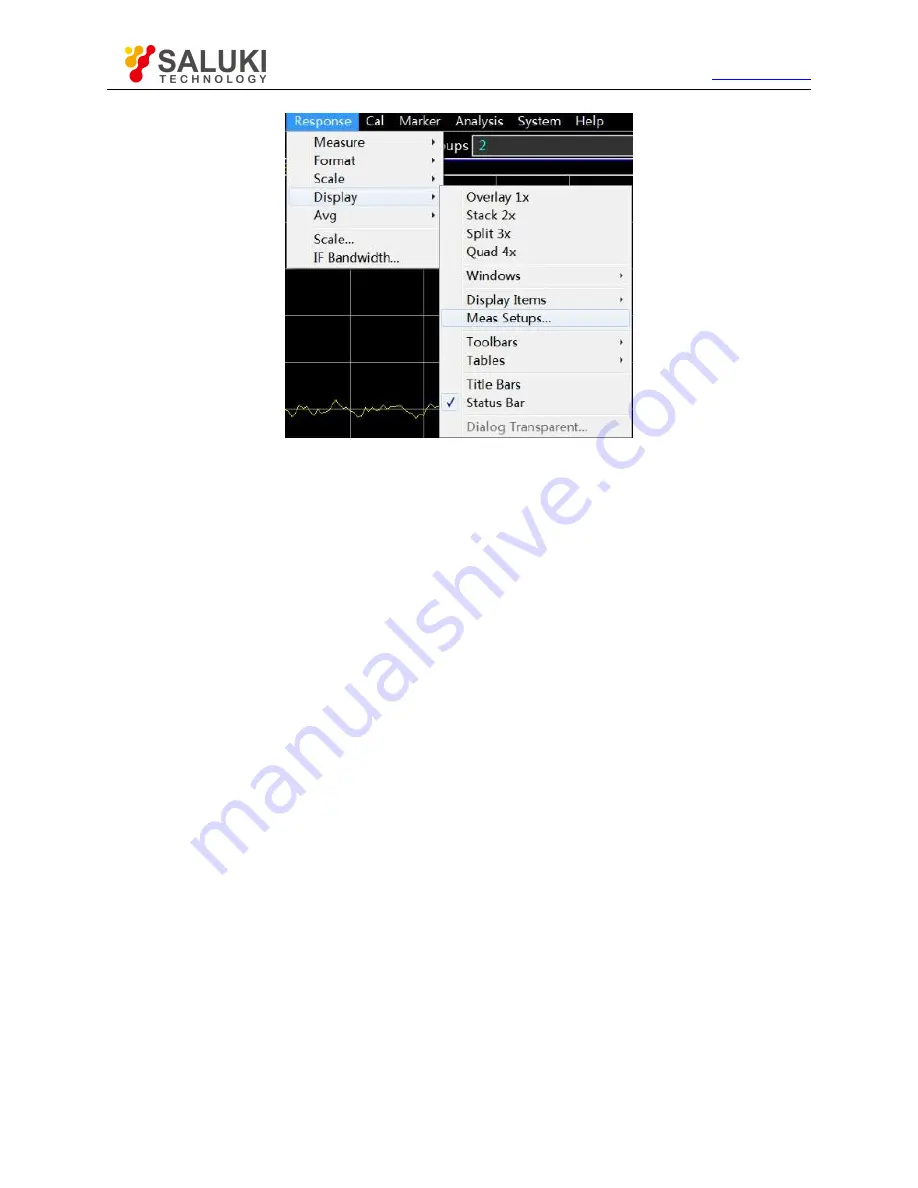
Tel: 886.2.2175 2930 Email: [email protected]
www.salukitec.com
99
Fig. 4.29 Pre-configured Measurement setups
2) Window arrangement
a) Several methods of window adjustment are provided in the analyzer.
Use the mouse to move and adjust the window.
Arrange the windows of the analyzer by the [Tile], [Cascade], [Maximize] and [Minimize] items of the
window menu.
Arrange the windows by the [One-window], [Two-window], [Three-window] and [Four-window] items of the display menu.
Use the [Minimize], [Maximize/reduce down] and [Close] button in the top right corner of the window to adjust or hide the
window.
b) The display menu of the analyzer provides four kinds of window arrangement. The existing tracks are distributed into different
windows according to a certain algorithm.
One-window arrangement
All tracks are displayed in one window in a cascading manner.
Two-window arrangement
All tracks are displayed in two windows which are vertically overlapped.
Three-window arrangement
All tracks are displayed in three windows. Two of the three windows are arranged in the upper part, and the other in the lower part.
Four-window arrangement
All tracks are displayed in four windows which respectively cover one fourth of the screen.
c) Setting of window arrangement
Menu path: [Response] > [Display]. The display sub-menu will pop up. Select the window arrangement mode in the display
sub-menu.






























