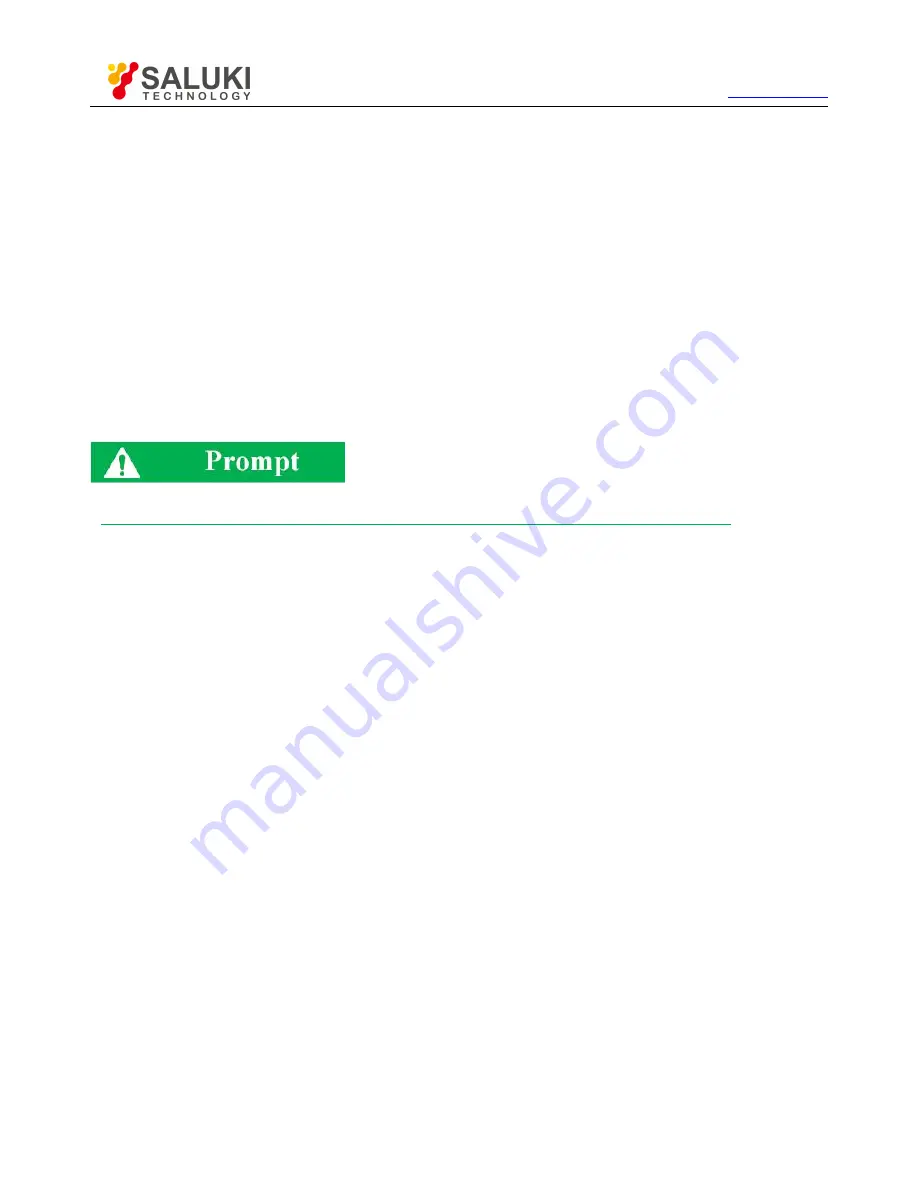
Tel: 886.2.2175 2930 Email: [email protected]
www.salukitec.com
113
the menu of higher level should be opened before opening the menu of lower level. For convenience, the commonly used secondary
menus are displayed in parallel to the menus of higher level.
3) Menu opening
Menus at various levels can be opened in the following three methods.
By the menu bar: click the main menu, and the primary menu will appear. Click the corresponding menu, and the menu of lower
level or corresponding dialog box will appear.
By keys of the front panel: press the main menu key in the functional key zone of the front panel, and the auxiliary menu bar will
pop up, displaying the primary menu. Click the corresponding menu in the auxiliary menu bar, and the menu of lower level or
corresponding dialog box will appear.
For convenience, the shortcut menu bar is set on the right side of the auxiliary menu bar, including the commonly used menus.
Drag the shortcut bar push-pull button on the left side of the auxiliary menu bar to display and hide the shortcut menu bar and
auxiliary menu bar.
In order to facilitate introduction, the screenshots used in the manual are for menu opening by the menu bar.
5.2.
Description of menu
This section introduces the details of the functions, parameters, etc. of menu items.
File
Trace
Channel
Stimulus
Response
Calibration
Marker
Analysis
System
Help
5.2.1.
File
Press the [File] key on the front panel or the menu item [File] on the user interface. The file-related menu will pop up, including [Save>>],
[Call>>] and [Print>>]. The specific description of menu items is as follows.
5.2.1.1.
Save
This menu is used to save data. Click it to enter the menu of lower level. The specific menu includes:






























