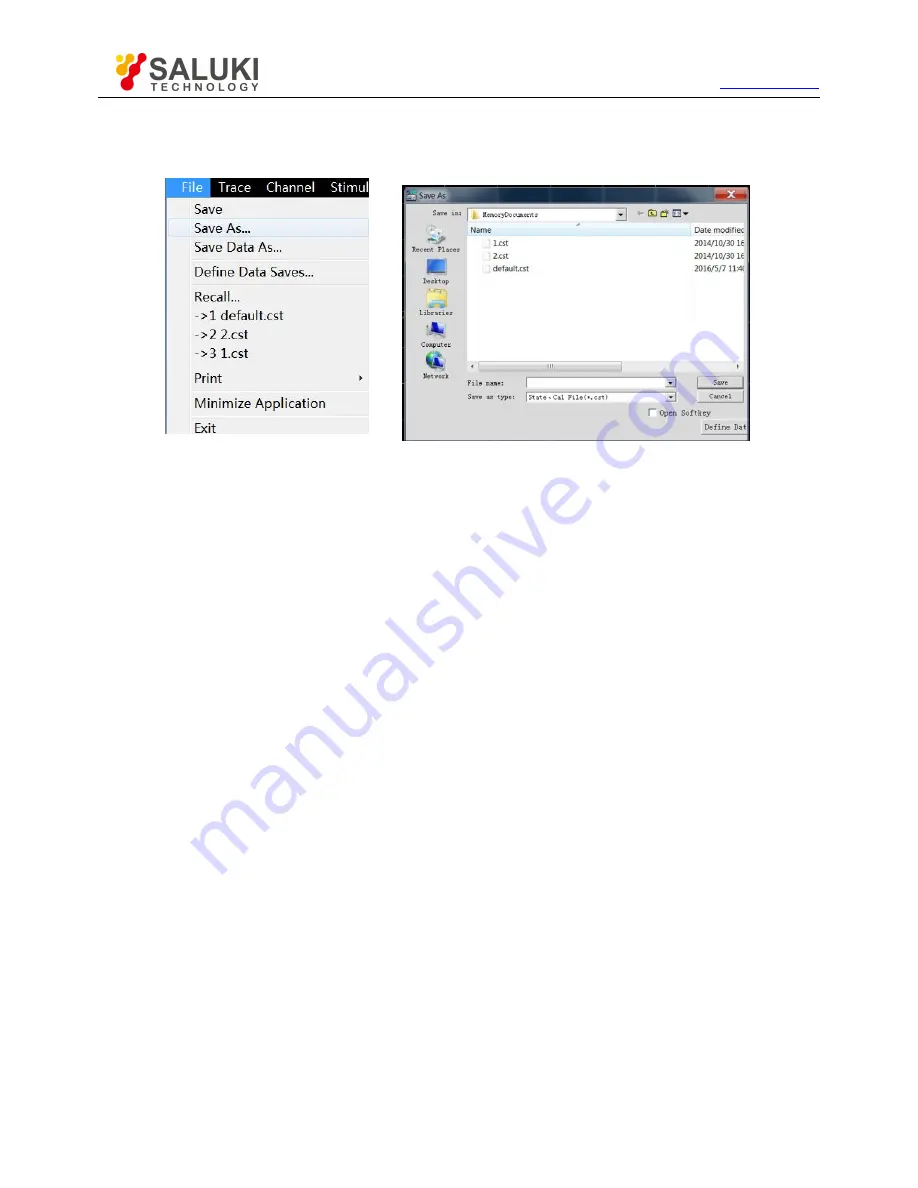
Tel: 886.2.2175 2930 Email: [email protected]
www.salukitec.com
66
1) Saving method
Menu path:
[File]
>
[Save]
>
[Save]/[Save as...]
.
Fig. 3.58 Saving of File
2) File menu item: [Save]
Click [Save] to save the instrument status and calibration data int the default file (defaut.cst) of the specified directory. If the default file
exists, the dialog box to confirm whether to cover will appear.
3) File menu item: [Save as...]
Click [Save as...] to save the file in the dialog box.
a) [Save in] drop-down box
Display and set the saving path.
b) [File list] box
Display the holder under the current path and all files matching with the saving type. Click one file to set its name. Click the holder to
change the current path.
c) [File name] box
Display the entered file name or the file name clicked in the file list box.
d) [Saving as type] box
Select the saving type. The analyzer supports the following file types:
cst file
Save the instrument status and calibration data.
sta file
Only save the instrument status data.
cal file
Only save the instrument calibration data.
dat file
In this mode, the [Data save setting] dialog box will be opened, and the trace data file will be saved according to the user‘s
requirements.






























