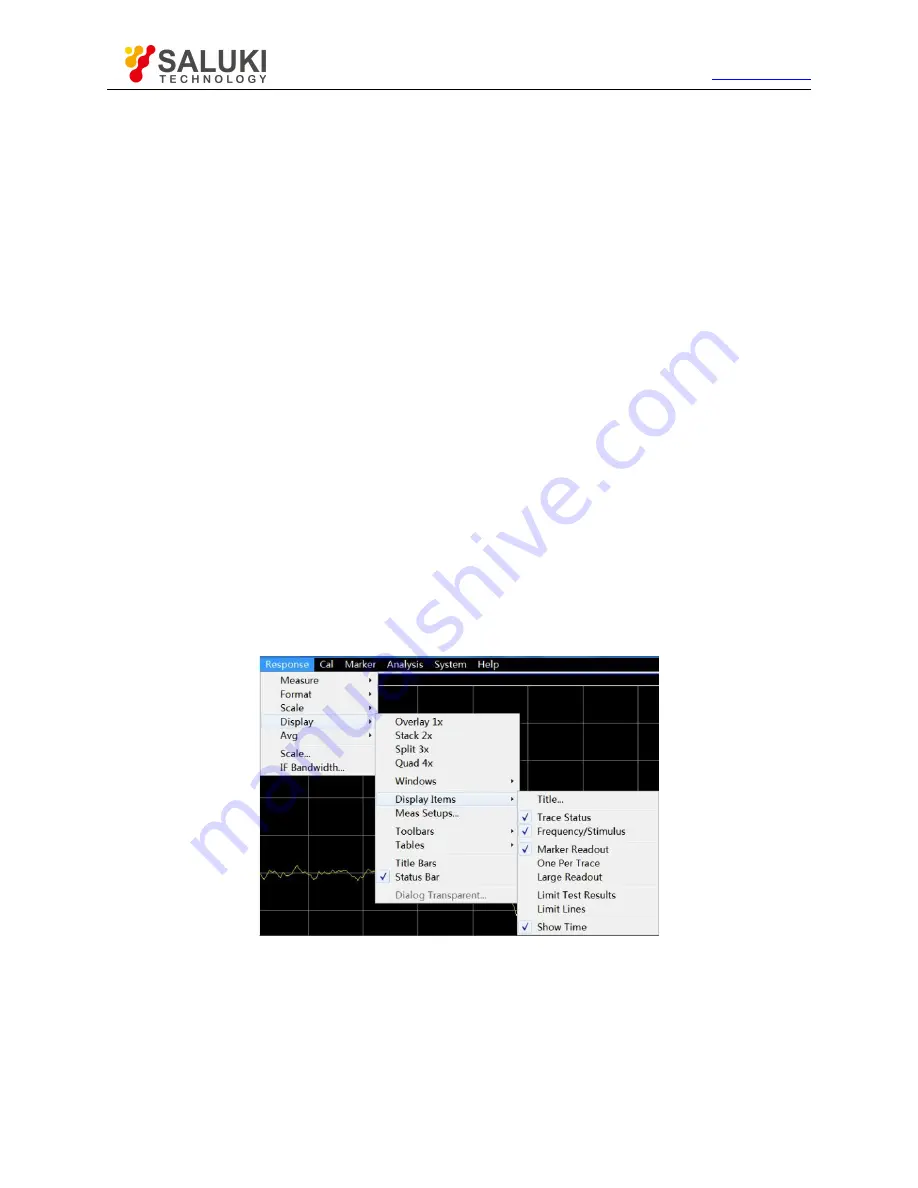
Tel: 886.2.2175 2930 Email: [email protected]
www.salukitec.com
105
The trace state button can be used to set the corresponding trace as the current active trace so as to set the trace. Point to the
button and right-click the mouse. Delete the trace or set the trace scale, color and line through the right-click menu.
c) Frequency/stimulus state
The frequency/stimulus information will be displayed under each window on the screen. The display can be hided for security
purposes. The following information will be displayed.
Channel number
Starting stimulus value
Ending stimulus value
d) marker display
The marker display information includes the marker reading ON/OFF, trace marker ON/OFF, large font ON/OFF, leftward
movement of display position, and downward movement of display position. The marker reading information is displayed in the
upper right corner of each window on the screen. The following information will be displayed:
Marker number
Stimulus value
Response value
e) Display time state
If the display time is ON, the system time will be displayed in the upper right corner of the screen.
2) Triggering of display contents
Menu path: [Response] > [Display]. Point to [Display contents] in the display sub-menu.
Tick or click the auxiliary menu bar in the drop-down menu of the menu bar to display or hide the corresponding contents.
Fig. 4.38 Triggering of Display Contents
4.9.5.
Title bar
The title bar includes the application program title bar and window title bar, including the title name and window control button. Click
[Hide title bar] to hide all title bars on the screen. In this case, the display of measurement results on the screen can be maximized.
Triggering of title bar display
Menu path: [Response] > [Display]. Click [Title bar] in the display sub-menu. Tick this item to display the title bar and clear it to hide
the title bar.






























