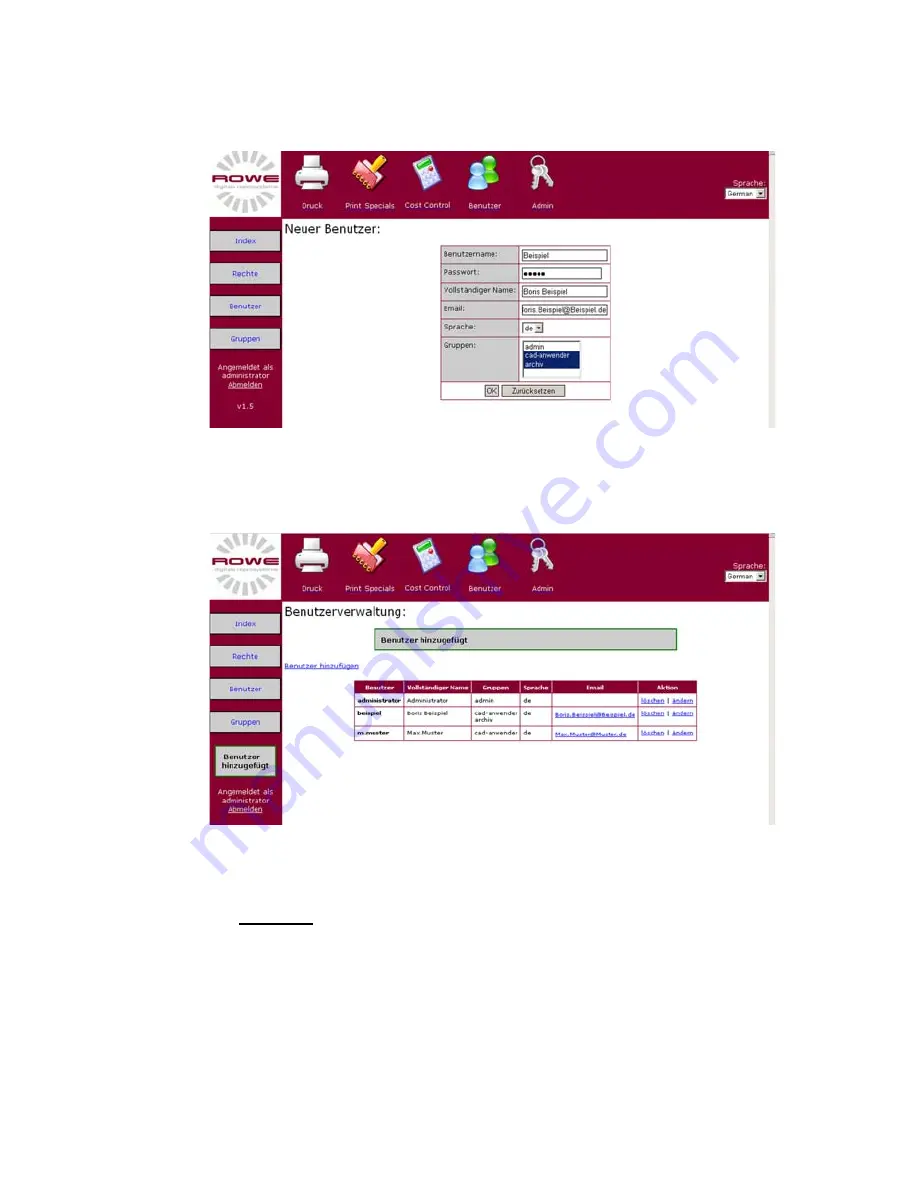
Chapter 9: ROWE Print Manager: User management
197
The following figure represents a completely filled out input box as
exemplarily:
[265] Dialog field for adding a user in the user management of ROWE User Management
Now conform your entries via the "OK" button. The following page
will show:
[266] Acknowledgement that a user has been added to the user management.
Changing the user data / password
The following section describes how to change data and the user
password. Carrying out a change, you need to click onto "Change" in
the "Action" column of the user concerned [Fig. 267]:
Summary of Contents for RC 4000 + 6000
Page 1: ...Operating instructions ROWE Series 4000 6000...
Page 2: ......
Page 3: ...ROWE Operating instructions Operating instructions ROWE Series 4000 6000...
Page 14: ...14 ROWE Series 4000 6000 Operating instructions...
Page 25: ...Chapter 1 Introduction 25...
Page 26: ...26 ROWE Series 4000 6000 Operating instructions...
Page 27: ...Chapter 1 Introduction 27...
Page 28: ...28 ROWE Series 4000 6000 Operating instructions...
Page 89: ...Chapter 3 Using the ROWE RS RC RCS 4000 6000 for copying 89...
Page 90: ...90 ROWE Series 4000 6000 Operating instructions...
Page 144: ...144 ROWE Series 4000 6000 Operating instructions Button group Expert mode...
Page 154: ...154 ROWE Series 4000 6000 Operating instructions...
Page 164: ...164 ROWE Series 4000 6000 Operating instructions...
Page 210: ...210 ROWE Series 4000 6000 Operating instructions...
Page 234: ...234 Series 4000 6000 Operating instructions...
Page 280: ...280 ROWE Series 4000 6000 Operating instructions...
Page 304: ...304 ROWE Series 4000 6000 Operating instructions...
Page 354: ...354 ROWE Series 4000 6000 Operating instructions...
Page 358: ...358 ROWE Series 4000 6000 Operating instructions...
Page 378: ...398 Series 4000 6000 Operating instructions...
Page 381: ...Appendix C 401...
Page 383: ......
















































