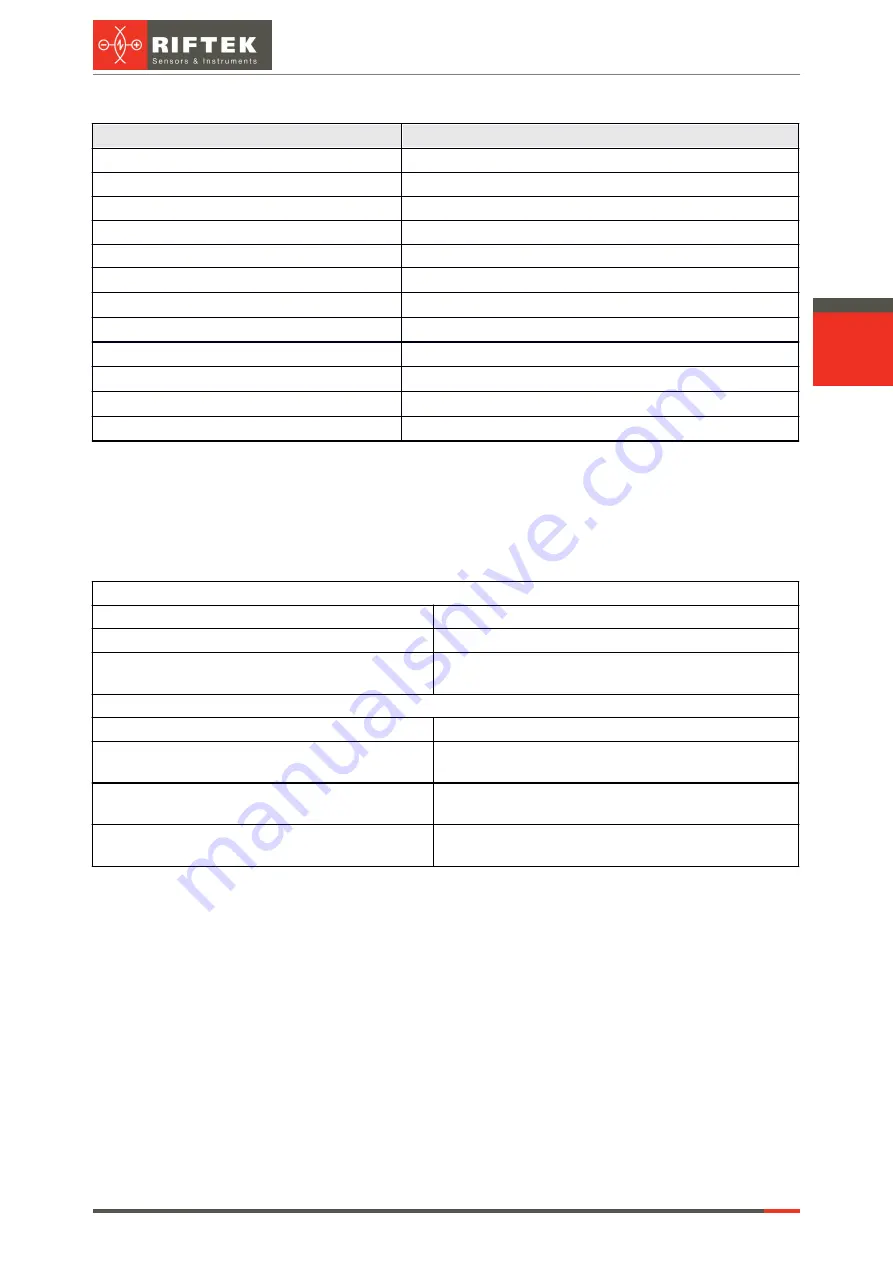
12
Laser Scanners
RF627, RF627Smart [Revision 2.1.2] 20.09.2021
Cable 2, free leads:
Wire color
Description
Black
OUT1-
Gray/pink
IN3-
Red/blue
IN3+
Gray
IN2-
Pink
IN2+
White
NEXT_LAS_OFF
Green
IN1+
Yellow
IN1-
Violet
OUT1+
Red
VIN
Blue
GND
Brown
0V
10.3. Button and indication
To reboot the scanner, press the
Reset
button for 5 seconds. If you press the
Reset
button for 1 second, a broadcast packet containing a response to the “GET_HELLO”
command will be sent in accordance with the service protocol.
Indication:
Red LED indication
Flashes
Scanner software is loading from Flash memory
Lights up constantly
Scanner is ready to operate
Shows SOS signal (three short - three long - three
short)
Scanner is operating in Recovery mode
Green LED indication
Flashes for 0.5 sec with a period of about 3 sec
Network connection is not available
Flashes quickly (individual flashes are not visible to
the eye)
Network connection is functioning normally, the speed
is 1000 Mbps
Flashes quickly (individual flashes are visible to the
eye)
Network connection is functioning normally, the speed
is 100 Mbps
Flashes twice, then pauses (with red LED flashing) Connection speed is slower than required for data
transfer by the scanner
11. Ethernet interface and user software
development
Profiles are transmitted via the UDP protocol.
The scanner can be controlled in three ways:
1. Through the embedded web interface (see a description below).
2. Through software developed by the user on the basis of provided SDK (Software
Development Kit). The SDK includes the detailed description of all functions of
the library and the examples of programs in different languages (C, С++, С#,
Python), and also the examples of using the libraries in different environments
(MATLAB, LabVIEW). The SDK is compatible with any operating systems of the
Windows, Linux and MacOS families, see:
·
SDK source code, as well as the necessary information for downloading,
installing and configuring the development environment::












































