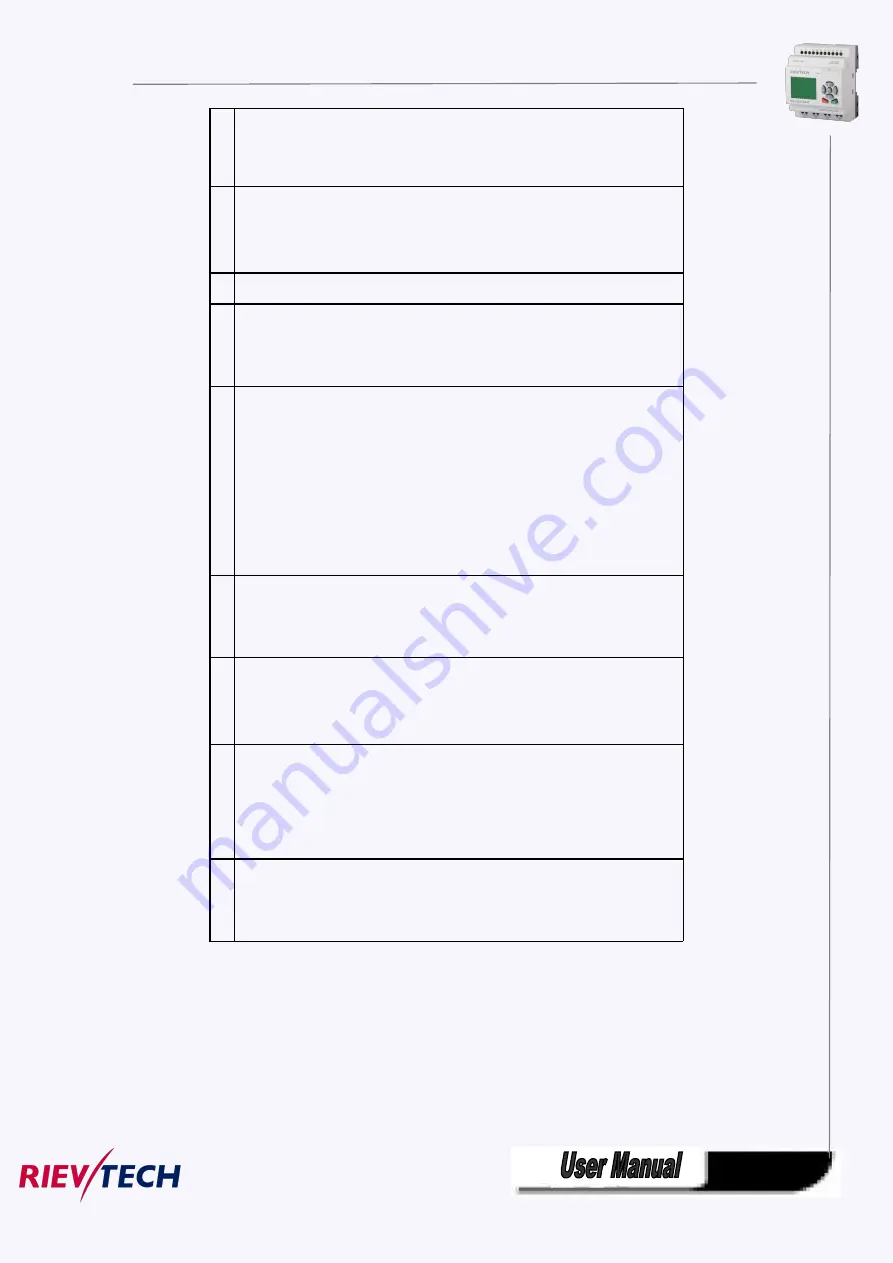
118
2
Kinds of parameters and the number size selection area
IO status, analog IO values analog flags and blocks can be inserted into
LCD for displaying.
3
"Blocks" area
Shows a list of all the circuit program blocks and their parameters.
4
Language selection
5
Animate option
This option is used to the animate display on ELC-43TS, you can refer to
the user instruction of ELC-43TS.
6
"Insert" button
Button for inserting a parameter selected from the “Block parameters”
area.
"Block parameters"
or
"General parameters"
area into the message
text.
7
"Block parameters" area
Shows the parameters of a block selected from the "Blocks" area which you
can output in the message text.
8
"General parameters" area
Shows general parameters such as the current date.
9
"Delete" button
Button for deleting entries from the
"Messages"
area
"Special characters" button
Button for inserting special characters in the
"Messages"
area
10
"Messages" area
You arrange the message text in this area. Information entered in this area
corresponds with that on the xLogic display.
To arrange the message text
From the "Blocks" area, select the block whose parameters you want to output.
Drag and drop the parameters required from the "Block parameters" to the "Messages" area. You may
also use the "Insert" button to do so.
In the "Messages" area, you can add parameter data as required.
Summary of Contents for ELC-12AC-R-N
Page 1: ...Applied to ELC PR series Ver 3 0 Programmable Relay User s Manual Rievtech Electronic Co Ltd...
Page 27: ...27 PR 14 and PR 18 series 1 PR 18 CPU 2 PR E extension PR 24 series...
Page 31: ...31 AC type digital inputs Analog Inputs DC 0 10V Analog inputs current Inputs 0 20mA...
Page 40: ...40...
Page 120: ...120 C Analog input value of CPU and extensions D Analog output value of CPU and extensions...
Page 121: ...121 E F digital flag status F AF analog flag value...
Page 122: ...122 G M status H AM value...
Page 221: ...221 7 Click Install button to install Program is being installed...
Page 250: ...250...
Page 256: ...256 You can read the parameters from the PLC...
Page 258: ...258...
Page 267: ...267 TCP Sever 192 168 0 227 port 8004 is ok TCP Sever 192 168 0 227 port 8005 is ok...
Page 268: ...268 TCP Sever 192 168 0 227 port 8006 is ok TCP Sever 192 168 0 227 port 8007 is ok...
Page 269: ...269 TCP Sever 192 168 0 227 port 8008 is ok TCP Sever 192 168 0 227 port 8009 is ok...
Page 290: ...290 Slave1 IP 192 168 0 101 TCP server port 8001 Slave2 IP 192 168 0 102 TCP server port 8002...
Page 317: ...317 Network settings You can view the network parameters in such table...
Page 331: ...331 B005 Read the I1 IA status from the slave1 to the F11 F20 of the master Setting as follows...
Page 332: ...332 B006 Read the I1 IA status from the slave2 to the F21 F30 of the master Setting as follows...
Page 346: ...346 7 4 2 The scheme of xLogic The circuit diagram of industry gate...
Page 353: ...353 7 6 2 The scheme of xLogic Components K1 main contactor...
Page 357: ...357 4 cursors Cursor key Type 1x MODBUS code 02 C1 C4 256 259 BIT R...
Page 392: ...392...
















































