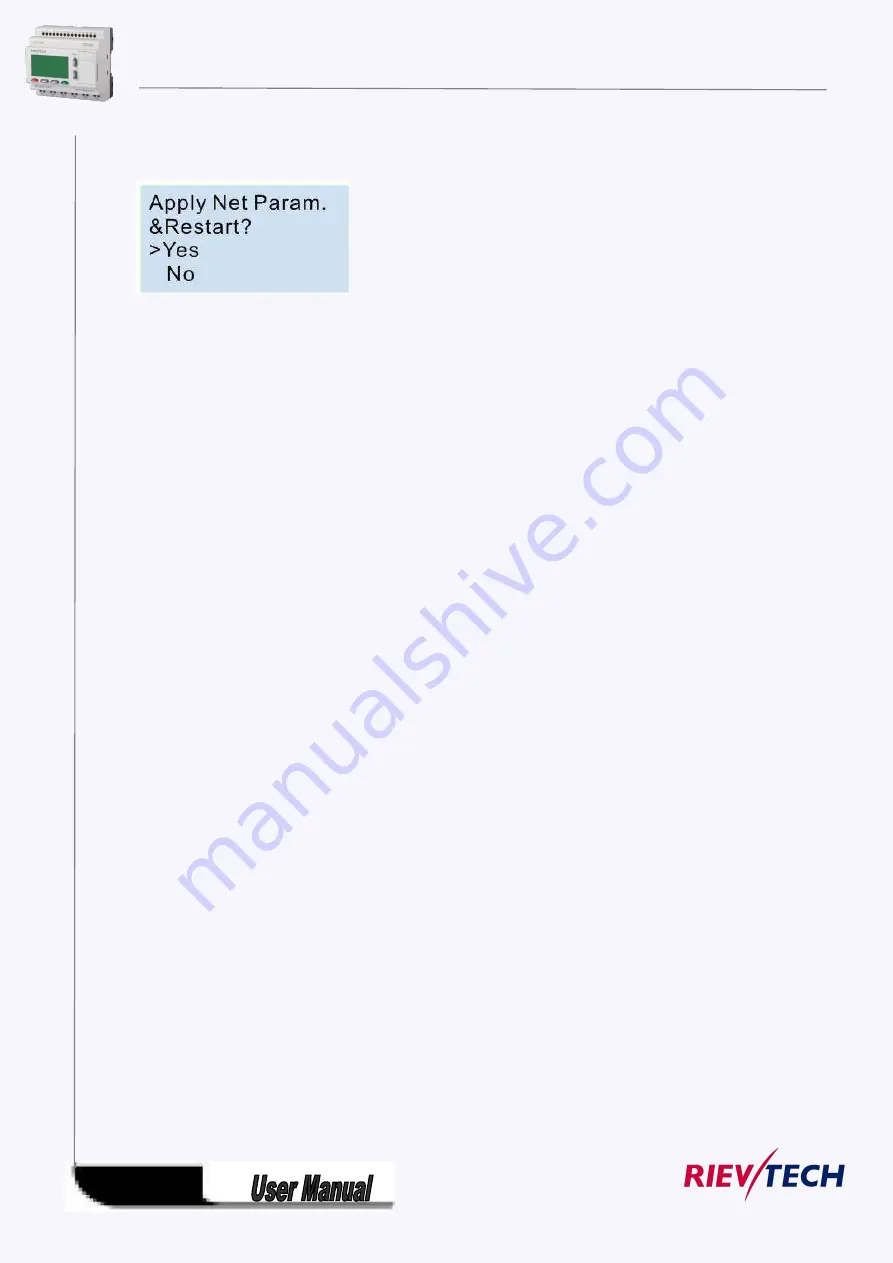
261
After you confirm the parameters with the ok button, the settings are not enabled , only after the CPU
restart, the settings will be enabled? So when you leave the settings the LCD will show you:
You need select “Yes” and press ok, the the CPU will restart, now the new settings will be available.
6.4 How to create the communication between the CPU and PC through Ethernet?
To communicate with the CPU, you can use the TCP/IP protocol. The CPU can work as TCP server and TCP
client at the same time, and also it can work as UDP server or UDP Client as well.
Notes:
1. The Ethernet can work under TCP and UDP mode, you can create the connection between our Ethernet
CPUs, and also you can use our Ethernet CPU to create the connection with other factory Ethernet device
based on TCP or UDP.
2. The communication protocol through Ethernet is MODBUS TCP or MODBUS RTU of our PLC, so if you
want to communicate with other factory device through Ethernet, you need make sure the device also
supports MODBUS TCP. Or MODBUS RTU.
3. Our Ethernet PLC(built-in webserver version) can work either as master or slave.
6.4.1 CPU works as TCP server
The maximum TCP connection is 8, so one CPU allow maximum 8 TCP clients to connect with the CPU at
the same time. And each TCP connection is totally separately.
For example:
Summary of Contents for ELC-12AC-R-N
Page 1: ...Applied to ELC PR series Ver 3 0 Programmable Relay User s Manual Rievtech Electronic Co Ltd...
Page 27: ...27 PR 14 and PR 18 series 1 PR 18 CPU 2 PR E extension PR 24 series...
Page 31: ...31 AC type digital inputs Analog Inputs DC 0 10V Analog inputs current Inputs 0 20mA...
Page 40: ...40...
Page 120: ...120 C Analog input value of CPU and extensions D Analog output value of CPU and extensions...
Page 121: ...121 E F digital flag status F AF analog flag value...
Page 122: ...122 G M status H AM value...
Page 221: ...221 7 Click Install button to install Program is being installed...
Page 250: ...250...
Page 256: ...256 You can read the parameters from the PLC...
Page 258: ...258...
Page 267: ...267 TCP Sever 192 168 0 227 port 8004 is ok TCP Sever 192 168 0 227 port 8005 is ok...
Page 268: ...268 TCP Sever 192 168 0 227 port 8006 is ok TCP Sever 192 168 0 227 port 8007 is ok...
Page 269: ...269 TCP Sever 192 168 0 227 port 8008 is ok TCP Sever 192 168 0 227 port 8009 is ok...
Page 290: ...290 Slave1 IP 192 168 0 101 TCP server port 8001 Slave2 IP 192 168 0 102 TCP server port 8002...
Page 317: ...317 Network settings You can view the network parameters in such table...
Page 331: ...331 B005 Read the I1 IA status from the slave1 to the F11 F20 of the master Setting as follows...
Page 332: ...332 B006 Read the I1 IA status from the slave2 to the F21 F30 of the master Setting as follows...
Page 346: ...346 7 4 2 The scheme of xLogic The circuit diagram of industry gate...
Page 353: ...353 7 6 2 The scheme of xLogic Components K1 main contactor...
Page 357: ...357 4 cursors Cursor key Type 1x MODBUS code 02 C1 C4 256 259 BIT R...
Page 392: ...392...
















































