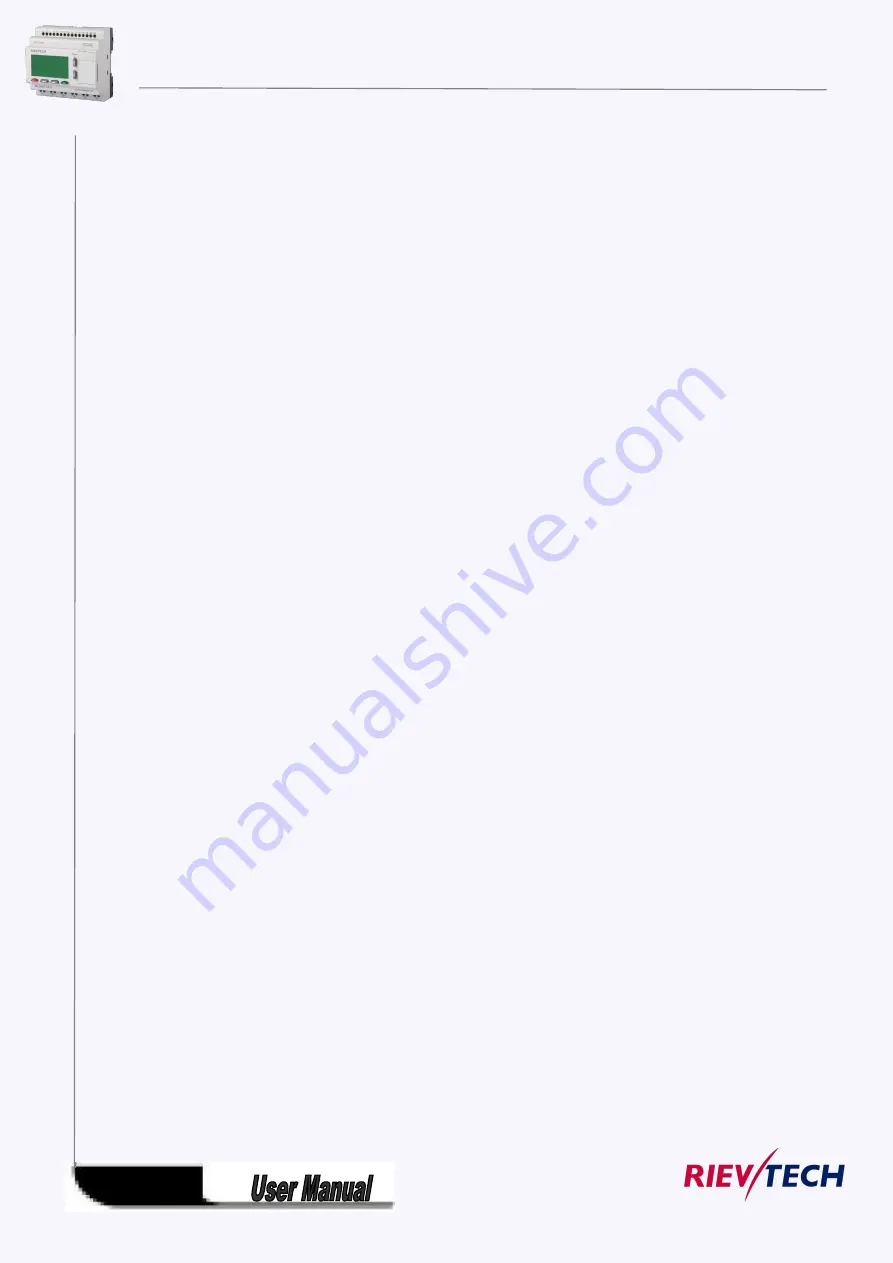
253
Web Port
MAC Address
Protocol
The option: Enable web Server
2.TCP server
Port : This port is for TCP server.
Keep alive: (This settings is no used)
Max Clients:
Total TCP connection numbers is 8, so you can set all the connections for clients, if you set 8, then the PLC
cannot work as TCP server anymore.
Timeout: 0s means, it will not be timeout, the server will always on-line even if there is no data
transferred. If the value is not 0, that means if there is no data transmission, the connection will restart.
3.Target
If you select max 0 clients in the 2 item(tcp server), then all the 8 target server IP address and port
number will be available.
You need tick up the “enable” option and input the remote server ip address and port number.
Keep alive: if there is no data transmission, the CPU will send a package without data to the server to
make sure it still is on-line.
Type: TCP or UDP optional
Timeout: 0s means, it will not be timeout, the connection will always be kept even if there is no data
transferred. If the value is not 0, that means if there is no data transmission when the timeout, the
connection will restart.
4.UDP server
The CPU can work under UDP server as well, you can tick up the enable option.
After you finished the parameters configuration, you need download the settings into the CPU by serial
connection or Ethernet Connection like download the program. And at last you need click the “Confirm
and Reset” button, then the CPU will restart and the new settings will be available.
Detailed method:
Create the connection between PC and the CPU by serial cable(RS232/USB cable) or Ethernet(You can
check the CPU IP address and server port number on the LCD menu).
Connect the CPU with PC through the USB cable: Click the open com port option, and select the COM
port of the USB cable, here the port number is COM3, then click the button “connect to PLC”.
Summary of Contents for ELC-12AC-R-N
Page 1: ...Applied to ELC PR series Ver 3 0 Programmable Relay User s Manual Rievtech Electronic Co Ltd...
Page 27: ...27 PR 14 and PR 18 series 1 PR 18 CPU 2 PR E extension PR 24 series...
Page 31: ...31 AC type digital inputs Analog Inputs DC 0 10V Analog inputs current Inputs 0 20mA...
Page 40: ...40...
Page 120: ...120 C Analog input value of CPU and extensions D Analog output value of CPU and extensions...
Page 121: ...121 E F digital flag status F AF analog flag value...
Page 122: ...122 G M status H AM value...
Page 221: ...221 7 Click Install button to install Program is being installed...
Page 250: ...250...
Page 256: ...256 You can read the parameters from the PLC...
Page 258: ...258...
Page 267: ...267 TCP Sever 192 168 0 227 port 8004 is ok TCP Sever 192 168 0 227 port 8005 is ok...
Page 268: ...268 TCP Sever 192 168 0 227 port 8006 is ok TCP Sever 192 168 0 227 port 8007 is ok...
Page 269: ...269 TCP Sever 192 168 0 227 port 8008 is ok TCP Sever 192 168 0 227 port 8009 is ok...
Page 290: ...290 Slave1 IP 192 168 0 101 TCP server port 8001 Slave2 IP 192 168 0 102 TCP server port 8002...
Page 317: ...317 Network settings You can view the network parameters in such table...
Page 331: ...331 B005 Read the I1 IA status from the slave1 to the F11 F20 of the master Setting as follows...
Page 332: ...332 B006 Read the I1 IA status from the slave2 to the F21 F30 of the master Setting as follows...
Page 346: ...346 7 4 2 The scheme of xLogic The circuit diagram of industry gate...
Page 353: ...353 7 6 2 The scheme of xLogic Components K1 main contactor...
Page 357: ...357 4 cursors Cursor key Type 1x MODBUS code 02 C1 C4 256 259 BIT R...
Page 392: ...392...
















































