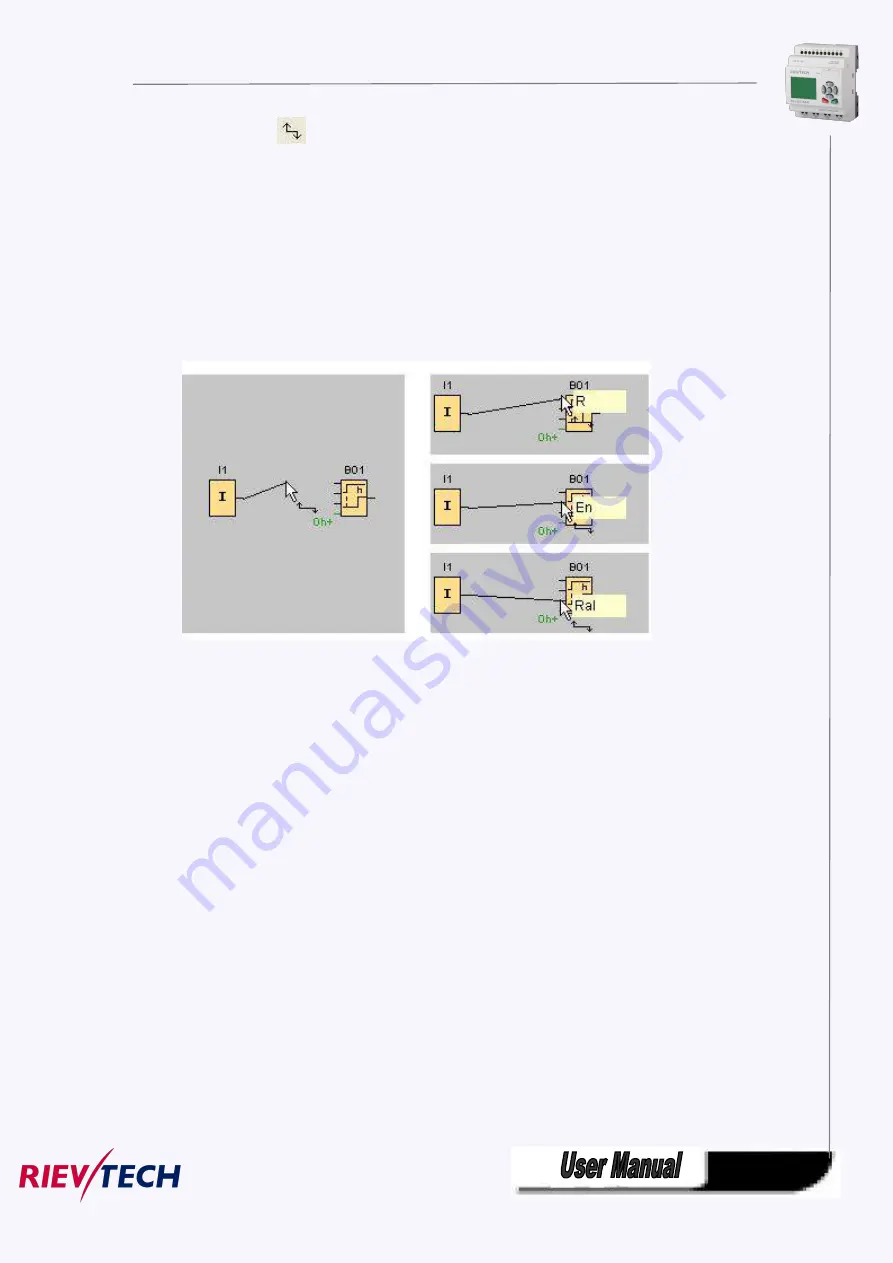
238
1. Pitch on shortcut key
, when the mouse becomes the shape of a pen, it can be used to
link.
2. To do so, move the mouse pointer to a block input or output and press the left mouse button. Keep the
mouse button being pressed down and then drag the mouse pointer from your selected source terminal
to the target terminal. Now release the mouse button to anchor the connecting line to both terminals.
While the connecting line is being drawn, it is shown as a straight line between the first terminal and the
mouse pointer. Once it is anchored, it appears as a combination of horizontal and vertical lines, which can
be manipulated using the selection tool.
Fig. 7.10.4
xLogicsoft offers you a further option of connecting blocks when you right-click on the input or output of
a block. In the shortcut menu, click the
Connect with block
menu command. This calls a selection list
that contains all blocks available for your connection. Click on the relevant target block. xLogicsoft
Comfort then draws the connecting line. This method is especially useful for connecting a source to a
target block over a greater distance on the programming interface.
Summary of Contents for ELC-12AC-R-N
Page 1: ...Applied to ELC PR series Ver 3 0 Programmable Relay User s Manual Rievtech Electronic Co Ltd...
Page 27: ...27 PR 14 and PR 18 series 1 PR 18 CPU 2 PR E extension PR 24 series...
Page 31: ...31 AC type digital inputs Analog Inputs DC 0 10V Analog inputs current Inputs 0 20mA...
Page 40: ...40...
Page 120: ...120 C Analog input value of CPU and extensions D Analog output value of CPU and extensions...
Page 121: ...121 E F digital flag status F AF analog flag value...
Page 122: ...122 G M status H AM value...
Page 221: ...221 7 Click Install button to install Program is being installed...
Page 250: ...250...
Page 256: ...256 You can read the parameters from the PLC...
Page 258: ...258...
Page 267: ...267 TCP Sever 192 168 0 227 port 8004 is ok TCP Sever 192 168 0 227 port 8005 is ok...
Page 268: ...268 TCP Sever 192 168 0 227 port 8006 is ok TCP Sever 192 168 0 227 port 8007 is ok...
Page 269: ...269 TCP Sever 192 168 0 227 port 8008 is ok TCP Sever 192 168 0 227 port 8009 is ok...
Page 290: ...290 Slave1 IP 192 168 0 101 TCP server port 8001 Slave2 IP 192 168 0 102 TCP server port 8002...
Page 317: ...317 Network settings You can view the network parameters in such table...
Page 331: ...331 B005 Read the I1 IA status from the slave1 to the F11 F20 of the master Setting as follows...
Page 332: ...332 B006 Read the I1 IA status from the slave2 to the F21 F30 of the master Setting as follows...
Page 346: ...346 7 4 2 The scheme of xLogic The circuit diagram of industry gate...
Page 353: ...353 7 6 2 The scheme of xLogic Components K1 main contactor...
Page 357: ...357 4 cursors Cursor key Type 1x MODBUS code 02 C1 C4 256 259 BIT R...
Page 392: ...392...






























