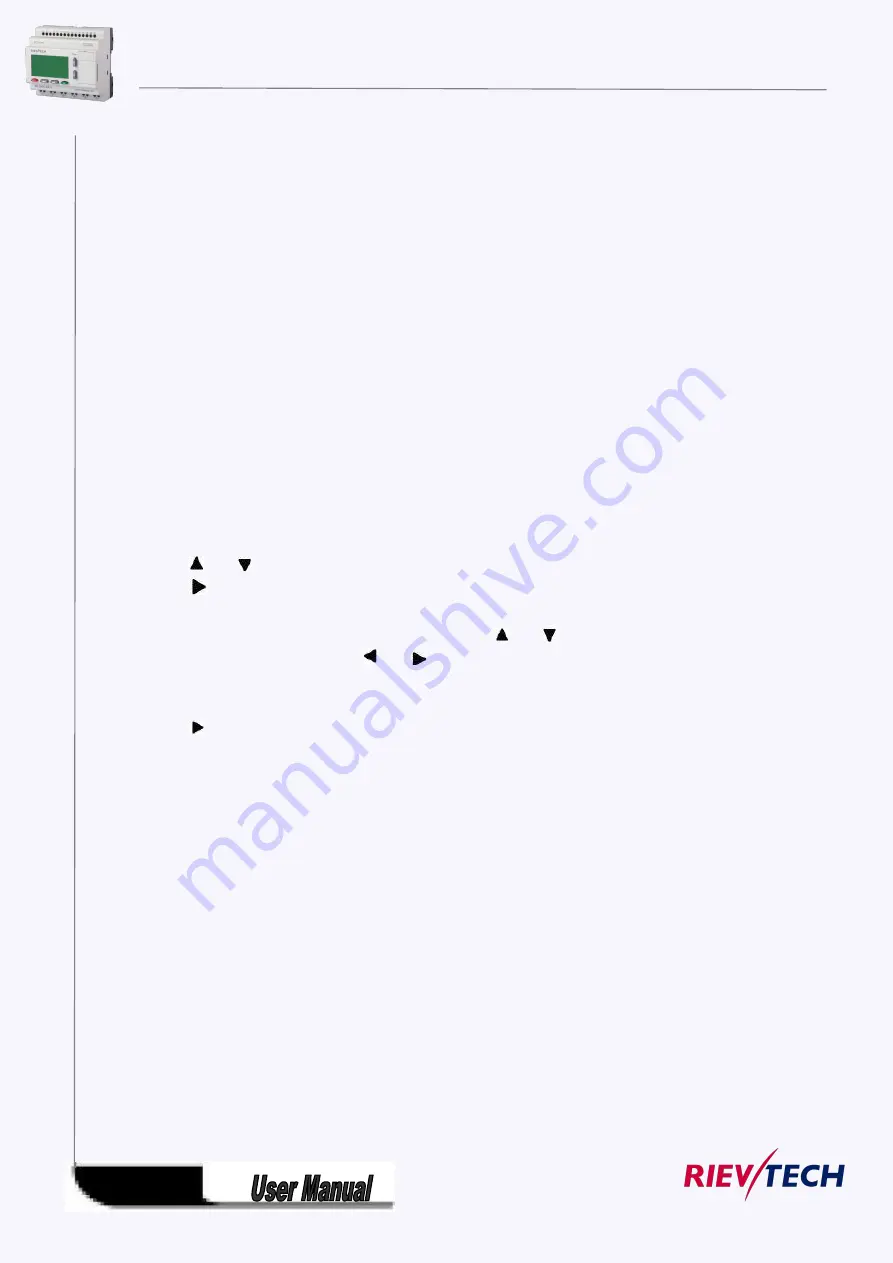
99
Days of the week
The prefix "D=" (Day) has the following meaning:
● M: Monday
● T: Tuesday
● W: Wednesday
● T: Thursday
● F: Friday
On-/Off-times
Any time between 00:00 h and 23:59 h is possible. You can also configure the on time to be a
pulse signal. The timer block will be activated at the specified time for one cycle and then the
output is reset.
- -:- - means: No on-/off-times set.
Setting the weekly timer
To set the on-/off-times:
1. Move the cursor to one of the Cam parameters of the timer (e.g. No1).
2. Press OK. xLogic opens the Cam parameter assignment screen form. The cursor is
positioned on the day of the week.
3. Press
and
to select one or several days of the week.
4. Press
to move the cursor to the first position of the on-time.
5. Set the on-time.
Modify the value at the respective position, using the keys
and
. Move to the cursor to
the various positions, using the keys
and
. At the first position, you can only select the
value - -:- -
(- -:- - means: No on-/off-times set).
6. Press
to move the cursor to the first position of the off-time.
7. Set the off-time (in same way as in step 5).
8. Confirm your entries with
OK
.
The cursor is now positioned on the No2 parameter (Cam2) and you can configure a further cam.
Special characteristics to note when configuring
The block properties window offers a tab for each one of the three cams. Here you can set the weekly on
times for the cams. Each tab offers you in addition an option of defining the on and off times for each cam
in hour and minute units. Hence, the shortest switching cycle is one minute.
You can disable the on and off times individually, i.e. you can achieve switching cycles extending across
more than one day, for example, by setting the on time for cam 1 to Monday 7:00 h and the off time of
cam 2 to Wednesday 13:07 h, while disabling the on time for cam 2.
Summary of Contents for ELC-12AC-R-N
Page 1: ...Applied to ELC PR series Ver 3 0 Programmable Relay User s Manual Rievtech Electronic Co Ltd...
Page 27: ...27 PR 14 and PR 18 series 1 PR 18 CPU 2 PR E extension PR 24 series...
Page 31: ...31 AC type digital inputs Analog Inputs DC 0 10V Analog inputs current Inputs 0 20mA...
Page 40: ...40...
Page 120: ...120 C Analog input value of CPU and extensions D Analog output value of CPU and extensions...
Page 121: ...121 E F digital flag status F AF analog flag value...
Page 122: ...122 G M status H AM value...
Page 221: ...221 7 Click Install button to install Program is being installed...
Page 250: ...250...
Page 256: ...256 You can read the parameters from the PLC...
Page 258: ...258...
Page 267: ...267 TCP Sever 192 168 0 227 port 8004 is ok TCP Sever 192 168 0 227 port 8005 is ok...
Page 268: ...268 TCP Sever 192 168 0 227 port 8006 is ok TCP Sever 192 168 0 227 port 8007 is ok...
Page 269: ...269 TCP Sever 192 168 0 227 port 8008 is ok TCP Sever 192 168 0 227 port 8009 is ok...
Page 290: ...290 Slave1 IP 192 168 0 101 TCP server port 8001 Slave2 IP 192 168 0 102 TCP server port 8002...
Page 317: ...317 Network settings You can view the network parameters in such table...
Page 331: ...331 B005 Read the I1 IA status from the slave1 to the F11 F20 of the master Setting as follows...
Page 332: ...332 B006 Read the I1 IA status from the slave2 to the F21 F30 of the master Setting as follows...
Page 346: ...346 7 4 2 The scheme of xLogic The circuit diagram of industry gate...
Page 353: ...353 7 6 2 The scheme of xLogic Components K1 main contactor...
Page 357: ...357 4 cursors Cursor key Type 1x MODBUS code 02 C1 C4 256 259 BIT R...
Page 392: ...392...






























