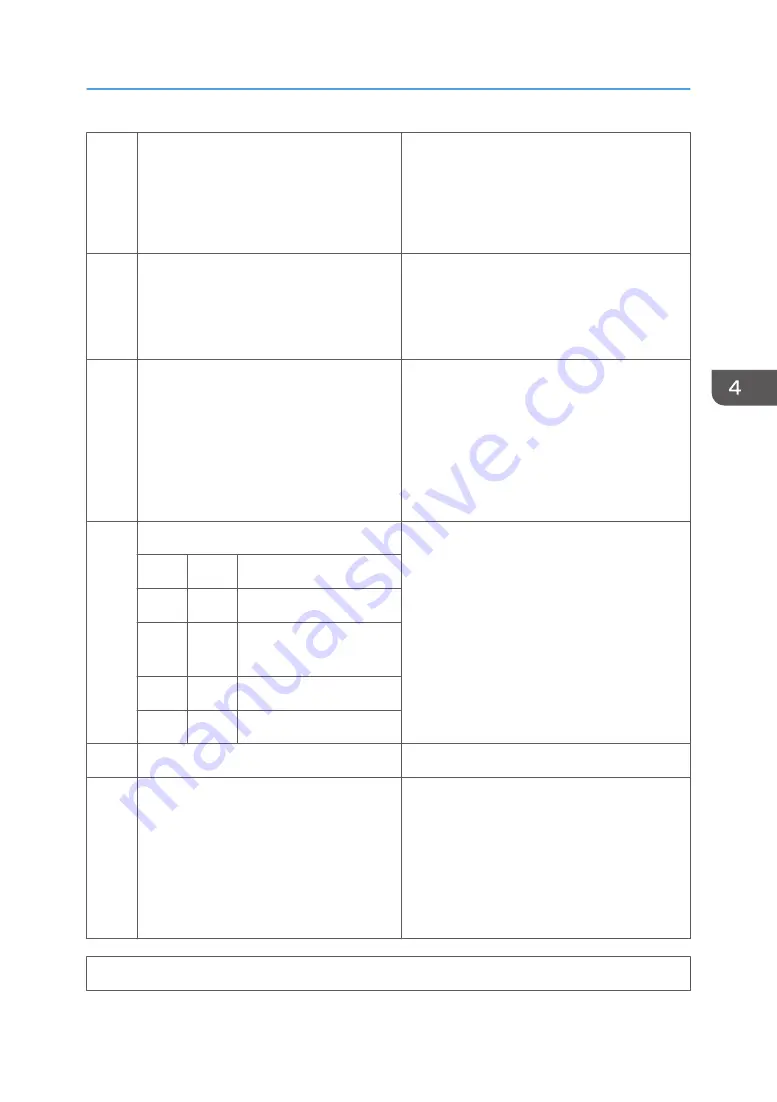
0
Paper size selection priority
0: Width
1: Length
0: A paper size that has the same width as the
received data is selected first.
1: A paper size which has enough length to
print all the received lines without reduction is
selected first.
1
Paper size selected for printing A4 width
fax data
0: 8.5" x 11" size
1: A4 size
This switch determines which paper size is
selected for printing A4 width fax data, when
the machine has both A4 and 8.5" x 11" size
paper.
2
Page separation
0: Enabled
1: Disabled
1: If all paper sizes in the machine require
page separation to print a received fax
message, the machine does not print the
message (Substitute Reception is used).
After a larger size of paper is set in a cassette,
the machine automatically prints the fax
message.
3-4
Printing the sample image on reports
"Same size" means the sample image is printed
at 100%, even if page separation occurs.
User Parameter Switch 19 (13H) bit 4 must be
set to "0" to enable this switch.
Refer to Detailed Section Descriptions for more
on this feature.
Bit 4
Bit 3
Setting
0
0
The upper half only
0
1
50% reduction (sub-scan
only)
1
0
Same size
1
1
Not used
5-6
Not used
Do not change the settings.
7
Equalizing the reduction ratio among
separated pages
(Page Separation)
0: Enabled
1: Disabled
0: When page separation has taken place, all
the pages are reduced with the same reduction
ratio.
1: Only the last page is reduced to fit the
selected paper size when page separation has
taken place. Other pages are printed without
reduction.
Printer Switch 0F (SP No. 1-103-016)
Bit Switches
89
Summary of Contents for MP C305SPF
Page 1: ...Fax Option Type C305 Machine Code D649 Field Service Manual 28 Dec 2011...
Page 2: ......
Page 8: ...6...
Page 11: ...3 Remove the left cover A x 2 hooks x 2 Fax Unit D649 9...
Page 18: ...3 Press Add Icon 4 Press Select Icon to Add 1 Installation 16...
Page 19: ...5 Press Application 6 Press Facsimile Fax Unit D649 17...
Page 21: ...1 The fax icon is added to the home screen Fax Unit D649 19...
Page 23: ...Installation Procedure 1 Remove the scanner rear cover A x 1 Fax Unit Options 21...
Page 26: ...1 Installation 24...






























