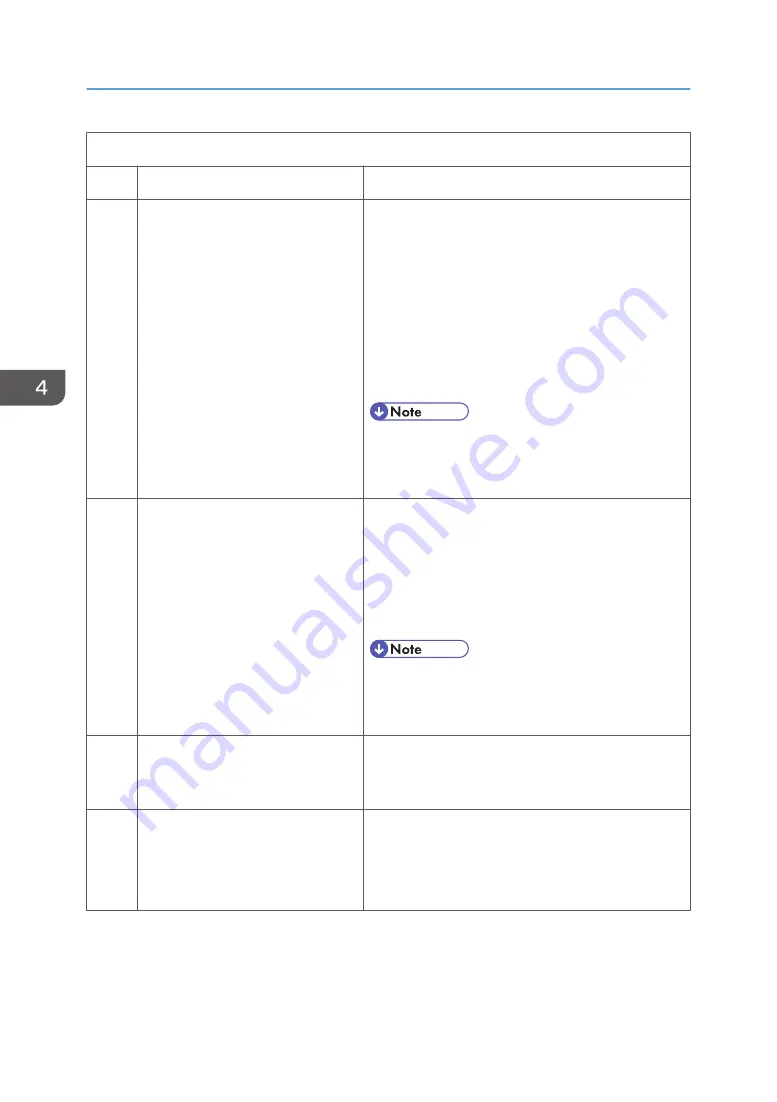
System Switch 1E (SP No. 1-101-031)
No
Function
Comments
0
Communication after the Journal
data storage area has become full
0: Impossible
1: Possible
0: When this switch is on and the journal history
becomes full, the next report prints. If the journal
history is not deleted, the next transmission cannot be
received. This prevents overwriting communication
records before the machine can print them.
1: If the buffer memory of the communication records
for the Journal is full, fax communications are still
possible. But the machine will overwrite the oldest
communication records.
• This setting is effective only when Automatic
Journal printout is enabled but the machine
cannot print the report (e.g., no paper).
1
Action when the SAF memory has
become full during scanning
0: The current page is erased.
1: The entire file is erased.
0: If the SAF memory becomes full during scanning at
the memory transmission, the successfully scanned
pages are transmitted.
1: If the SAF memory becomes full during scanning at
the memory transmission, the file is erased and no
pages are transmitted.
• This setting is effective only when Automatic
Journal printout is enabled but the machine
cannot print the report (e.g., no paper).
2
RTI/CSI display priority
0: RTI 1: CSI
This bit determines which identifier, RTI or CSI, is
displayed on the LCD while the machine is
communicating in G3 non-standard mode.
3
File No. printing
0: Enabled
1: Disabled
1: File numbers are not printed on any reports.
NOTE: The file numbers may not be printed in the
sequential order. If a customer does not like this
numbering, select "0".
4. Service Tables
74
Summary of Contents for MP C305SPF
Page 1: ...Fax Option Type C305 Machine Code D649 Field Service Manual 28 Dec 2011...
Page 2: ......
Page 8: ...6...
Page 11: ...3 Remove the left cover A x 2 hooks x 2 Fax Unit D649 9...
Page 18: ...3 Press Add Icon 4 Press Select Icon to Add 1 Installation 16...
Page 19: ...5 Press Application 6 Press Facsimile Fax Unit D649 17...
Page 21: ...1 The fax icon is added to the home screen Fax Unit D649 19...
Page 23: ...Installation Procedure 1 Remove the scanner rear cover A x 1 Fax Unit Options 21...
Page 26: ...1 Installation 24...






























