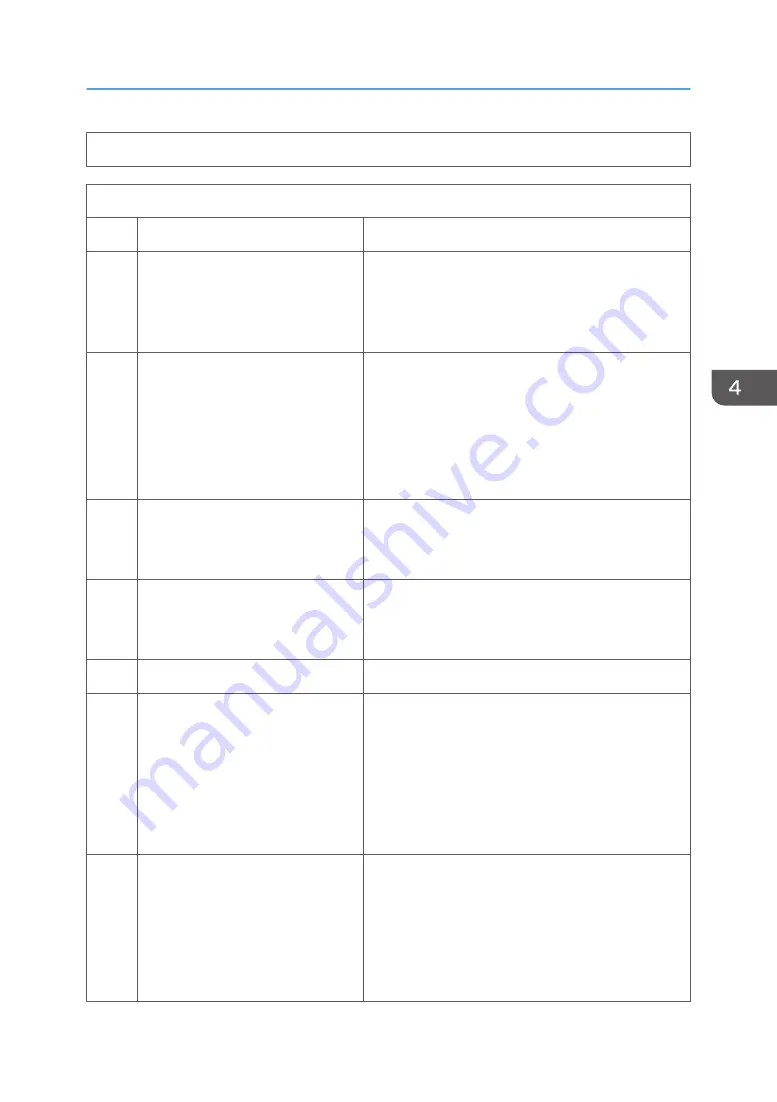
System Switch 08 - Not used (Do not change the factory settings.)
System Switch 09 (SP No. 1-101-010)
No
Function
Comments
0
Addition of image data from
confidential transmissions on the
transmission result report
0: Disabled 1: Enabled
If this feature is enabled, the top half of the first page
of confidential messages will be printed on
transmission result reports.
1
Print timing of communication
reports on the Journal when no
image data was exchanged.
0: After DCS/NSS communication
(default),
1: After polling
0: Journal is printed only when image data is sent.
1: Journal is printed when any data is sent.
2
Automatic error report printout
0: Disabled 1: Enabled
0: Error reports will not be printed.
1: Error reports will be printed automatically after
failed communications.
3
Printing of the error code on the
error report
0: No 1: Yes
1: Error codes are printed on the error reports.
This can be used for detecting an error which rarely
occurs.
4
Not used
Do not change this setting.
5
Power failure report
0: Disabled
1: Enabled (default)
1: A power failure report will be automatically printed
after the power is switched on if a fax message
disappeared from the memory when the power was
turned off last.
NOTE: If "0" is selected, no reports are printed and
no one may recognize that fax data is gone due to a
power failure.
6
Conditions for printing the protocol
dump list
0: Print for all communications
1: Print only when there is a
communication error
This switch becomes effective only when system switch
00 bit 6 is set to 1.
1: Set this bit to 1 when you wish to print a protocol
dump list only for communications with errors.
NOTE: The memory size is limited. Use this bit switch
only when some log reports are necessary.
Bit Switches
67
Summary of Contents for MP C305SPF
Page 1: ...Fax Option Type C305 Machine Code D649 Field Service Manual 28 Dec 2011...
Page 2: ......
Page 8: ...6...
Page 11: ...3 Remove the left cover A x 2 hooks x 2 Fax Unit D649 9...
Page 18: ...3 Press Add Icon 4 Press Select Icon to Add 1 Installation 16...
Page 19: ...5 Press Application 6 Press Facsimile Fax Unit D649 17...
Page 21: ...1 The fax icon is added to the home screen Fax Unit D649 19...
Page 23: ...Installation Procedure 1 Remove the scanner rear cover A x 1 Fax Unit Options 21...
Page 26: ...1 Installation 24...






























