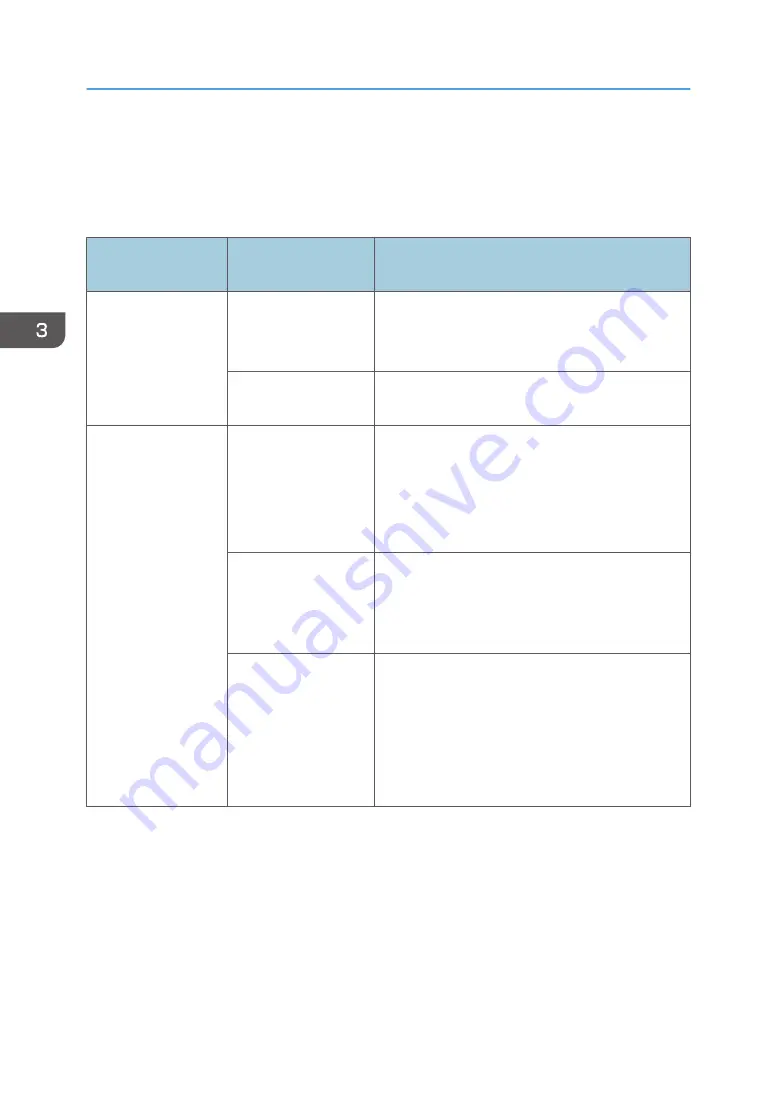
IFAX Troubleshooting
Use the following procedures to determine whether the machine or another part of the network is
causing the problem.
Communication
Route
Item
Action [Remarks]
General LAN
1. Connection with the
LAN
• Check that the LAN cable is connected to the
machine.
• Check that the LEDs on the hub are lit.
2. LAN activity
Check that other devices connected to the LAN can
communicate through the LAN.
Between IFAX and PC
1. Network settings on
the PC
• Check the network settings on the PC.
[Is the IP address registered in the TCP/IP properties
in the network setup correct?
Check the IP address with the administrator of the
network.]
2. Check that PC can
connect with the
machine
• Use the "ping" command on the PC to contact
the machine.
[At the MS-DOS prompt, type ping then the IP
address of the machine, then press Enter.]
3. LAN settings in the
machine
• Check the LAN parameters
• Check if there is an IP address conflict with
other PCs.
[Use the "Network" function in the User Tools.
If there is an IP address conflict, inform the
administrator.]
3. Troubleshooting
46
Summary of Contents for MP C305SPF
Page 1: ...Fax Option Type C305 Machine Code D649 Field Service Manual 28 Dec 2011...
Page 2: ......
Page 8: ...6...
Page 11: ...3 Remove the left cover A x 2 hooks x 2 Fax Unit D649 9...
Page 18: ...3 Press Add Icon 4 Press Select Icon to Add 1 Installation 16...
Page 19: ...5 Press Application 6 Press Facsimile Fax Unit D649 17...
Page 21: ...1 The fax icon is added to the home screen Fax Unit D649 19...
Page 23: ...Installation Procedure 1 Remove the scanner rear cover A x 1 Fax Unit Options 21...
Page 26: ...1 Installation 24...






























