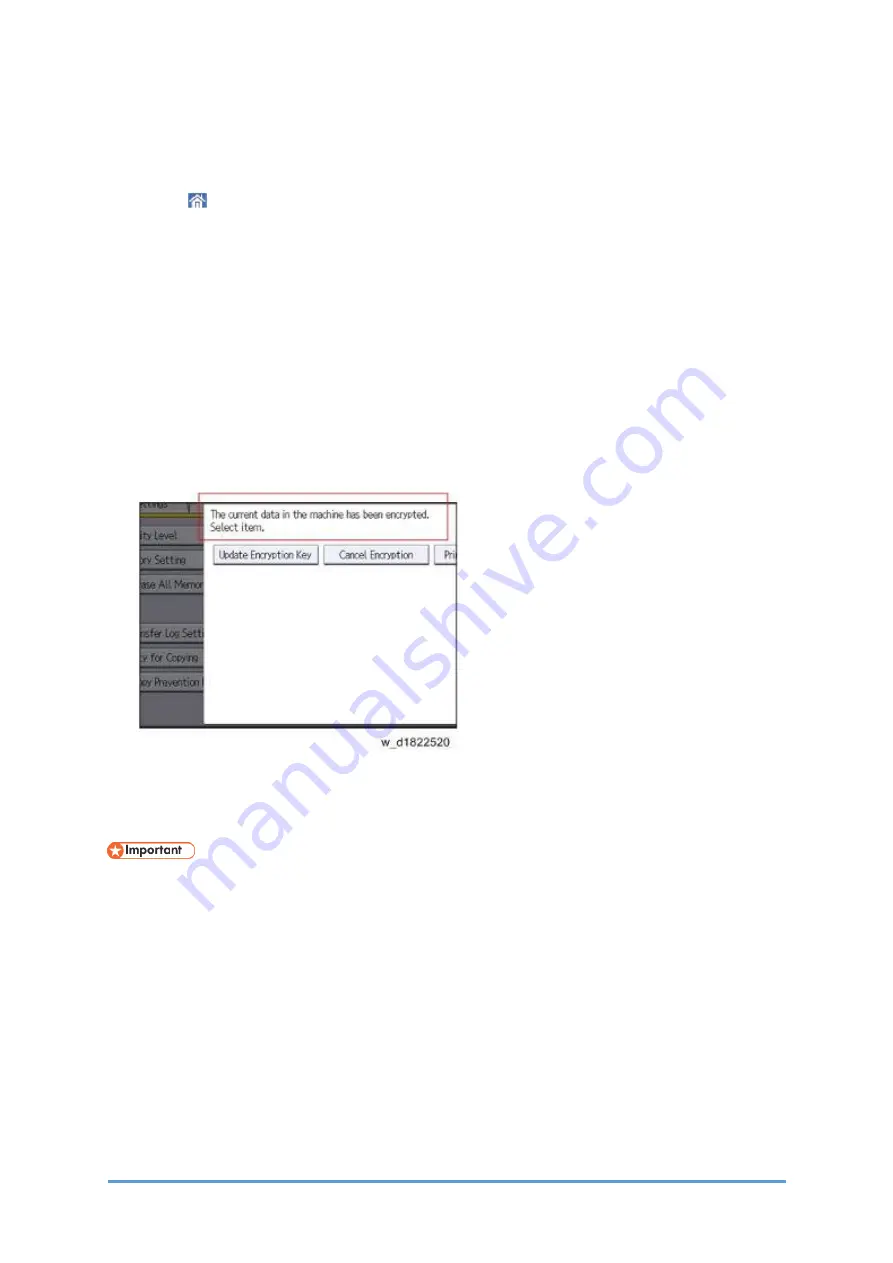
Security Settings
D0CA/D0C9/D0C8/D0CB
2-48
SM
encryption key.
8.
Press [OK].
9.
When the confirmation dialog is displayed, press [OK].
10.
Press [ ], and then log out of the machine.
11.
Turn OFF the main power, and then turn the main power back ON.
The machine will start to convert the data on the memory after you turn ON the machine.
Wait until the message "Memory conversion complete. Turn the main power switch OFF."
appears, and then turn the main power OFF again.
Check the Encryption Settings
1.
Log in as the machine administrator from the operation panel.
2.
Press "Settings" icon > [System Settings].
3.
Press [Settings for Administrator] > [File Management] > [Machine Data Encryption
Settings].
4.
Confirm whether the encryption has been completed or not on this display.
Backing Up the Encryption Key
The encryption key can be backed up. Select whether to save it to an SD card or to print it.
•
The encryption key is required for data recovery if the machine malfunctions. Be sure
to store the encryption key safely for retrieving backup data.
1.
Turn ON the main power.
2.
Log in as the machine administrator from the operation panel.
3.
Press "Settings" icon > [System Settings].
4.
Press [Settings for Administrator] > [File Management] > [Machine Data Encryption
Settings].
5.
Press [Print Encryption Key].
6.
Select the backup method.
If you have selected [Save to SD Card], load an SD card into the media slot on the side of
the control panel and press [OK]. After the machine's data encryption key is backed up,
Summary of Contents for D0C8
Page 1: ...D0CA D0C9 D0C8 D0CB SERVICE MANUAL Rev 08 26 2021...
Page 4: ......
Page 6: ......
Page 35: ...PRODUCT INFORMATION...
Page 36: ......
Page 44: ......
Page 45: ...INSTALLATION...
Page 46: ......
Page 222: ......
Page 223: ...PREVENTIVE MAINTENANCE...
Page 224: ......
Page 233: ...REPLACEMENT AND ADJUSTMENT...
Page 234: ......
Page 264: ...Special Tools D0CA D0C9 D0C8 D0CB 4 30 SM...
Page 276: ...Exterior Covers D0CA D0C9 D0C8 D0CB 4 42 SM 6 Remove the scanner inner cover A...
Page 442: ...Duplex D0CA D0C9 D0C8 D0CB 4 208 SM 3 Remove the right cover sensor SW2 A 1...
Page 452: ...Electrical Components D0CA D0C9 D0C8 D0CB 4 218 SM IM C300 series IM C400F...
Page 501: ...SYSTEM MAINTENANCE...
Page 502: ......
Page 578: ...Self Diagnostic Mode D0CA D0C9 D0C8 D0CB 6 4 SM...
Page 732: ...Troubleshooting for Other Problems D0CA D0C9 D0C8 D0CB 6 158 SM...
Page 742: ...Jam Detection D0CA D0C9 D0C8 D0CB 6 168 SM...
Page 746: ...Jam Detection D0CA D0C9 D0C8 D0CB 6 172 SM Sensor Layout...
Page 747: ...Jam Detection SM 6 173 D0CA D0C9 D0C8 D0CB Troubleshooting...
Page 750: ......
Page 751: ...DETAILED DESCRIPTIONS...
Page 752: ......
Page 754: ...Machine Overview D0CA D0C9 D0C8 D0CB 7 2 SM IM C400F...
Page 756: ...Machine Overview D0CA D0C9 D0C8 D0CB 7 4 SM 7 1 2 PAPER PATH IM C300 series...
Page 757: ...Machine Overview SM 7 5 D0CA D0C9 D0C8 D0CB Detailed Descriptions IM C400F...
Page 772: ...Machine Overview D0CA D0C9 D0C8 D0CB 7 20 SM Electrical Parts IM C300 series IM C400 series...
Page 797: ...Laser Unit SM 7 45 D0CA D0C9 D0C8 D0CB Detailed Descriptions...
Page 848: ...Duplex D0CA D0C9 D0C8 D0CB 7 96 SM 7 16 DUPLEX 7 16 1 OVERVIEW IM C300 series...
Page 849: ...Duplex SM 7 97 D0CA D0C9 D0C8 D0CB Detailed Descriptions IM C400F...
Page 854: ...Duplex D0CA D0C9 D0C8 D0CB 7 102 SM...
Page 888: ......
Page 889: ...SMART OPERATION PANEL...
Page 890: ......
Page 959: ...D0CA D0C9 D0C8 D0CB SERVICE MANUAL APPENDICES...
Page 960: ......
Page 964: ......
Page 966: ......
Page 981: ...APPENDICES PREVENTIVE MAINTENANCE TABLES...
Page 982: ......
Page 991: ...APPENDICES SP MODE TABLES...
Page 992: ......
Page 1454: ......
Page 1455: ...APPENDICES SOFTWARE CONFIGURATION...
Page 1456: ......
Page 1469: ...Scanner Features SM Appendices 4 13 D0CA D0C9 D0C8 D0CB Appendices Software Configuration...
Page 1473: ......
Page 1475: ......
Page 1552: ...Bit Switches 3 SM 77 D0CK...
Page 1601: ......
Page 1605: ......
Page 1614: ...Rear Cover SM 9 D3GQ 2 2 REAR COVER 1 Remove the rear cover A...
Page 1635: ......
Page 1639: ......
















































