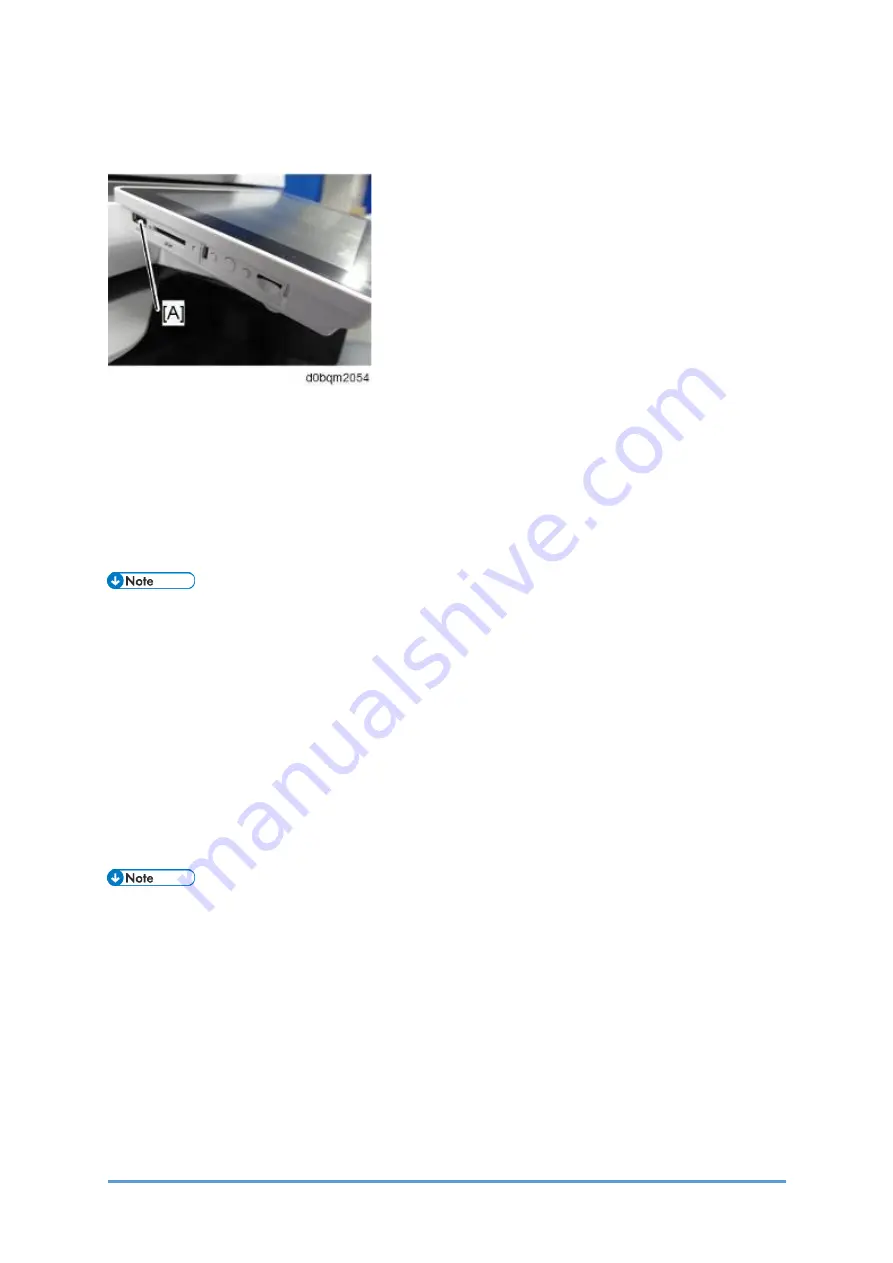
Firmware Update (Removable Media)
D0CA/D0C9/D0C8/D0CB
5-6
SM
Using the USB Flash Drive
Use the USB slot [A] on the left side of the operation panel.
5.3.3 UPDATE PROCEDURE
Preparation
Download the latest version firmware to the removable media in advance.
Create a folder called “package” on the removable media, and then download the package
firmware (xxxxxxxx.pkg) to it.
•
Do not put multiple machine firmware programs on the same SD card. Copy the only
model firmware you want.
•
If you download the firmware package to the “romdata” folder, which is the one
normally used, the firmware package cannot be updated.
•
When updating the firmware package of the same model, be sure to download each
version separately. If you download multiple versions for the same model, only one of
these versions is displayed on the machine’s operation panel, but which version is
displayed is unpredictable.
Note for Update
•
When the power supply is switched OFF during firmware update, the update is
interrupted. When the power is switched ON again, normal operation cannot be
guaranteed.
•
An update error continues to be displayed until the update is successful. In this case,
switch the power OFF, insert the removable media again, switch the power ON, and
continue the download of the firmware from the removable media.
•
The PS3 firmware program is included in the preinstalled PDF firmware. In the default
state, although the PS3 firmware program is hidden in the disabled state, the function
is enabled by installing the PS3 card. (The program installed in the PS3 card is a
dongle (key) for enabling the PS3 function).
Summary of Contents for D0C8
Page 1: ...D0CA D0C9 D0C8 D0CB SERVICE MANUAL Rev 08 26 2021...
Page 4: ......
Page 6: ......
Page 35: ...PRODUCT INFORMATION...
Page 36: ......
Page 44: ......
Page 45: ...INSTALLATION...
Page 46: ......
Page 222: ......
Page 223: ...PREVENTIVE MAINTENANCE...
Page 224: ......
Page 233: ...REPLACEMENT AND ADJUSTMENT...
Page 234: ......
Page 264: ...Special Tools D0CA D0C9 D0C8 D0CB 4 30 SM...
Page 276: ...Exterior Covers D0CA D0C9 D0C8 D0CB 4 42 SM 6 Remove the scanner inner cover A...
Page 442: ...Duplex D0CA D0C9 D0C8 D0CB 4 208 SM 3 Remove the right cover sensor SW2 A 1...
Page 452: ...Electrical Components D0CA D0C9 D0C8 D0CB 4 218 SM IM C300 series IM C400F...
Page 501: ...SYSTEM MAINTENANCE...
Page 502: ......
Page 578: ...Self Diagnostic Mode D0CA D0C9 D0C8 D0CB 6 4 SM...
Page 732: ...Troubleshooting for Other Problems D0CA D0C9 D0C8 D0CB 6 158 SM...
Page 742: ...Jam Detection D0CA D0C9 D0C8 D0CB 6 168 SM...
Page 746: ...Jam Detection D0CA D0C9 D0C8 D0CB 6 172 SM Sensor Layout...
Page 747: ...Jam Detection SM 6 173 D0CA D0C9 D0C8 D0CB Troubleshooting...
Page 750: ......
Page 751: ...DETAILED DESCRIPTIONS...
Page 752: ......
Page 754: ...Machine Overview D0CA D0C9 D0C8 D0CB 7 2 SM IM C400F...
Page 756: ...Machine Overview D0CA D0C9 D0C8 D0CB 7 4 SM 7 1 2 PAPER PATH IM C300 series...
Page 757: ...Machine Overview SM 7 5 D0CA D0C9 D0C8 D0CB Detailed Descriptions IM C400F...
Page 772: ...Machine Overview D0CA D0C9 D0C8 D0CB 7 20 SM Electrical Parts IM C300 series IM C400 series...
Page 797: ...Laser Unit SM 7 45 D0CA D0C9 D0C8 D0CB Detailed Descriptions...
Page 848: ...Duplex D0CA D0C9 D0C8 D0CB 7 96 SM 7 16 DUPLEX 7 16 1 OVERVIEW IM C300 series...
Page 849: ...Duplex SM 7 97 D0CA D0C9 D0C8 D0CB Detailed Descriptions IM C400F...
Page 854: ...Duplex D0CA D0C9 D0C8 D0CB 7 102 SM...
Page 888: ......
Page 889: ...SMART OPERATION PANEL...
Page 890: ......
Page 959: ...D0CA D0C9 D0C8 D0CB SERVICE MANUAL APPENDICES...
Page 960: ......
Page 964: ......
Page 966: ......
Page 981: ...APPENDICES PREVENTIVE MAINTENANCE TABLES...
Page 982: ......
Page 991: ...APPENDICES SP MODE TABLES...
Page 992: ......
Page 1454: ......
Page 1455: ...APPENDICES SOFTWARE CONFIGURATION...
Page 1456: ......
Page 1469: ...Scanner Features SM Appendices 4 13 D0CA D0C9 D0C8 D0CB Appendices Software Configuration...
Page 1473: ......
Page 1475: ......
Page 1552: ...Bit Switches 3 SM 77 D0CK...
Page 1601: ......
Page 1605: ......
Page 1614: ...Rear Cover SM 9 D3GQ 2 2 REAR COVER 1 Remove the rear cover A...
Page 1635: ......
Page 1639: ......
















































