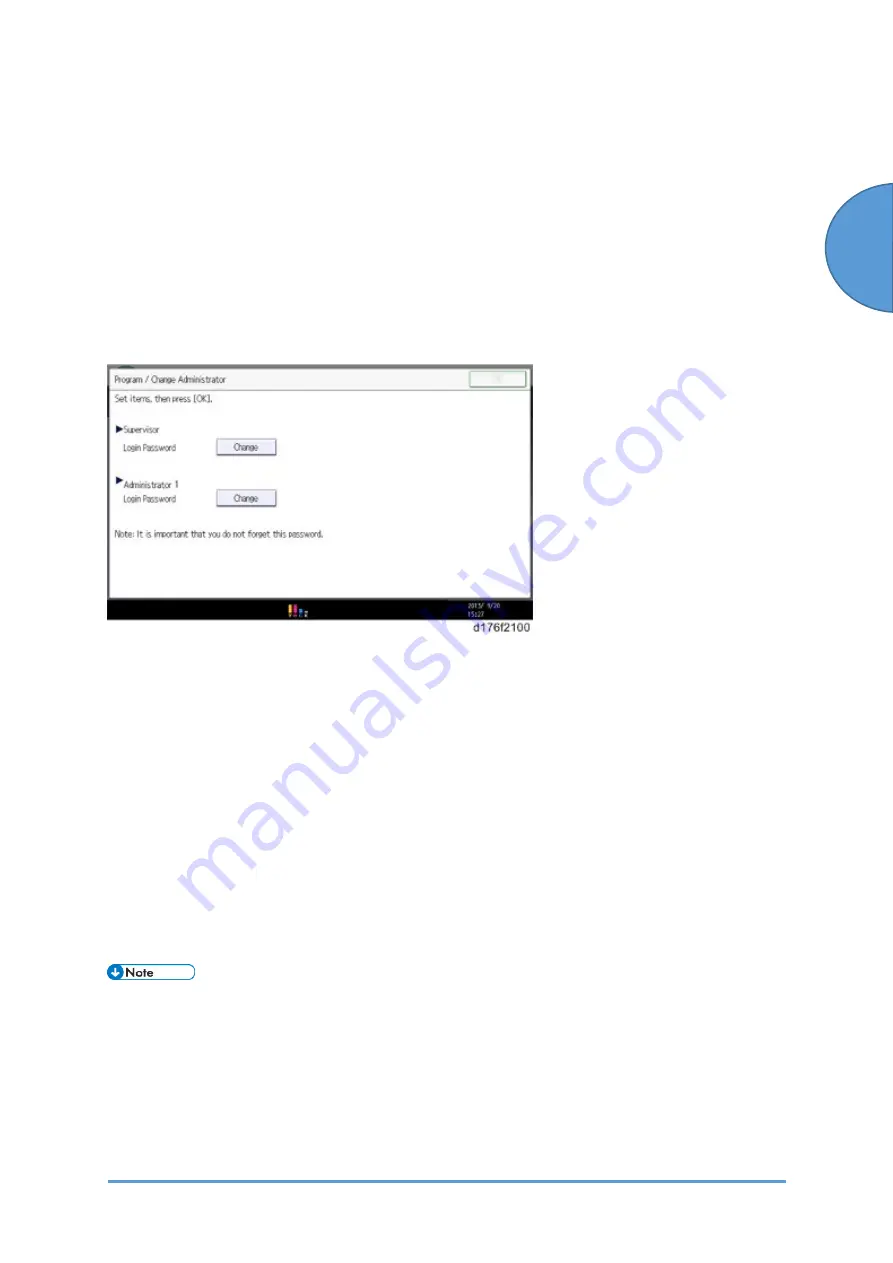
Main Machine Installation: Important Notice on Security Issues
SM
2-7
D0CA/D0C9/D0C8/D0CB
In
st
alla
tio
n
2.2 MAIN MACHINE INSTALLATION: IMPORTANT
NOTICE ON SECURITY ISSUES
2.2.1 OVERVIEW
To increase the security of the MFP and ensure the customer sets an administrator password,
an administrator set/change prompt is displayed when the machine is turned on for the first
time. .
After the customer sets the administrator/supervisor login password, the home screen will be
displayed. However, customers can remove the administrator password setting screen with the
following the procedure.
1.
On the Program/Change Administrator screen, press [Change] next to Supervisor and then
touch [OK] without inputting any password.
2.
Touch [OK] again when the Confirm password display shows up.
3.
For Administrator 1, do the same procedure as steps 1 and 2.
4.
Press the [OK] button, and then turn the power OFF/ON.
SP5-755-002
(Display Setting: Hide Administrator Password Change Scrn)
allows you to
skip this screen temporarily and continue the installation procedure without setting an
administrator password. However, the Program/Change Administrator screen appears every
time you turn the power OFF/ON if the password is not set.
•
To enter the SP mode, there are two ways to display the numeric keypad on the
screen;
1. Press the "Document Server" icon.
2. Press and hold the button [A] located on the left side of the operation panel and
"Check Status [B]" at the same time.
Summary of Contents for D0C8
Page 1: ...D0CA D0C9 D0C8 D0CB SERVICE MANUAL Rev 08 26 2021...
Page 4: ......
Page 6: ......
Page 35: ...PRODUCT INFORMATION...
Page 36: ......
Page 44: ......
Page 45: ...INSTALLATION...
Page 46: ......
Page 222: ......
Page 223: ...PREVENTIVE MAINTENANCE...
Page 224: ......
Page 233: ...REPLACEMENT AND ADJUSTMENT...
Page 234: ......
Page 264: ...Special Tools D0CA D0C9 D0C8 D0CB 4 30 SM...
Page 276: ...Exterior Covers D0CA D0C9 D0C8 D0CB 4 42 SM 6 Remove the scanner inner cover A...
Page 442: ...Duplex D0CA D0C9 D0C8 D0CB 4 208 SM 3 Remove the right cover sensor SW2 A 1...
Page 452: ...Electrical Components D0CA D0C9 D0C8 D0CB 4 218 SM IM C300 series IM C400F...
Page 501: ...SYSTEM MAINTENANCE...
Page 502: ......
Page 578: ...Self Diagnostic Mode D0CA D0C9 D0C8 D0CB 6 4 SM...
Page 732: ...Troubleshooting for Other Problems D0CA D0C9 D0C8 D0CB 6 158 SM...
Page 742: ...Jam Detection D0CA D0C9 D0C8 D0CB 6 168 SM...
Page 746: ...Jam Detection D0CA D0C9 D0C8 D0CB 6 172 SM Sensor Layout...
Page 747: ...Jam Detection SM 6 173 D0CA D0C9 D0C8 D0CB Troubleshooting...
Page 750: ......
Page 751: ...DETAILED DESCRIPTIONS...
Page 752: ......
Page 754: ...Machine Overview D0CA D0C9 D0C8 D0CB 7 2 SM IM C400F...
Page 756: ...Machine Overview D0CA D0C9 D0C8 D0CB 7 4 SM 7 1 2 PAPER PATH IM C300 series...
Page 757: ...Machine Overview SM 7 5 D0CA D0C9 D0C8 D0CB Detailed Descriptions IM C400F...
Page 772: ...Machine Overview D0CA D0C9 D0C8 D0CB 7 20 SM Electrical Parts IM C300 series IM C400 series...
Page 797: ...Laser Unit SM 7 45 D0CA D0C9 D0C8 D0CB Detailed Descriptions...
Page 848: ...Duplex D0CA D0C9 D0C8 D0CB 7 96 SM 7 16 DUPLEX 7 16 1 OVERVIEW IM C300 series...
Page 849: ...Duplex SM 7 97 D0CA D0C9 D0C8 D0CB Detailed Descriptions IM C400F...
Page 854: ...Duplex D0CA D0C9 D0C8 D0CB 7 102 SM...
Page 888: ......
Page 889: ...SMART OPERATION PANEL...
Page 890: ......
Page 959: ...D0CA D0C9 D0C8 D0CB SERVICE MANUAL APPENDICES...
Page 960: ......
Page 964: ......
Page 966: ......
Page 981: ...APPENDICES PREVENTIVE MAINTENANCE TABLES...
Page 982: ......
Page 991: ...APPENDICES SP MODE TABLES...
Page 992: ......
Page 1454: ......
Page 1455: ...APPENDICES SOFTWARE CONFIGURATION...
Page 1456: ......
Page 1469: ...Scanner Features SM Appendices 4 13 D0CA D0C9 D0C8 D0CB Appendices Software Configuration...
Page 1473: ......
Page 1475: ......
Page 1552: ...Bit Switches 3 SM 77 D0CK...
Page 1601: ......
Page 1605: ......
Page 1614: ...Rear Cover SM 9 D3GQ 2 2 REAR COVER 1 Remove the rear cover A...
Page 1635: ......
Page 1639: ......
















































