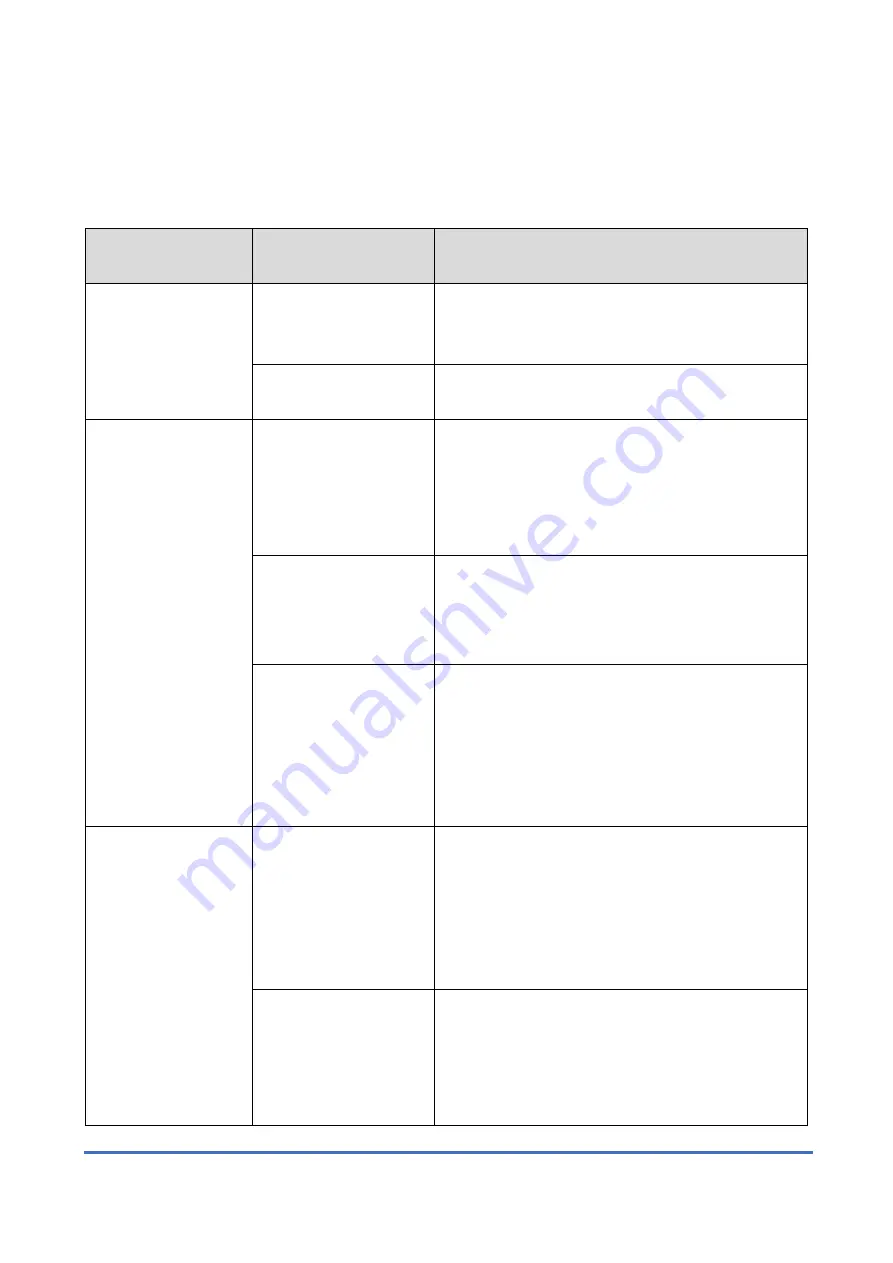
IFAX Troubleshooting
SM
41
D0CK
3.3 IFAX TROUBLESHOOTING
Use the following procedures to determine whether the machine or another part of the network is
causing the problem.
Communication
Route
Item
Action [Remarks]
General LAN
1. Connection with the
LAN
•
Check that the LAN cable is connected to the
machine.
•
Check that the LEDs on the hub are lit.
2. LAN activity
Check that other devices connected to the LAN
can communicate through the LAN.
Between IFAX and
PC
1. Network settings on
the PC
•
Check the network settings on the PC.
[Is the IP address registered in the TCP/IP
properties in the network setup correct?
Check the IP address with the administrator of the
network.]
2. Check that PC can
connect with the
machine
•
Use the "ping" command on the PC to contact
the machine.
[At the MS-DOS prompt, type ping then the IP
address of the machine, then press Enter.]
3. LAN settings in the
machine
•
Check the LAN parameters
•
Check if there is an IP address conflict with
other PCs.
[Use the "Network" function in the User Tools.
If there is an IP address conflict, inform the
administrator.]
Between machine
and e-mail server
1. LAN settings in the
machine
•
Check the LAN parameters
•
Check if there is an IP address conflict with
other PCs.
[Use the "Network" function in the User Tools.
If there is an IP address conflict, inform the
administrator.]
2. E-mail account on
the server
•
Make sure that the machine can log into the e-
mail server.
•
Check that the account and password stored
in the server are the same as in the machine.
[Ask the administrator to check.]
Summary of Contents for D0C8
Page 1: ...D0CA D0C9 D0C8 D0CB SERVICE MANUAL Rev 08 26 2021...
Page 4: ......
Page 6: ......
Page 35: ...PRODUCT INFORMATION...
Page 36: ......
Page 44: ......
Page 45: ...INSTALLATION...
Page 46: ......
Page 222: ......
Page 223: ...PREVENTIVE MAINTENANCE...
Page 224: ......
Page 233: ...REPLACEMENT AND ADJUSTMENT...
Page 234: ......
Page 264: ...Special Tools D0CA D0C9 D0C8 D0CB 4 30 SM...
Page 276: ...Exterior Covers D0CA D0C9 D0C8 D0CB 4 42 SM 6 Remove the scanner inner cover A...
Page 442: ...Duplex D0CA D0C9 D0C8 D0CB 4 208 SM 3 Remove the right cover sensor SW2 A 1...
Page 452: ...Electrical Components D0CA D0C9 D0C8 D0CB 4 218 SM IM C300 series IM C400F...
Page 501: ...SYSTEM MAINTENANCE...
Page 502: ......
Page 578: ...Self Diagnostic Mode D0CA D0C9 D0C8 D0CB 6 4 SM...
Page 732: ...Troubleshooting for Other Problems D0CA D0C9 D0C8 D0CB 6 158 SM...
Page 742: ...Jam Detection D0CA D0C9 D0C8 D0CB 6 168 SM...
Page 746: ...Jam Detection D0CA D0C9 D0C8 D0CB 6 172 SM Sensor Layout...
Page 747: ...Jam Detection SM 6 173 D0CA D0C9 D0C8 D0CB Troubleshooting...
Page 750: ......
Page 751: ...DETAILED DESCRIPTIONS...
Page 752: ......
Page 754: ...Machine Overview D0CA D0C9 D0C8 D0CB 7 2 SM IM C400F...
Page 756: ...Machine Overview D0CA D0C9 D0C8 D0CB 7 4 SM 7 1 2 PAPER PATH IM C300 series...
Page 757: ...Machine Overview SM 7 5 D0CA D0C9 D0C8 D0CB Detailed Descriptions IM C400F...
Page 772: ...Machine Overview D0CA D0C9 D0C8 D0CB 7 20 SM Electrical Parts IM C300 series IM C400 series...
Page 797: ...Laser Unit SM 7 45 D0CA D0C9 D0C8 D0CB Detailed Descriptions...
Page 848: ...Duplex D0CA D0C9 D0C8 D0CB 7 96 SM 7 16 DUPLEX 7 16 1 OVERVIEW IM C300 series...
Page 849: ...Duplex SM 7 97 D0CA D0C9 D0C8 D0CB Detailed Descriptions IM C400F...
Page 854: ...Duplex D0CA D0C9 D0C8 D0CB 7 102 SM...
Page 888: ......
Page 889: ...SMART OPERATION PANEL...
Page 890: ......
Page 959: ...D0CA D0C9 D0C8 D0CB SERVICE MANUAL APPENDICES...
Page 960: ......
Page 964: ......
Page 966: ......
Page 981: ...APPENDICES PREVENTIVE MAINTENANCE TABLES...
Page 982: ......
Page 991: ...APPENDICES SP MODE TABLES...
Page 992: ......
Page 1454: ......
Page 1455: ...APPENDICES SOFTWARE CONFIGURATION...
Page 1456: ......
Page 1469: ...Scanner Features SM Appendices 4 13 D0CA D0C9 D0C8 D0CB Appendices Software Configuration...
Page 1473: ......
Page 1475: ......
Page 1552: ...Bit Switches 3 SM 77 D0CK...
Page 1601: ......
Page 1605: ......
Page 1614: ...Rear Cover SM 9 D3GQ 2 2 REAR COVER 1 Remove the rear cover A...
Page 1635: ......
Page 1639: ......
















































