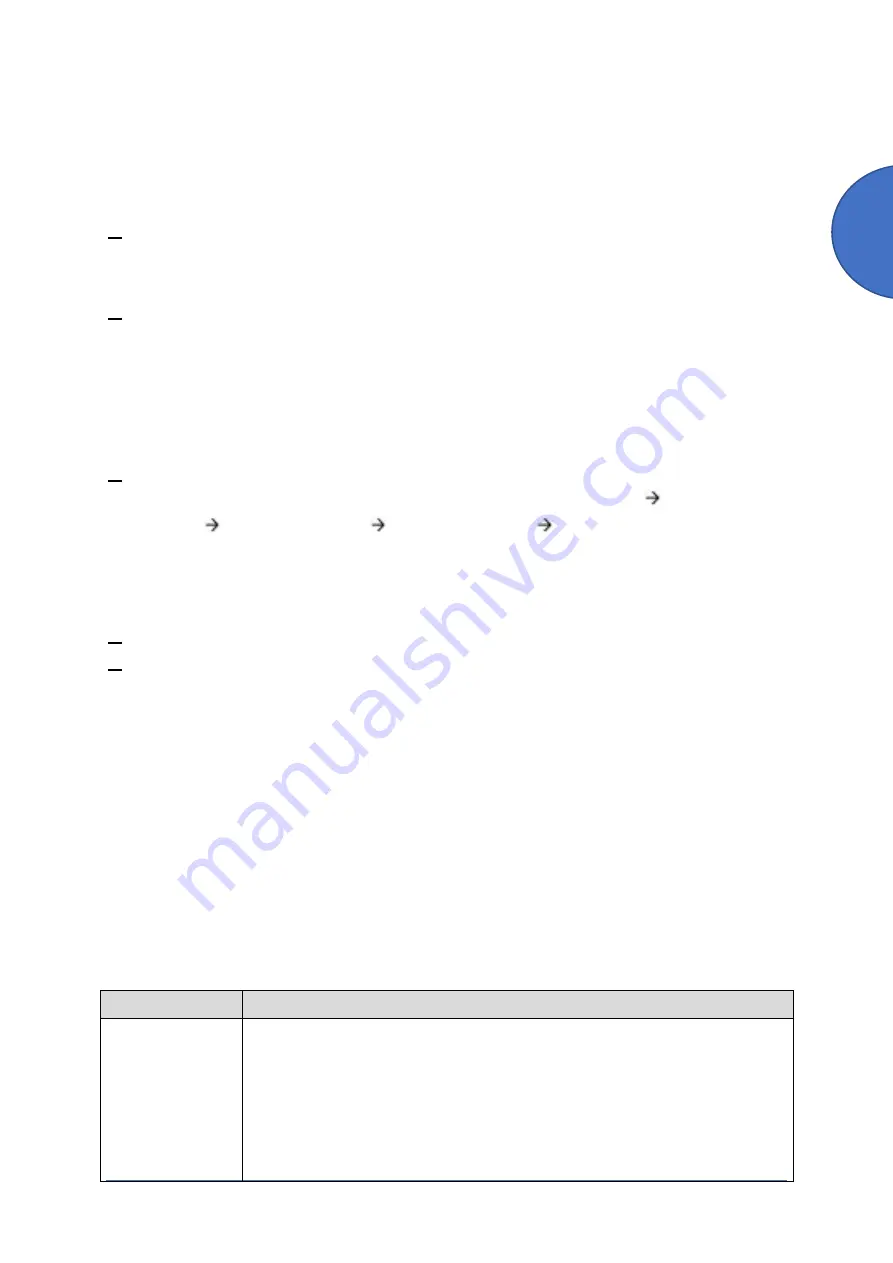
Service Program Mode
SM Appendices
3-5
D0CA/D0C9/D0C8/D0CB
A
p
p
e
n
d
ic
e
s
S
P
M
o
d
e
T
a
b
le
s
appropriate number. The number you enter writes over the previous setting.
•
Press [#] to enter the setting. (The value is not registered if you enter a number that is
out of range.)
•
Press "Yes" when you are prompted to complete the selection.
6.
If you need to perform a test print, press Copy Window to open the copy window and select
the settings for the test print. Press [Start] key and then press SP Mode (highlighted) in the
copy window to return to the SP mode display.
7.
Press Exit two times to return to the copy window when you are finished.
Service Mode Lock/Unlock
At locations where the machine contains sensitive data, the customer engineer cannot operate
the machine until the Administrator turns the service mode lock off. This function makes sure
that work on the machine is always done with the permission of the Administrator.
1.
If you cannot go into the SP mode, ask the Administrator to log in with the User Tool and
then set "Service Mode Lock" to OFF after he or she logs in: User Tools
System
Settings
Administrator Tools
Service Mode Lock
OFF
•
This unlocks the machine and lets you get access to all the SP codes.
•
The CE can service the machine and turn the machine off and on. It is not necessary
to ask the Administrator to log in again each time the machine is turned on.
2.
Go into the SP mode and set SP5169 to "1" if you must use the printer bit switches.
3.
After machine servicing is completed:
•
Change SP5169 from "1" to "0".
•
Turn the machine off and on. Tell the administrator that you have completed servicing
the machine.
•
The Administrator will then set the "Service Mode Lock" to ON.
3.1.3 REMARKS
Display on the Control Panel Screen
The maximum number of characters which can show on the control panel screen is limited to 30
characters. For this reason, some of the SP modes shown on the screen need to be
abbreviated. The following are abbreviations used for the SP modes for which the full
description is over 20 characters.
Item
Description
Paper Weight
Plain Paper1: 60-74 g/m
2
, 16-20lb Bond.
Plain Paper2: 75-81 g/m
2
, 20lb Bond.
Middle Thick: 82-105 g/m
2
, 20-28lb Bond.
Thick Paper1: 106-130 g/m
2
, 28lb. Bond-35lb index.
Thick Paper2: 131-163 g/m
2
, 35lb. Bond–90lb Index.
Thick Paper3: 164-220 g/m
2
, 90lb. Index–80 lb Cover.
Summary of Contents for D0C8
Page 1: ...D0CA D0C9 D0C8 D0CB SERVICE MANUAL Rev 08 26 2021...
Page 4: ......
Page 6: ......
Page 35: ...PRODUCT INFORMATION...
Page 36: ......
Page 44: ......
Page 45: ...INSTALLATION...
Page 46: ......
Page 222: ......
Page 223: ...PREVENTIVE MAINTENANCE...
Page 224: ......
Page 233: ...REPLACEMENT AND ADJUSTMENT...
Page 234: ......
Page 264: ...Special Tools D0CA D0C9 D0C8 D0CB 4 30 SM...
Page 276: ...Exterior Covers D0CA D0C9 D0C8 D0CB 4 42 SM 6 Remove the scanner inner cover A...
Page 442: ...Duplex D0CA D0C9 D0C8 D0CB 4 208 SM 3 Remove the right cover sensor SW2 A 1...
Page 452: ...Electrical Components D0CA D0C9 D0C8 D0CB 4 218 SM IM C300 series IM C400F...
Page 501: ...SYSTEM MAINTENANCE...
Page 502: ......
Page 578: ...Self Diagnostic Mode D0CA D0C9 D0C8 D0CB 6 4 SM...
Page 732: ...Troubleshooting for Other Problems D0CA D0C9 D0C8 D0CB 6 158 SM...
Page 742: ...Jam Detection D0CA D0C9 D0C8 D0CB 6 168 SM...
Page 746: ...Jam Detection D0CA D0C9 D0C8 D0CB 6 172 SM Sensor Layout...
Page 747: ...Jam Detection SM 6 173 D0CA D0C9 D0C8 D0CB Troubleshooting...
Page 750: ......
Page 751: ...DETAILED DESCRIPTIONS...
Page 752: ......
Page 754: ...Machine Overview D0CA D0C9 D0C8 D0CB 7 2 SM IM C400F...
Page 756: ...Machine Overview D0CA D0C9 D0C8 D0CB 7 4 SM 7 1 2 PAPER PATH IM C300 series...
Page 757: ...Machine Overview SM 7 5 D0CA D0C9 D0C8 D0CB Detailed Descriptions IM C400F...
Page 772: ...Machine Overview D0CA D0C9 D0C8 D0CB 7 20 SM Electrical Parts IM C300 series IM C400 series...
Page 797: ...Laser Unit SM 7 45 D0CA D0C9 D0C8 D0CB Detailed Descriptions...
Page 848: ...Duplex D0CA D0C9 D0C8 D0CB 7 96 SM 7 16 DUPLEX 7 16 1 OVERVIEW IM C300 series...
Page 849: ...Duplex SM 7 97 D0CA D0C9 D0C8 D0CB Detailed Descriptions IM C400F...
Page 854: ...Duplex D0CA D0C9 D0C8 D0CB 7 102 SM...
Page 888: ......
Page 889: ...SMART OPERATION PANEL...
Page 890: ......
Page 959: ...D0CA D0C9 D0C8 D0CB SERVICE MANUAL APPENDICES...
Page 960: ......
Page 964: ......
Page 966: ......
Page 981: ...APPENDICES PREVENTIVE MAINTENANCE TABLES...
Page 982: ......
Page 991: ...APPENDICES SP MODE TABLES...
Page 992: ......
Page 1454: ......
Page 1455: ...APPENDICES SOFTWARE CONFIGURATION...
Page 1456: ......
Page 1469: ...Scanner Features SM Appendices 4 13 D0CA D0C9 D0C8 D0CB Appendices Software Configuration...
Page 1473: ......
Page 1475: ......
Page 1552: ...Bit Switches 3 SM 77 D0CK...
Page 1601: ......
Page 1605: ......
Page 1614: ...Rear Cover SM 9 D3GQ 2 2 REAR COVER 1 Remove the rear cover A...
Page 1635: ......
Page 1639: ......






























