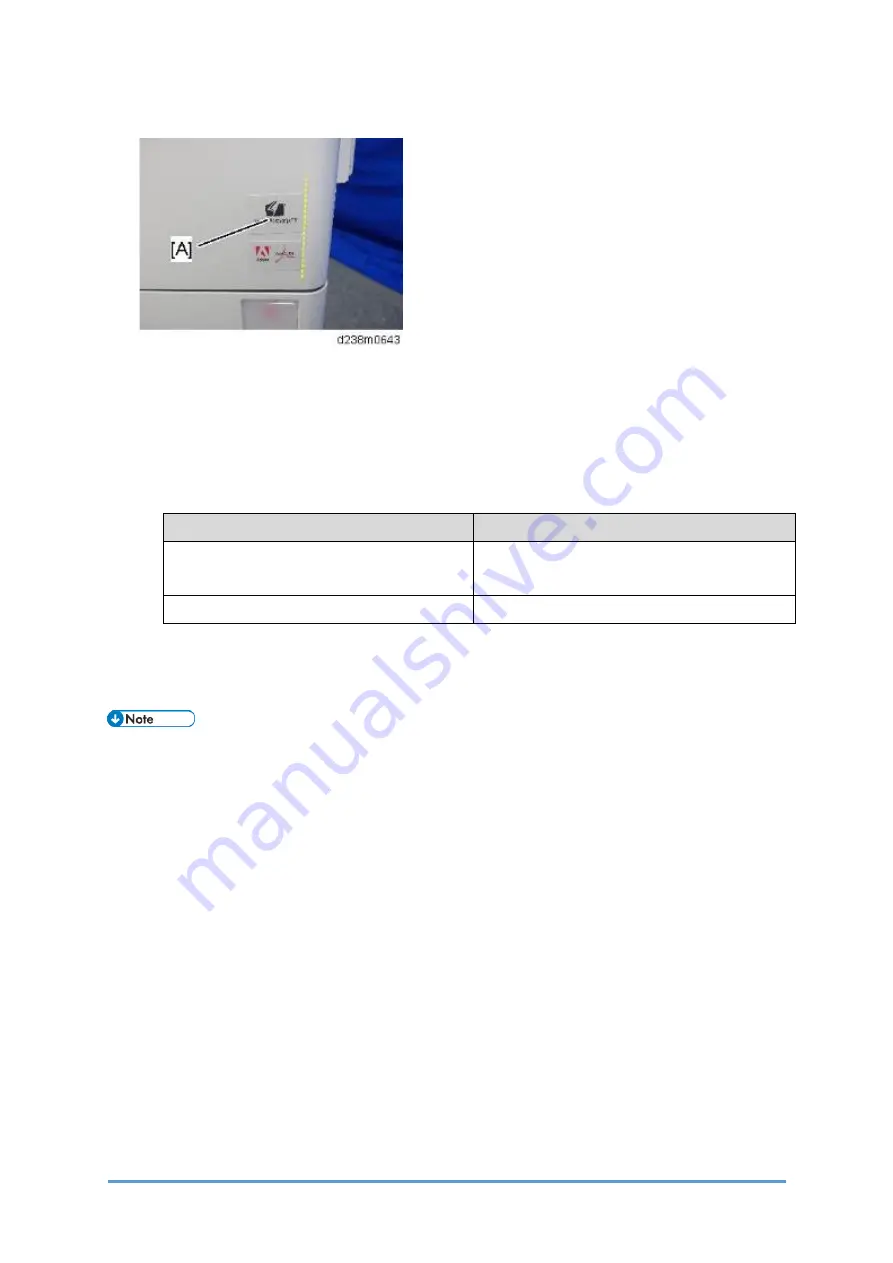
SD Card Options
D0CA/D0C9/D0C8/D0CB
2-168
SM
3.
Stick the "Adobe PostScript3" decal [A] on the front face of the MFP.
4.
Turn ON the power.
5.
Attach the SD card slot cover.
6.
Make sure that the machine can recognize the option. (see
Check All Connections
at the
end of this section)
•
Note that the description of Firmware Version shown in the printed Configuration Page
differs between Clone PS and Adobe PS.
PS type
Description of Firmware Version
When PostScript3 Unit Type M41 (Adobe
PS) is installed
RPCS [x.xx.xx] Adobe PostScript 3 [x.xx],
Adobe PDF [x.xx]
Clone PS
RPCS [x.xx.xx] PS3 [x.xx], PDF [x.xx]
Initial Settings for the Printer Driver
After installing an SD card, configure the printer driver settings based on the PS type.
•
The same printer driver, the PS3 printer driver, can be used for printing either Adobe
PS or Clone PS.
Setting items (Windows):
If interactive communication is enabled, the machine tries to acquire information to configure
automatically.
If configuring manually, select “Adobe PostScript” if Adobe PS is used, and choose “Emulated
PostScript” if Clone PS is used.
1.
On the [Start] menu, click [Devices and Printers].
2.
Right-click the icon of the printer you want to use.
3.
Click [Printer properties].
4.
Click the “Accessories” tab and configure settings for Adobe PS/Clone PS using the
PostScript pull-down menu.
Summary of Contents for D0C8
Page 1: ...D0CA D0C9 D0C8 D0CB SERVICE MANUAL Rev 08 26 2021...
Page 4: ......
Page 6: ......
Page 35: ...PRODUCT INFORMATION...
Page 36: ......
Page 44: ......
Page 45: ...INSTALLATION...
Page 46: ......
Page 222: ......
Page 223: ...PREVENTIVE MAINTENANCE...
Page 224: ......
Page 233: ...REPLACEMENT AND ADJUSTMENT...
Page 234: ......
Page 264: ...Special Tools D0CA D0C9 D0C8 D0CB 4 30 SM...
Page 276: ...Exterior Covers D0CA D0C9 D0C8 D0CB 4 42 SM 6 Remove the scanner inner cover A...
Page 442: ...Duplex D0CA D0C9 D0C8 D0CB 4 208 SM 3 Remove the right cover sensor SW2 A 1...
Page 452: ...Electrical Components D0CA D0C9 D0C8 D0CB 4 218 SM IM C300 series IM C400F...
Page 501: ...SYSTEM MAINTENANCE...
Page 502: ......
Page 578: ...Self Diagnostic Mode D0CA D0C9 D0C8 D0CB 6 4 SM...
Page 732: ...Troubleshooting for Other Problems D0CA D0C9 D0C8 D0CB 6 158 SM...
Page 742: ...Jam Detection D0CA D0C9 D0C8 D0CB 6 168 SM...
Page 746: ...Jam Detection D0CA D0C9 D0C8 D0CB 6 172 SM Sensor Layout...
Page 747: ...Jam Detection SM 6 173 D0CA D0C9 D0C8 D0CB Troubleshooting...
Page 750: ......
Page 751: ...DETAILED DESCRIPTIONS...
Page 752: ......
Page 754: ...Machine Overview D0CA D0C9 D0C8 D0CB 7 2 SM IM C400F...
Page 756: ...Machine Overview D0CA D0C9 D0C8 D0CB 7 4 SM 7 1 2 PAPER PATH IM C300 series...
Page 757: ...Machine Overview SM 7 5 D0CA D0C9 D0C8 D0CB Detailed Descriptions IM C400F...
Page 772: ...Machine Overview D0CA D0C9 D0C8 D0CB 7 20 SM Electrical Parts IM C300 series IM C400 series...
Page 797: ...Laser Unit SM 7 45 D0CA D0C9 D0C8 D0CB Detailed Descriptions...
Page 848: ...Duplex D0CA D0C9 D0C8 D0CB 7 96 SM 7 16 DUPLEX 7 16 1 OVERVIEW IM C300 series...
Page 849: ...Duplex SM 7 97 D0CA D0C9 D0C8 D0CB Detailed Descriptions IM C400F...
Page 854: ...Duplex D0CA D0C9 D0C8 D0CB 7 102 SM...
Page 888: ......
Page 889: ...SMART OPERATION PANEL...
Page 890: ......
Page 959: ...D0CA D0C9 D0C8 D0CB SERVICE MANUAL APPENDICES...
Page 960: ......
Page 964: ......
Page 966: ......
Page 981: ...APPENDICES PREVENTIVE MAINTENANCE TABLES...
Page 982: ......
Page 991: ...APPENDICES SP MODE TABLES...
Page 992: ......
Page 1454: ......
Page 1455: ...APPENDICES SOFTWARE CONFIGURATION...
Page 1456: ......
Page 1469: ...Scanner Features SM Appendices 4 13 D0CA D0C9 D0C8 D0CB Appendices Software Configuration...
Page 1473: ......
Page 1475: ......
Page 1552: ...Bit Switches 3 SM 77 D0CK...
Page 1601: ......
Page 1605: ......
Page 1614: ...Rear Cover SM 9 D3GQ 2 2 REAR COVER 1 Remove the rear cover A...
Page 1635: ......
Page 1639: ......
















































