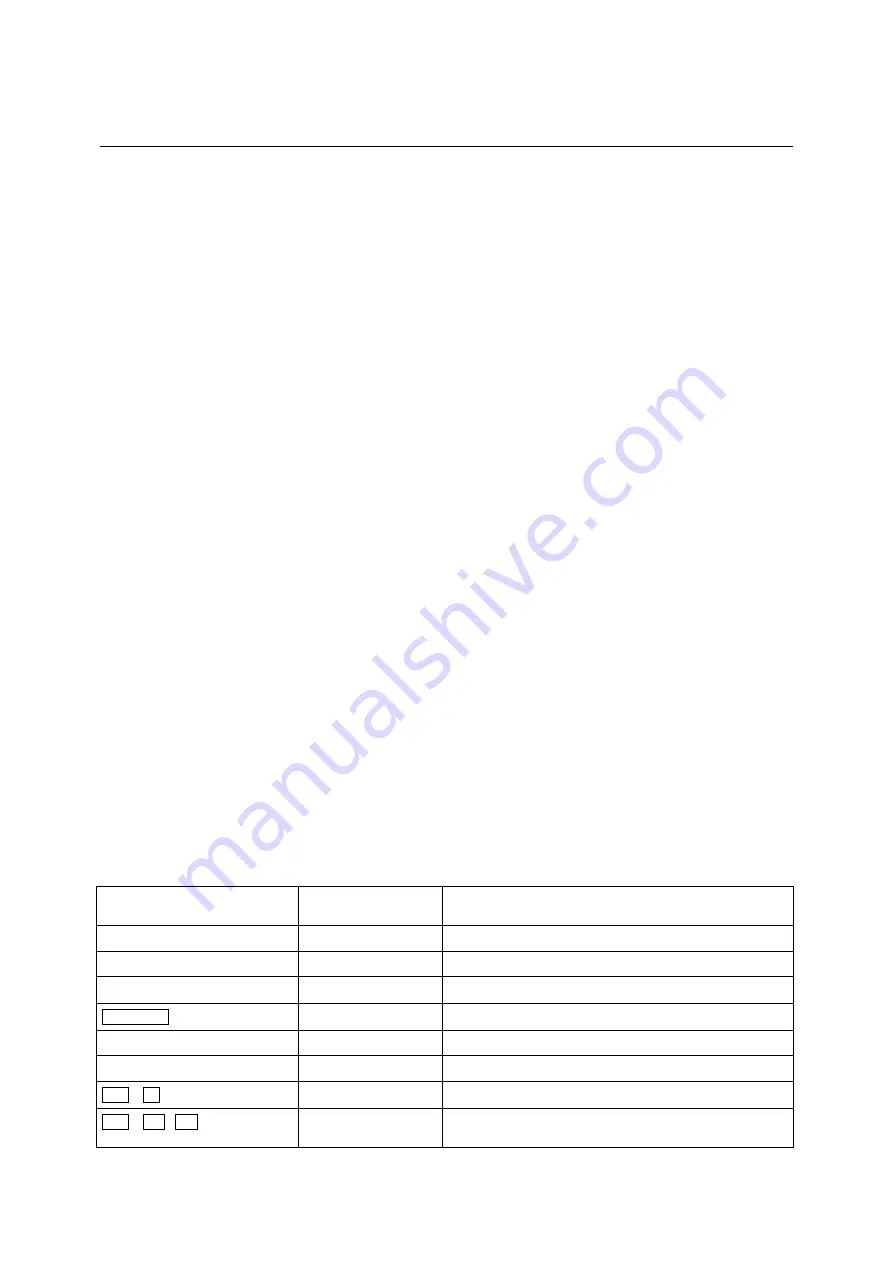
R&S AFQ100A
Introduction - Manual Operation
1401.3078.62 3.1
E-3
3 Manual Operation
Introduction - Manual Operation
The present chapter describes the manual control of the R&S AFQ, even though the modulation
generator is primarily intended to be remote-controlled via the GPIB interface or a LAN connection.
Manual control using an external monitor, mouse and keyboard or from an external PC via a network
link might help the user to get familiar with the instrument. The chapter includes a description of
screenshots, operation of menus and the block diagram and the setting of parameters in dialogs.
The introduction into remote control is provided in chapter 5 "
The instrument can be operated manually either via the interactive block diagram or via a menu tree. All
menus are in the form of windows that can be operated in the same way. Key combinations on the
external keyboard or alternatively a mouse allow direct access to entries and settings. A keyboard
emulation menu can be called from the Windows XP operating system (START - Programs -
Accessories - Accessibility - On-Screen Keyboard). Thus, operation via mouse only is possible. An
overview of the key combinations can be found in the following section "
The clear-cut display shows the current modulation generator state. Graphs can be called for a visual
check of the output signal. Numerous help functions support the user in signal configuration.
Chapter 4 "
includes a detailed description of modulation generator functions.
Remote control of the instrument is described in chapter 5 "
" and chapter 6
"
Legend of Manual Controls
The following table lists all available key combinations used on the PC keyboard to trigger functions on
the instrument. Keyboard labels are described in alphabetical order.
Key of PC keyboard / Function
Button
Short description of
function
Function
. / *...#
Special characters
Enters a special character, e.g a period or decimal point.
+/-
Sign
Enters the sign.
(shift+) a...z
A a
Switches between upper-case and lower-case letters.
Backspace
Clears entry
Clears the last entry (number, sign or decimal point)
Cursor keys
Cursor
Moves the cursor.
0-9 / a...z
Enters the number/letter.
Ctrl + D / Diagram
Block diagram
Sets the cursor on the block diagram and hides all dialogs.
Ctrl + F1 - F8
Button 1 – 8
Triggers the function assigned to the eight buttons of the
Winbar.
















































