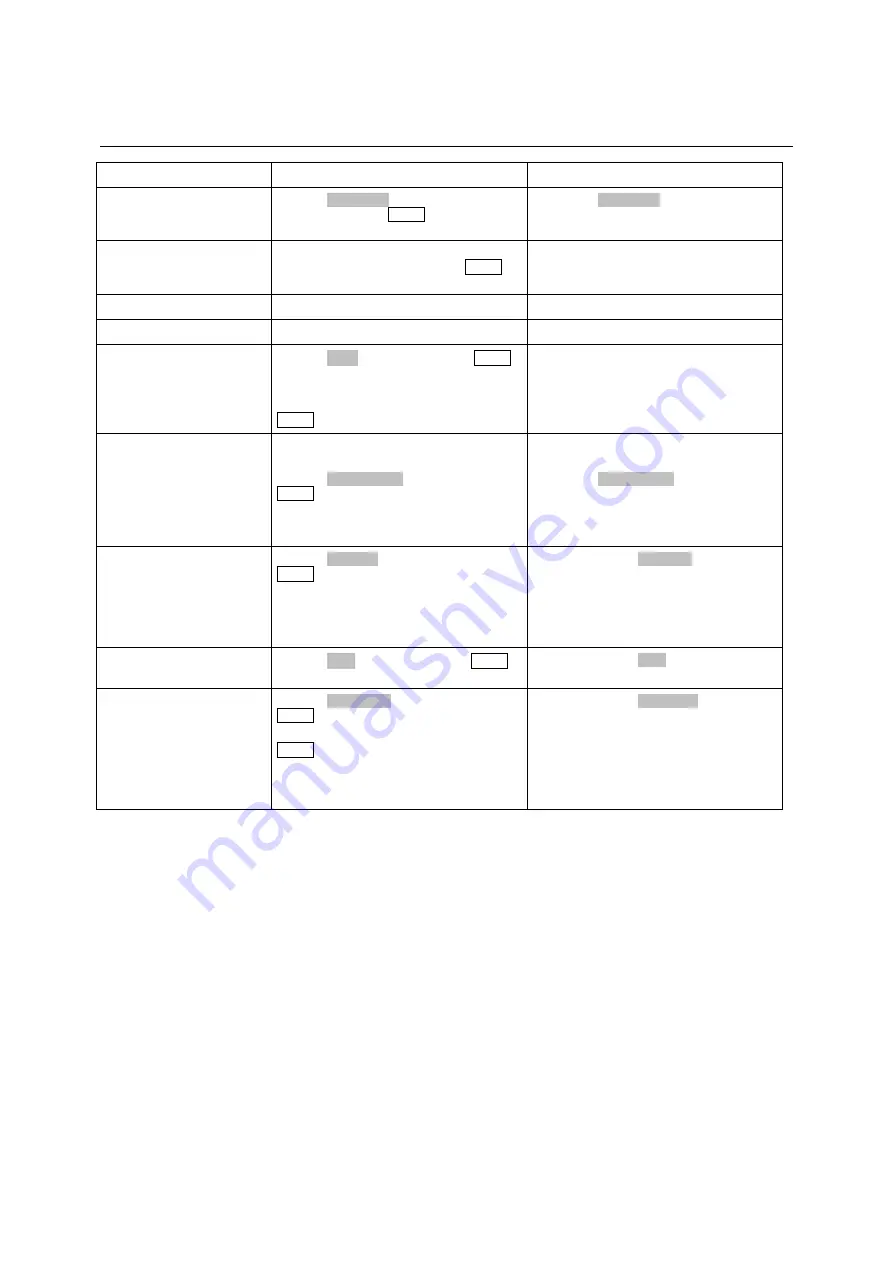
R&S AFQ100A
Editors
1401.3078.62 3.22
E-3
Function PC
keyboard
Mouse
Call up editor.
The cursor marks the first row
of the Frequency/Hz column.
Mark the
Edit Data...
button in the individual
dialog and press the Enter key.
Click on the
Edit Data...
button in the
individual dialog.
Enter value.
Use the numeric keys to enter the value and
terminate the entry by pressing the Enter
key.
-
Change column.
Press the left/right cursor keys.
Click on the cell.
Change row.
Use the up/down cursor keys to mark the row. Click on the cell.
Select row.
The cursor moves to the
selected row.
Mark the
GoTo
button and press the Enter
key.
Use the numeric keys to enter the row index
and terminate the entry by pressing the
Enter key.
Click on the cell.
Insert row.
A row is inserted above the
currently marked row.
If no row has been selected, a
row is inserted at the
beginning of the list.
Select the row above which the new row is to
be inserted.
Mark the
Insert Row(s)
button and press the
Enter key.
Click the row above which the new row is to
be inserted.
Click on the
Insert Row(s)
button.
Save list under a new name.
Mark the
Save as..
button and press the
Enter key.
Enter the file name in the menu
Create List
File Which Name?
and select the directory
(see section "
Double-click on the
Save as...
button.
Enter the file name in the menu
Create List
File Which Name?
and select the directory
(see section "
Save list under the same
name.
Mark the
Save
button and press the Enter
key.
Double-click on the
Save
button.
Create new list.
Mark the
List Data ...
button and press the
Enter key.
Mark the menu item
New List
and press the
Enter key.
Select the directory and enter the file name in
the menu
New List
(see section "
Double-click on the
List Data...
button.
Double-click on
New List
.
Select the directory and enter the file name in
the menu
New List
(see section "






























