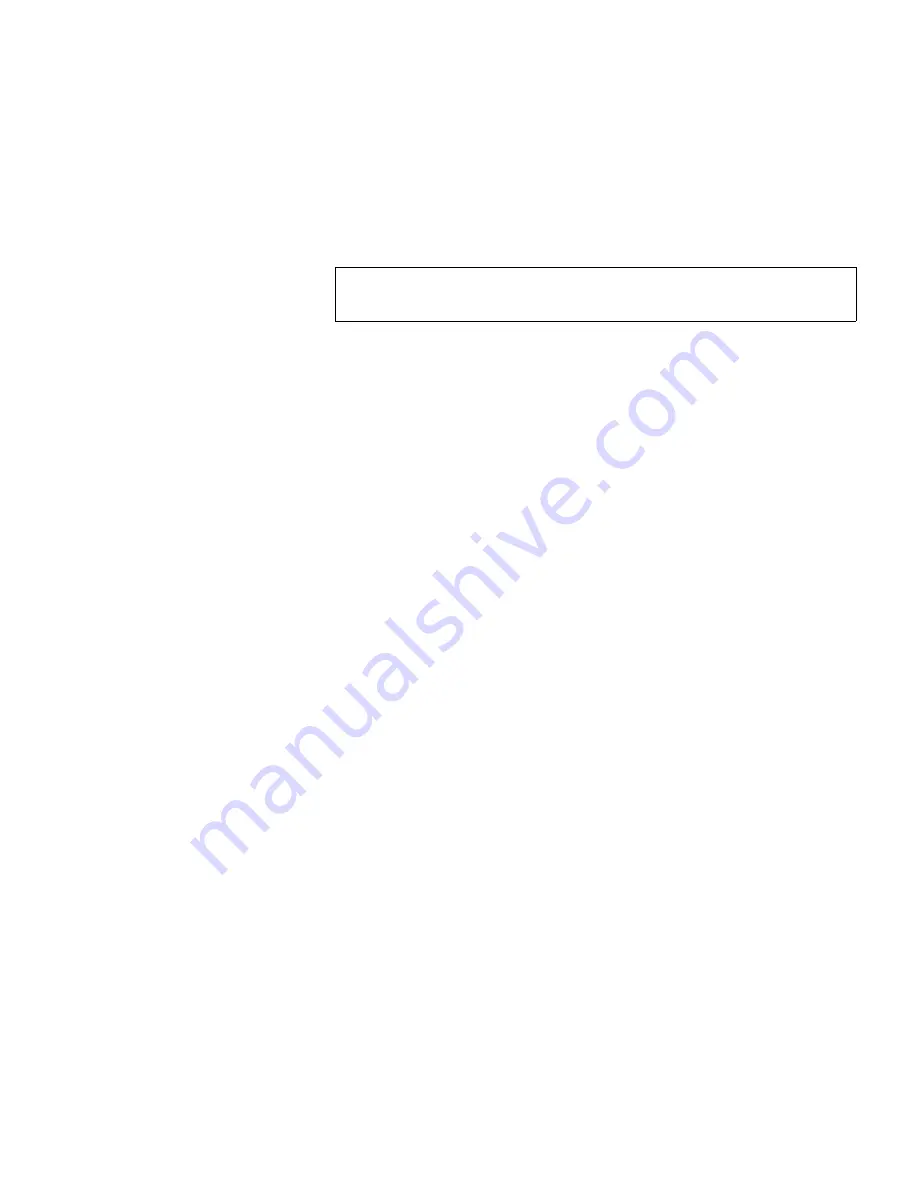
Chapter 4 On-board Remote Management
Configurations Page
Quantum SuperLoader 3 User’s Guide
56
To set the system time:
1
Using the first drop-down list next to
Time Zone
, select the number of
hours difference between your local time and Greenwich Mean Time
(GMT).
2
Below the
Time Zone
field, select the current
Month
drop-down list.
3
In the
Day
field, type the current day of the month.
4
In the
Year
field, type the current year.
5
In the
Hour
text box, type the current hour in 24-hour format.
6
In the
Minute
text box, type the current minute.
7
Click
submit
to save the information.
Setting Network Options
4
When you originally installed the autoloader, you set the Ethernet
configurations through the front LCD panel. However, you can modify
them through On-board Remote Management. The options include
Current Network Parameters
,
Set IP
, and
Set Network Configuration
. To
change the Ethernet configurations:
To view the
Current Network Parameters
:
1
From any page, click the
Configurations
heading. The
Configurations
screen displays.
2
From the
Configurations
menu, click
Networking
.
The
Current Network Parameters
area displays the current IP address,
MAC address, and the speed setting for the Ethernet connection.
In the
Set IP
section, if a check mark displays in the box next to
DHCP
, the
dynamic IP address option is enabled. This means that with every reset of
the system, the IP address may change depending on the network
administrator's settings.
To
Set IP
address:
1
Clear the check box to remove the check mark from the
DHCP
field, if
applicable.
Note:
For example, if you live in Colorado, the time difference is
–6 hours in the summer and –7 hours in the winter.






























