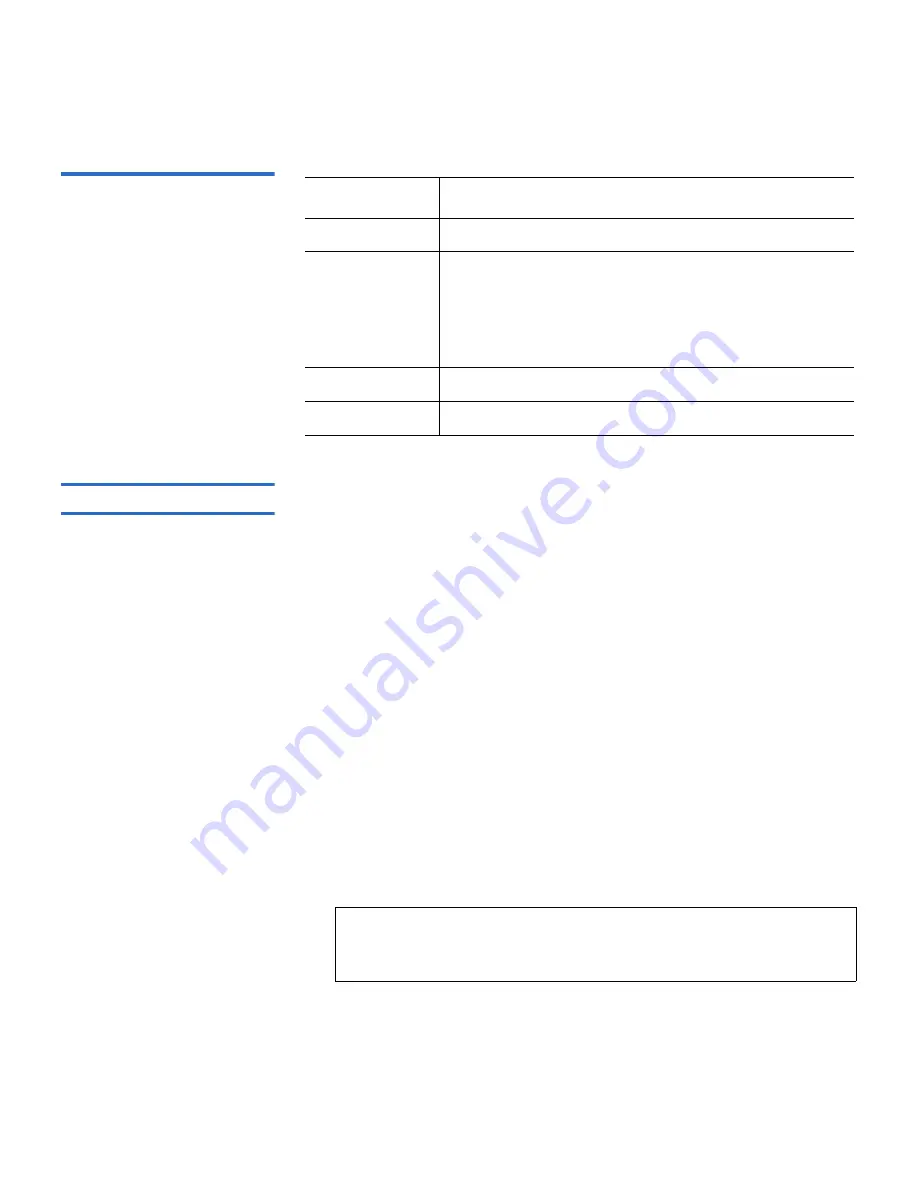
Chapter 3 Operating the Autoloader
Viewing Status Information
Quantum SuperLoader 3 User’s Guide
43
Table 4 Firmware Version
Fields
Viewing Element Status
3
The element status reports the status of the magazine slots. The status
indicates whether a slot contains a cartridge or not, and which slot is
allocated as the cleaning cartridge's slot. To view an element's status:
1
From the main menu, scroll to
Status
, and then press
Enter
.
2
From the
Status
submenu, scroll to
Autoloader
, and then press
Enter
.
3
From the
Autoloader
submenu, scroll to
Element Status
, and then
press
Enter
.
4
Press
Enter
.
You can scroll through each of the slots. Slots that are occupied by a
data cartridge are indicated by an asterisk (
*
). The empty slot that is
assigned to a cleaning cartridge is indicated with an exclamation
point (
!
). The slot that is occupied by a cleaning cartridge is indicated
with an at sign (
@
).
5
Scroll to the slot containing the cartridge for which you want to see
the label, or the cartridge you want to move, and then press
Enter
.
The
Element Status
screen displays the bar code label for that
cartridge. A move command also displays on the screen.
Field
Description
Firmware
The number indicates the firmware version.
EDC
The number indicates the Error Correction Code that
was generated when the firmware was installed. The
autoloader uses this number to verify that the
firmware and the memory holding the firmware are
good.
HW Rev
The number indicates the hardware version.
ME Rev
The number indicates the mechanical version.
Note:
The
Move
command displays only if the security is
disabled or if you are logged in as Administrator or
Operator.
















































