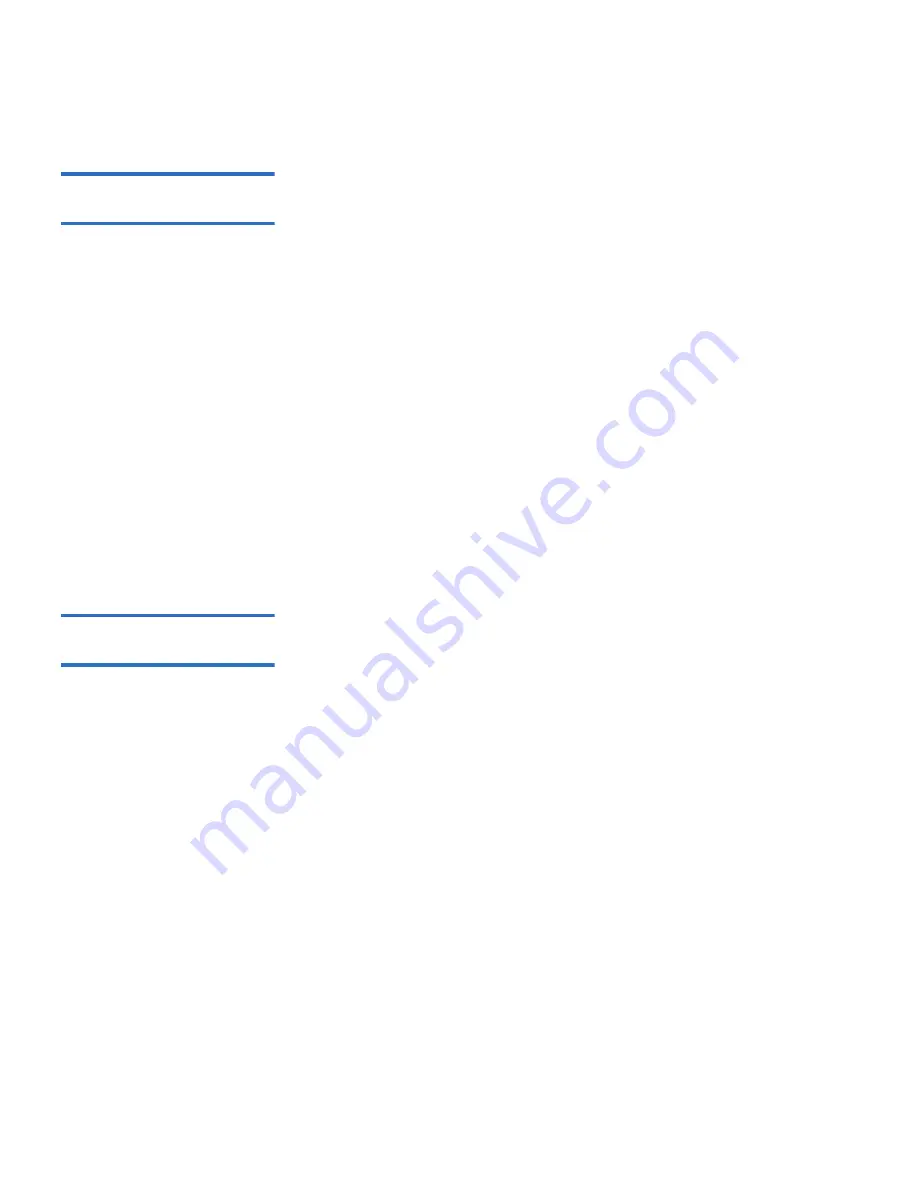
Chapter 3 Operating the Autoloader
Using Cartridges
Quantum SuperLoader 3 User’s Guide
33
Moving a Single
Cartridge
3
You can easily move a single cartridge from one location to another
inside the autoloader.
1
From the main menu, scroll to
Commands
, and then press
Enter
.
2
From the
Commands
submenu, scroll to
Move
, and then press
Enter
.
The
Move
screen displays under
From:
.
Scroll to the current location
of the cartridge you want to move. Slots that are occupied by a data
cartridge are indicated by an asterisk (
*
).
3
From
To:
, scroll to the location to which you want to move the
cartridge. Slots that are occupied by a data cartridge are indicated by
an asterisk (
*
). Press
Enter
.
4
Press
Enter
.
If you select an empty location,
No Source Element
displays on the
LCD. Choose a different location.
If you select a location that is already occupied,
Destination Full
displays on the LCD. Choose a different location.
Ejecting a Single
Cartridge
3
When you want to remove a single cartridge from the autoloader, you
can specify the cartridge you want by bar code or location, or choose the
cartridge currently in the tape drive.
To eject a cartridge by bar code (if you have a bar code reader):
1
From the main menu, scroll to
Commands
, and then press
Enter
.
2
From the
Commands
submenu, scroll to
Eject
, and then press
Enter
.
3
From the
Eject
submenu, scroll to
Tape,
scroll to
Mailslot
, and then
press
Enter
.
4
Scroll to
By Barcode
.
A bar code label displays.
5
Scroll to the label that corresponds to the cartridge you want to eject.
Press
Enter
.
To eject a cartridge by location:
1
From the main menu, scroll to
Commands
, and then press
Enter
.
2
From the
Commands
submenu, scroll to
Eject
, and then press
Enter
.






























