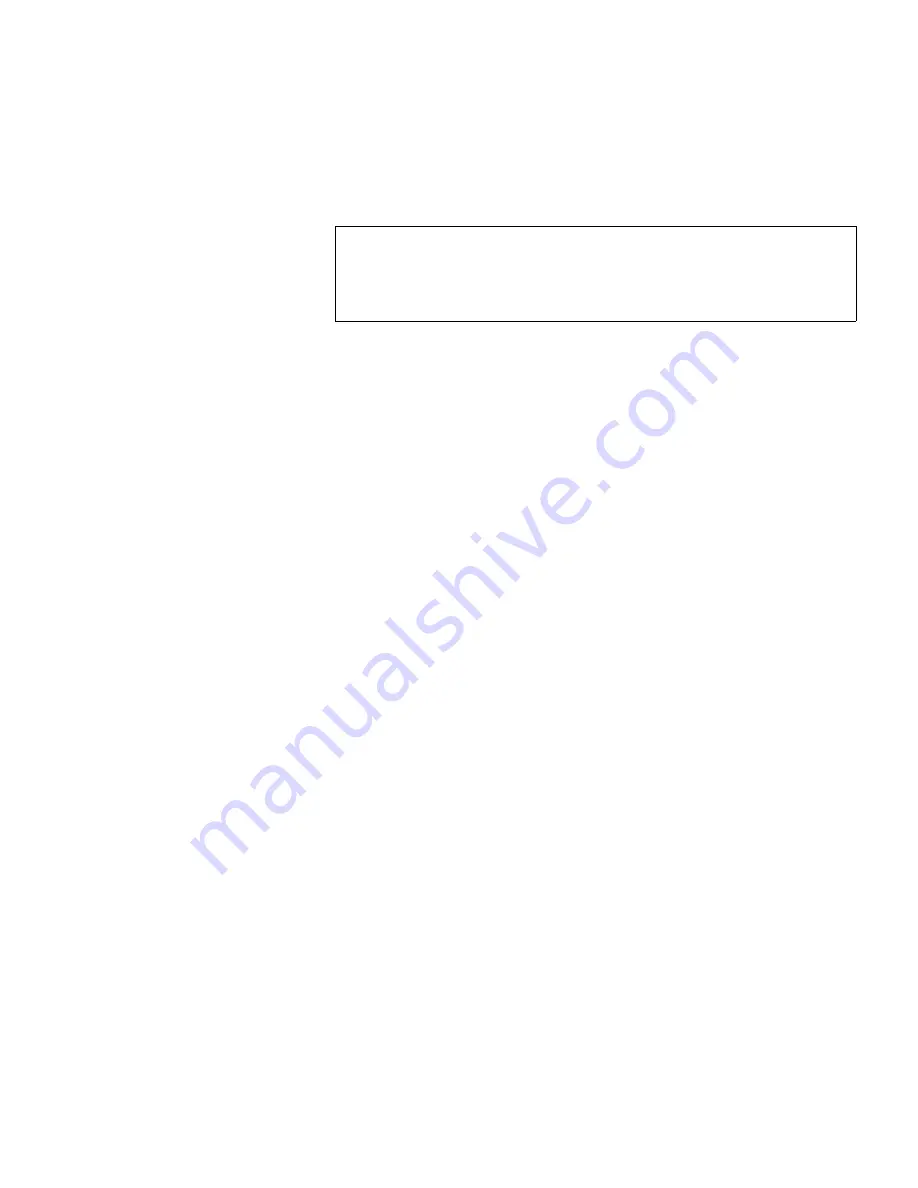
Chapter 4 On-board Remote Management
Configurations Page
Quantum SuperLoader 3 User’s Guide
54
1
Load a cleaning tape into an empty slot using the
Commands
page.
2
Enable or disable
Auto Clean
by selecting the check box.
To set
Auto Clean
:
1
From any page, click the
Configurations
heading. The
Configurations
screen displays.
2
Scroll to
Cleaning Tape
.
If a check mark displays in the box next to
Auto Clean
, the option is
enabled. To disable
Auto Clean
, click the box to remove the check
mark. If no check mark displays in the box next to
Auto Clean
, the
option is disabled. To enable
Auto Clean
, click the box to enter a check
mark.
3
In the
Cleaning Tape Location
field, select the appropriate slot location
where you installed the cleaning tape. If
Auto Clean
is disabled,
cleaning is managed by the backup package you have installed
instead.
4
Click
submit
.
Setting the Magazines
4
This setting is used to report the number of storage elements and the
element address to the SCSI host. This setting must match the physical
configuration in order for correct information to be reported. This setting
only affects the information reported to the SCSI host. This setting does
not affect the access to magazine slots from the front panel or On-board
Remote Management. Those interfaces are based on the physical
configuration.
When configured for
Both
magazines, the autoloader always reports 16
storage elements to the SCSI host. This allows the removal and
reinstallation of magazines without affecting what is reported to the host.
When configured for
Left
or
Right
, the autoloader will always report eight
storage elements to the SCSI host.
Note:
If
Auto Clean
is disabled, the cleaning tape will
automatically be ejected via the mailslot. Cleaning is
managed by the backup package you have installed
instead.






























