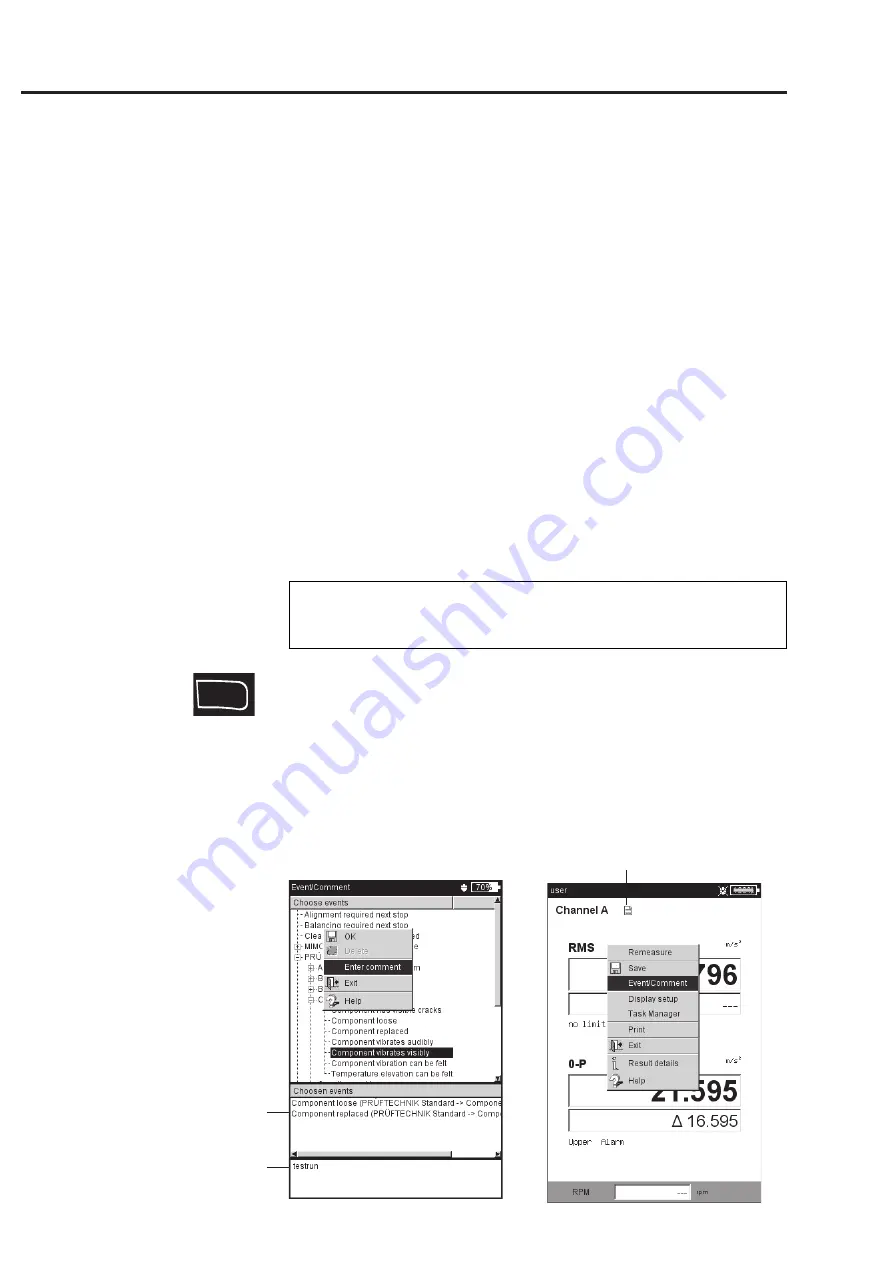
3-26
VIBXPERT 11.2010
Options
Entering an Event/Comment
You can record information relating to data collection using pre-
defined events* and freely editable comments. Up to 10 events can be
assigned to every measurement result and every element in a route.
Assigning an event/entering a comment
Prerequisite: The result screen or tree/list view of a route is
displayed.
• Press the MENU key and click on 'Event/Comment' (see below).
The event editor appears.
• Select the relevant event or events in sequence. The selection is
listed in the lower event window.
• To enter a comment, press the MENU key again and click on
"Enter comment" (see below).
The text editor appears:
Enter the comment and close the text editor. The comment is
displayed below the event window.
• To save, press the MENU button and click on 'OK'.
You can edit, delete and add events in the route later on. Events in
the 'Multimode' cannot be edited or deleted.
To delete an event/comment in the route
• Press the F key in the event editor to open the bottom event or
comment window.
• Select the event or comment o be deleted.
• Press the MENU key and click on 'Delete'.
To find out whether an event/comment exists
-
An event/comment icon appears in the result screen next to the
channel name.
-
An event/comment icon appears in the tree/list view next to the
route element (see p. 3-9).
Event / Comment icon
* Import user-defined events via
OMNITREND.
F
Events
Comments
Left:
Enter comment
Right:
Open Event Editor
Note
Summary of Contents for VIB 5.300 EX Series
Page 170: ...6 24 VIBXPERT 11 2010 Decleration of conformity ...
Page 171: ...6 25 VIBXPERT 11 2010 ...






























